Windows 10, the successor to Windows 8 and Windows 8.1, comes with several bundled Universal apps. Apps like Photos, Groove Music etc are pre-installed in every user account on your Windows 10 PC. Recently, we covered how you can get rid of all bundled apps at once. Today, we will show how to remove individual apps.
To remove a single app at a time from Windows 10, you need to open an elevated PowerShell instance first.
To run it, open the Start menu (press Win key on the keyboard) and type Powershell. When it comes up in the search results, right click on it and choose "Run as administrator". Or you can also press Ctrl + Shift + Enter to open it as administrator. Opening PowerShell as administrator is important, otherwise, the commands you run will fail.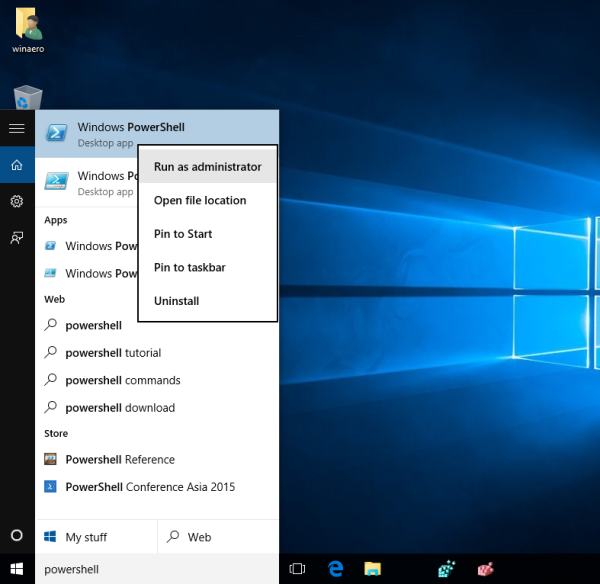
First, let's see which apps you have installed in Windows 10. Type the following command:
Get-AppxPackage -AllUsers
You will get the following output:
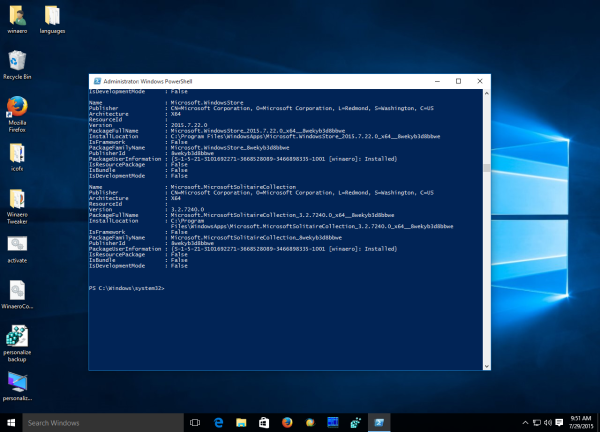 There, note the PackageFullName value for the application you want to remove. For example, let's remove the Solitare Collection app. Its full package name is as follows:
There, note the PackageFullName value for the application you want to remove. For example, let's remove the Solitare Collection app. Its full package name is as follows:
Microsoft.MicrosoftSolitaireCollection_3.2.7240.0_x64__8wekyb3d8bbwe
Now run the following command:
Remove-AppxPackage Microsoft.MicrosoftSolitaireCollection_3.2.7240.0_x64__8wekyb3d8bbwe
This will remove the bundled Solitare Collection app.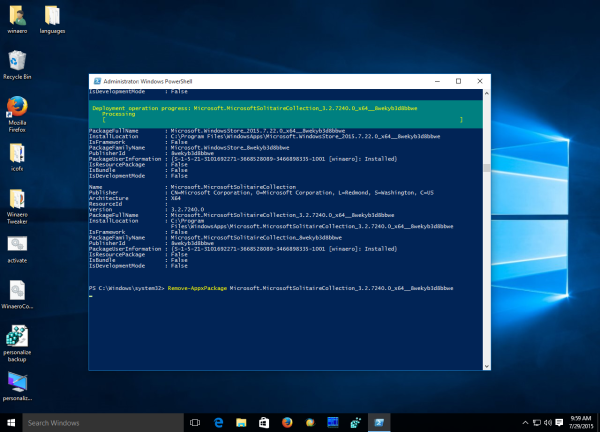
Repeat this step for all apps you want to remove and you are done. See also How to restore Windows Store in Windows 10 after removing it with PowerShell.
Support us
Winaero greatly relies on your support. You can help the site keep bringing you interesting and useful content and software by using these options:
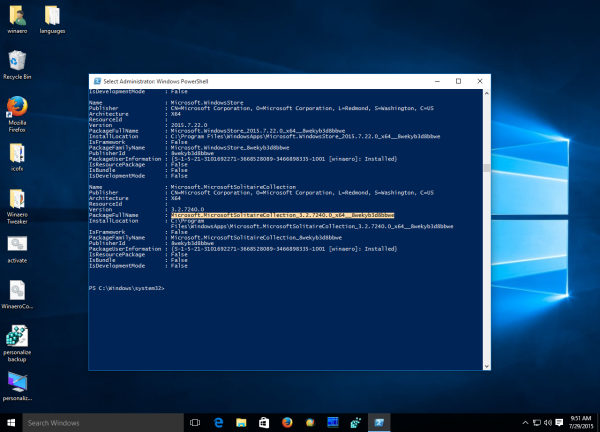

Thanks for this. I’ve been trying for months to figure out how to fix Reader, MSN Health & Fitness, and MSN Food & Drink, since the store has always failed updating them at the “Acquiring license…” part, and this did the trick.
Are there any apps that aren’t safe to remove? curious don’t want to break Windows 10 after reboot.
My Win10 still works.
Thanks a lot for this,those stubborn apps with uninstall greyed out can go to hell now :D .
What’s the package name of Mail and calendar?
mail and calendar
email e calendario, falo portugues, no speak english
Remove-AppxPackage microsoft.windowscommunicationsapps_17.6020.42011.0_x64__8wekyb3d8bbwe
The teal box says Solitaire is initialized and doesn’t remove it.
How to get back Store if i want to install an app ? please help.
Thanks.
Get-AppxPackage -AllUsers| Foreach {Add-AppxPackage -DisableDevelopmentMode -Register “$($_.InstallLocation)\AppXManifest.xml”}
Did not work for me. I was trying to uninstall Twitter and it complained that it was not installed for the current user as I had already removed it.
I also tested Solitaire as above. It removed it for the current user successfully and failed to run a second time but still shows in -AllUsers. So it does not seem this method is any different than uninstalling from the start menu.
Same here.
After removing several apps, I ran Get-AppxPackage -AllUsers and the packages were still there.
Anyone actually get this to work?
Nah… Too much work for just some free MBs. Especially when you can‘t remove them all at once as you find several apps quite useful.
How about the get office and get skype? How to remove it?
you can remove some ‘universal’ apps like ‘get office’ and ‘get skype’ through ‘settings’->’system’->’apps & features.’
Or just by right-clicking and choosing ‘Uninstall’.
It doesn’t work for me trying to unistall OneNote because it’s not working… I follow all the steps and says something like:
Remove-AppxPackage : Error de implementación con HRESULT: 0x80073CFA, Error en la eliminación. Póngase en contacto con
el fabricante del software. (Excepción de HRESULT: 0x80073CFA)
El Administrador de paquetes anuló la operación Quitar porque se pasó un argumento no válido:
Microsoft.Office.OneNote_17.4229.10061.0_x64_8wekyb3d8bbwe.
NOTA: para obtener información adicional, busque [ActivityId] a26d58bc-cff2-0000-5d34-70a2f2cfd001 en el registro de
eventos o use la línea de comandos Get-AppxLog -ActivityID a26d58bc-cff2-0000-5d34-70a2f2cfd001
En línea: 1 Carácter: 1
+ Remove-AppxPackage Microsoft.Office.OneNote_17.4229.10061.0_x64_8weky …
+ ~~~~~~~~~~~~~~~~~~~~~~~~~~~~~~~~~~~~~~~~~~~~~~~~~~~~~~~~~~~~~~~~~~~~~
+ CategoryInfo : WriteError: (Microsoft.Offic…4_8wekyb3d8bbwe:String) [Remove-AppxPackage], IOException
+ FullyQualifiedErrorId : DeploymentError,Microsoft.Windows.Appx.PackageManager.Commands.RemoveAppxPackageCommand
Same here, this does not work for me. Did MS block these commands from working?