If you use the desktop version of Skype, you have probably noticed that every time you call someone or receive the call, Skype automatically reduces the volume of other apps, e.g. your music player. This can cause inconvenience if you do not plan to answer the call and you're listening to something important. Here's a simple tutorial which will allow you to change this behavior of Skype.
- Look in the notification area (system tray) and find the Volume icon there. Note that it can be hidden inside the area which appears upon clicking the triangular arrow.
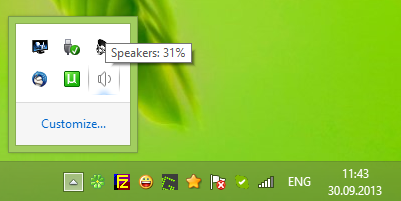
- Right click on that icon and choose the "Sounds" item.
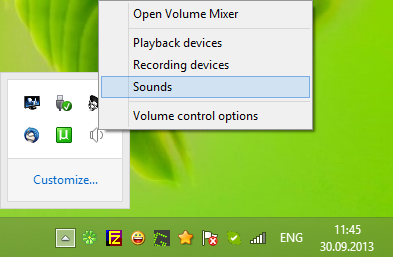
- The sound window will appear. Switch to the "Communications" tab.
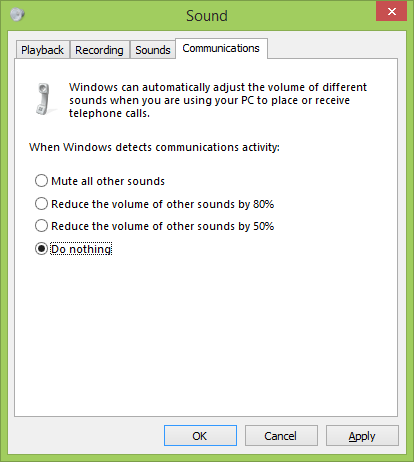 Here you will find the setting "When Windows detects communications activity:". Set it to "Do nothing".
Here you will find the setting "When Windows detects communications activity:". Set it to "Do nothing".
That's it. Now your volume level will stay unchanged even when someone calls you on Skype.
If you have any questions, see the following video:
Support us
Winaero greatly relies on your support. You can help the site keep bringing you interesting and useful content and software by using these options:

this has been the norm since windows 7 for controlling volume
Correct, this setting was introduced in 7
Sergey Tkachenko i Don’t like Windows 8.1’s skype app. I want Windows 7 like skype app, in that the caller’s small Window was visible in right side.
Old versions of Skype:
http://www.oldapps.com/skype.php
http://www.oldversion.com/windows/skype/
Classic Desktop app:
http://download.skype.com/msi/SkypeSetup_6.10.0.104.msi