Windows 8 and Windows 7 and Vista too have a secret reboot mode called "Emergency restart". When you perform an emergency restart, Windows closes all running apps forcefully and you will not see any warning about saving your work. This way of restart can be useful if you have some issues with apps or the OS hanging or crashing and you would like to quickly restart the PC to fix it. Follow this tutorial to learn how to perform an emergency restart in Windows 8.
- Press the Ctrl + Alt + Del keys together on the keyboard. It will bring the security options screen. Using this screen, you can run the Task Manager app, change your password or lock your PC etc.
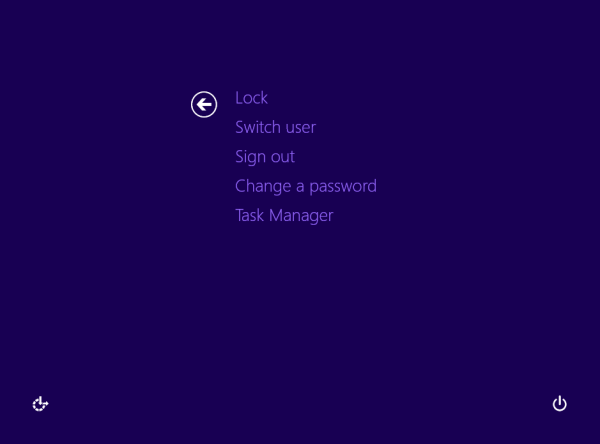
- In the bottom right corner of the screen you will see a shutdown button.
Press and hold the CTRL key on the keyboard and then click that shutdown button.
That's it. Windows will warn you that it will perform the emergency restart. Click OK to do it.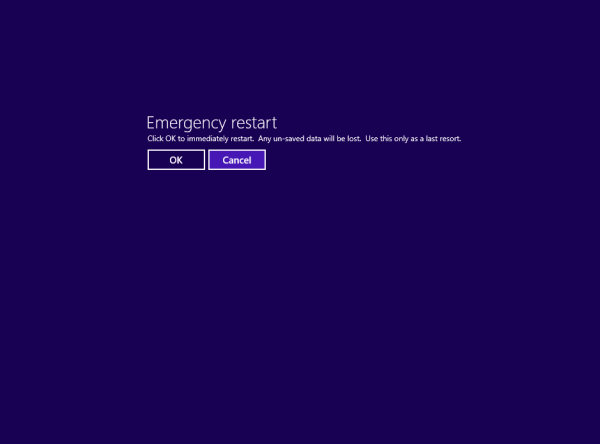
Remember, it acts almost like pressing the Reset button on your PC case, so save all your unsaved work before you try this feature. This works for Windows 7 and Windows Vista as well.
Support us
Winaero greatly relies on your support. You can help the site keep bringing you interesting and useful content and software by using these options:

:o, this one is really useful, thanks.
You are welcome