The Settings app in Windows 10 replaces the classic Control Panel. It consists of many pages and inherits a lot of classic settings. Almost every Settings page has its own URI, which stands for Uniform Resource Identifier. This allows you to open any Settings page directly with a special command. In this article, I would like to share the list of Settings pages URIs (ms-settings) available in Windows 10.
Advertisеment
I've prepared the updated list of ms-settings commands which I keep up-to-date. I recommend you to refer to it for newer Windows 10 versions. Check it out:
ms-settings Commands in Windows 10 (Settings Page URI Shortcuts)
To launch the desired page of the Settings app directly, you need to do the following:
- Press Win + R to open the Run dialog.
- Type or copy-paste the appropriate command into the Run box. The list of commands is available below. For example, use the following command to open the Colors settings page directly:
ms-settings:colors
ms-settings: is a special protocol which can be used to open Settings pages and other Modern apps which have well known URIs. Here is the list of URIs for pages of the Settings app.
| Settings app page | command |
|---|---|
| Battery Saver | ms-settings:batterysaver |
| Battery Saver Settings | ms-settings:batterysaver-settings |
| Battery use | ms-settings:batterysaver-usagedetails |
| Bluetooth | ms-settings:bluetooth |
| Colors | ms-settings:colors |
| Data Usage | ms-settings:datausage |
| Date and Time | ms-settings:dateandtime |
| Closed Captioning | ms-settings:easeofaccess-closedcaptioning |
| High Contrast | ms-settings:easeofaccess-highcontrast |
| Magnifier | ms-settings:easeofaccess-magnifier |
| Narrator | ms-settings:easeofaccess-narrator |
| Keyboard | ms-settings:easeofaccess-keyboard |
| Mouse | ms-settings:easeofaccess-mouse |
| Other Options (Ease of Access) | ms-settings:easeofaccess-otheroptions |
| Lockscreen | ms-settings:lockscreen |
| Offline maps | ms-settings:maps |
| Airplane mode | ms-settings:network-airplanemode |
| Proxy | ms-settings:network-proxy |
| VPN | ms-settings:network-vpn |
| Notifications & actions | ms-settings:notifications |
| Account info | ms-settings:privacy-accountinfo |
| Calendar | ms-settings:privacy-calendar |
| Contacts | ms-settings:privacy-contacts |
| Other Devices | ms-settings:privacy-customdevices |
| Feedback | ms-settings:privacy-feedback |
| Location | ms-settings:privacy-location |
| Messaging | ms-settings:privacy-messaging |
| Microphone | ms-settings:privacy-microphone |
| Motion | ms-settings:privacy-motion |
| Radios | ms-settings:privacy-radios |
| Speech, inking, & typing | ms-settings:privacy-speechtyping |
| Camera | ms-settings:privacy-webcam |
| Region & language | ms-settings:regionlanguage |
| Speech | ms-settings:speech |
| Windows Update | ms-settings:windowsupdate |
| Work access | ms-settings:workplace |
| Connected devices | ms-settings:connecteddevices |
| For developers | ms-settings:developers |
| Display | ms-settings:display |
| Mouse & touchpad | ms-settings:mousetouchpad |
| Cellular | ms-settings:network-cellular |
| Dial-up | ms-settings:network-dialup |
| DirectAccess | ms-settings:network-directaccess |
| Ethernet | ms-settings:network-ethernet |
| Mobile hotspot | ms-settings:network-mobilehotspot |
| Wi-Fi | ms-settings:network-wifi |
| Manage Wi-Fi Settings | ms-settings:network-wifisettings |
| Optional features | ms-settings:optionalfeatures |
| Family & other users | ms-settings:otherusers |
| Personalization | ms-settings:personalization |
| Backgrounds | ms-settings:personalization-background |
| Colors | ms-settings:personalization-colors |
| Start | ms-settings:personalization-start |
| Power & sleep | ms-settings:powersleep |
| Proximity | ms-settings:proximity |
| Display | ms-settings:screenrotation |
| Sign-in options | ms-settings:signinoptions |
| Storage Sense | ms-settings:storagesense |
| Themes | ms-settings:themes |
| Typing | ms-settings:typing |
| Tablet mode | ms-settings:tabletmode |
| Privacy | ms-settings:privacy |
There is no ms-settings: URI for Windows Defender settings which is really strange, since in Windows 10, they are also a part of the Settings app.
If these change in the future, this page will be updated. Many thanks to @tfwboredom for sharing this info exclusively for Winaero.
Support us
Winaero greatly relies on your support. You can help the site keep bringing you interesting and useful content and software by using these options:
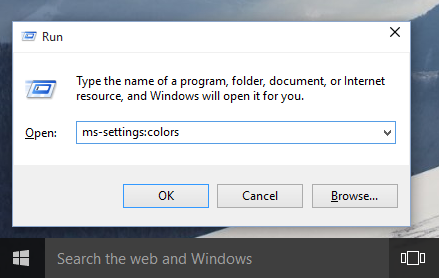
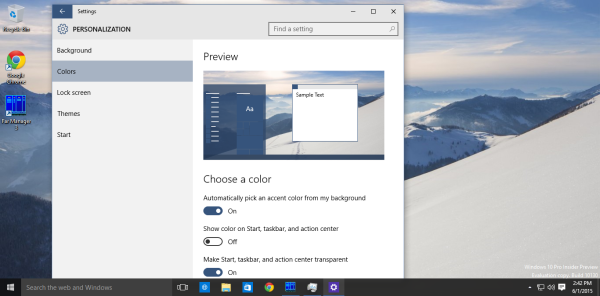

Is it possible to type these commands in the “Search the web and Windows” bar as well? Seems kinda oldschool, having to use the old “Run” command to launch these things.
I have tried and it does not work for me. Try yourself, maybe it is a bug in my build.
typing only the setting name will take you to the proper command within settings. i’ve been able to do this on my WP now that it is running W10.TP; I’ve had to manually search items that were not showing up.
Hmm, very interesting
Battery use and Battery Saver Settings commands are exchanged by mistake in the table.
Thank you, fixed
Is it possible to find the URI/address for the old Display Settings? I can’t activate my other displays in the new Display Settings in W10, so I’d like replace the new one with the old one in the Desktop right click menu.
I will write a tutorial right now. Wait few mins.
Don’t forget ms-settings:home.
All Settings are called via:
ms-settings:all
Funny enough it’s apparently not possible to create a working shortcut from
C:\Windows\ImmersiveControlPanel\SystemSettings.exe -ServerName:microsoft.windows.immersivecontrolpanel
even though this is shown in the task manager when the »All Settings« page is opened.
Very useful article really helpful for the people like me who is around 60 and learning daily by adopting new technology,
One more thing I like to know that after upgrading to Window 10 some time I loss the WiFi connection and can not able to connect my network or not finding users name it always says Network adapter Net Link ( TM) driver or hardware need update but after restarting the system for 2/3 time automatically I get connected but its very time consuming and frustrating process if any one can guide me in this regard how to overcome with this problem is highly appreciating,
Thanking you in advance
Mayoor Desai
very useful article, thanks.
Is this possible for ‘create restore point’? I’m trying to create a shortcut for this..??
thanks, helpful article!!
Well, I will write how it can be done.
You can create traditional Windows shortcuts that invoke the above settings panels by using the following for the Target field of the shortcut:
“C:\Windows\Explorer.exe” ms-settings:xxx
Where xxx is one of the settings names listed above. Example:
“C:\Windows\\Explorer.exe” ms-settings:colors
will bring up the Color settings screen.
I have one for you, im looking for the command to pop-up the audio controls.
Audio/sound or sounds isn’t the proper handle
ms-settings:sound
get you directly to the sound dialogue. Now I would like to know what is the right handle for “other sound options”
cheers
Jim
Hi,
I have enabled again windows defender by just clicking on the notifications in the right part of the screen!
Any way to block access to those specific settings? Like say ms-settings:windowsupdate? I don’t want users poking around in there…
Thanks you for good article.
But I cannot found the following commands. I’d like to ask you to add some information.
(Windows 10 TH2, Redstone)
SYSTEM:
Apps & features
Multitasking
Default apps
DEVICES:
AutoPlay
USB
PRIVACY:
Background apps
UPDATE & SECURITY:
Windows Defender
Backup
Recovery
Activation
Find My Device
Thank you.
Hi
dear any way to add shortcut of Mobile hotspot in quick action center like WiFi (on – off ) , I’m trying but still I can’t add
list for 14393
Open various Settings pages directly in Windows 10 Anniversary Update
Thank you!
I edited your commend with the link to the list with decriptions.
Is there a uri command to toggle the options as well directly.
For example, i want to start the hotspot as well directly without opening the window first and then starting.
Personally i dont like the new ms-settings:
I prefer to use the GodMode ‘folder’
Everything is there
Settings.{ED7BA470-8E54-465E-825C-99712043E01C}
Link to Windows Defender
Win 10 Home, v1703 (no Creators yet)
Search “defender” from Win Taskbar -> Right-click on “Windows Defender Security Suite”
-> “Pin to Start” or “Pin to Taskbar”
will at least give you a shortcut from the Win 10 Start tiles or taskbar, respectively.
Unfortunately there is no direct link per above method (yet?).
I found this on your Winaero.com site.
https://winaero.com/blog/show-available-networks-shortcut-windows-10/
Show Available Networks
ms-availablenetworks:
Will you please add it to this page ?
https://winaero.com/blog/how-to-open-various-settings-pages-directly-in-windows-10/
so my settings app on my acer nitro 5 isnt working it tells me to reset to default app settings and I don’t know how to do it
i need windows protocol for trackpoint settings
Any idea for the link to “Make the text bigger” setting page please?
Well, the up-to-date command list is here: https://winaero.com/blog/ms-settings-commands-in-windows-10/
Pick something close to that option. There’s no direct command available.