The Win+X menu is one of the handy features of Windows 8 and Windows 8.1 on the desktop. When you press the Win+X hotkey on the keyboard, it appears in the bottom left corner.
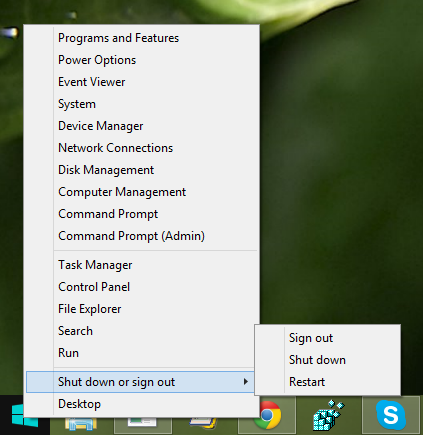
It contains quick links to the main control panel items, some administrative tools and provides quick access to the command prompt or PowerShell. Additionally, in Windows 8.1 it allows you to quickly sign out, shutdown and restart.
On a tablet with a touch screen, you might need to open that Win+X menu, but without a keyboard or a mouse, you may not be aware how to access it. Here's how to access it.
While on a touch screen device, switch to the classic desktop by tapping the Desktop tile on the Start screen, then move your finger to the Start button, tap and hold it until it gets a white rectangle around it.
Now release your finger, and the Win+X menu will appear on the screen. So the key to show any such menu using touch is to tap and hold.
Support us
Winaero greatly relies on your support. You can help the site keep bringing you interesting and useful content and software by using these options:
