Mozilla Firefox now allows you to open multiple Picture-in-Picture videos. Earlier you could only have one floating video stream, but this has changed. You can already try out it and see how it works.
Advertisеment
Picture-in-Picture, or simply PiP is a popular feature of modern browsers. Pioneered by the Opera app, it is now available in most Chromium browsers. PiP is a relatively new option to Firefox.
With Picture-in-Picture, a video hosted on a supported web site (e.g. YouTube) will appear in its own window. It is possible to resize it and change its position. I covered PiP in Firefox back in 2019.
To open a new PiP window, one can do the following. Open a web page with some embedded video. For example, you can visit YouTube and play a video you like. Right-click twice on the video player box and select Picture in Picture from the context menu. This will open a separate video window.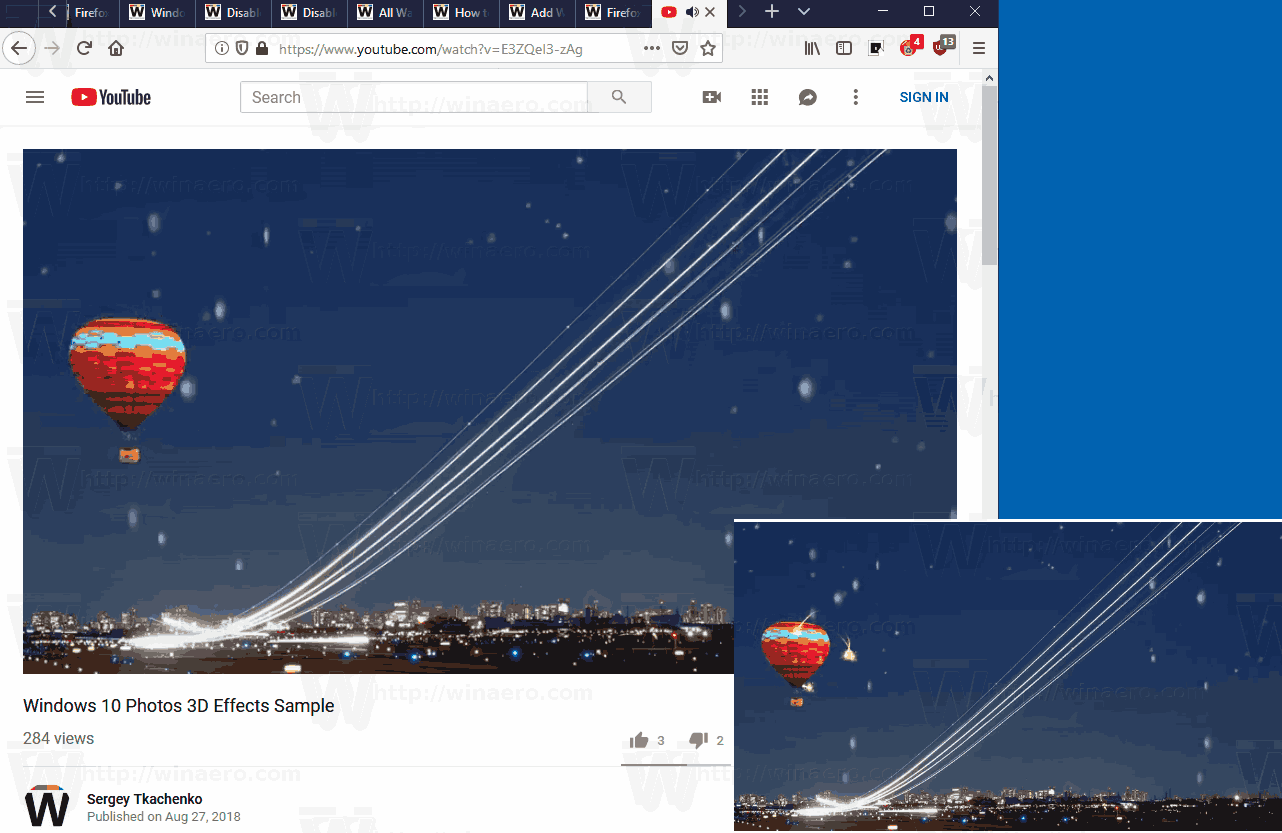
However, this was limited to one single PiP window. You could resize or move it, but it was impossible to open one more such PiP window with another window.
Firefox Nightly version 86a changes that. Here's how you can open Multiple Picture-in-Picture Videos.
Open Multiple Picture-in-Picture Videos in Firefox
- Open a web page with a video in the Firefox tab. Any YouTube video will do.
- Right-click twice on the video player.
- Select Picture-in-Picture from the context menu.
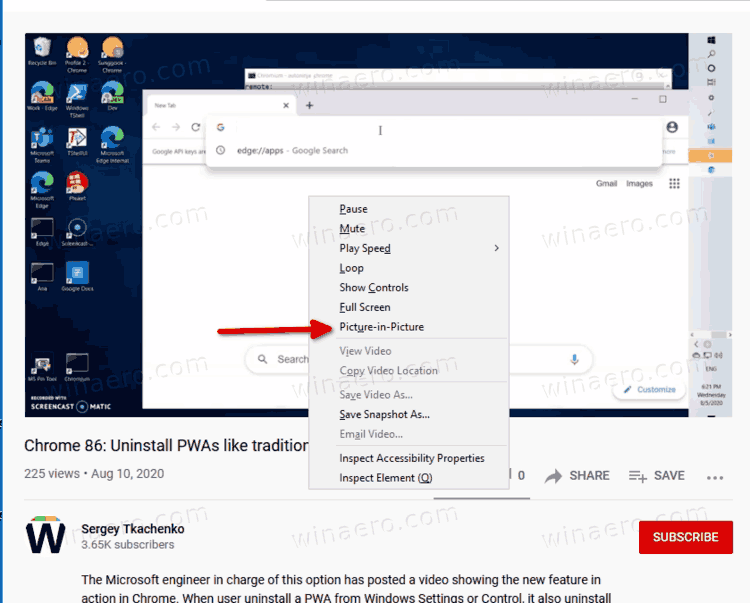
- You should now see a video playing in its own pop-out window.
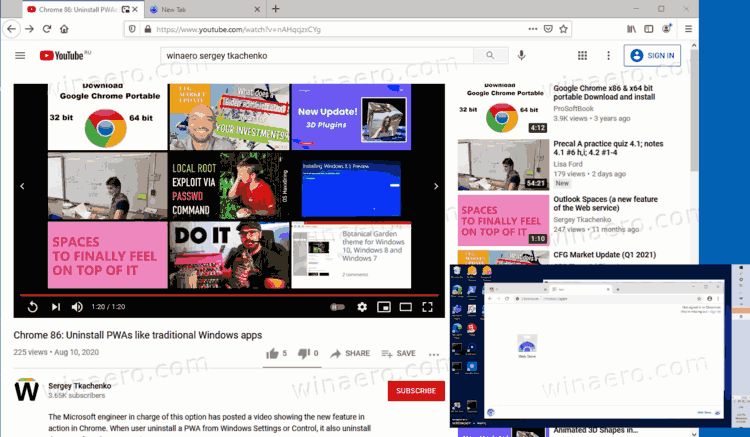
- Open another page with another video in a new tab, e.g. another YouTube video. Repeat this for more videos if needed.
- Right-click twice on the video(s) in the tab(s) you opened and similarly click on Picture-in-Picture to open one more flyout.
- The new PiP will appear above the of the first one, but you can move it to see both.
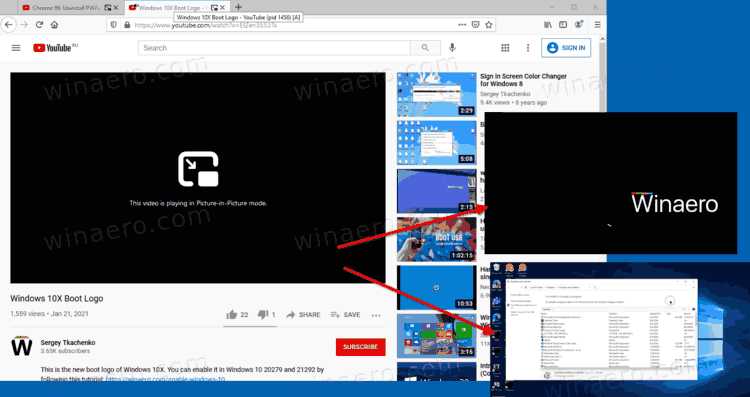
You are done!
The current implementation works reliable here. It doesn't crash the browser, and also allows to quickly pause the video stream. I use the similar feature in Chrome a lot, and I am happy that it is now available in Firefox.
Via Geekermag.
Support us
Winaero greatly relies on your support. You can help the site keep bringing you interesting and useful content and software by using these options:
