Here's how to open HEIC and HEVC files in Windows 11, which the operating system can't handle by default. Despite the growing popularity of HEIC (high-efficiency image compression) and HEVC (high-efficiency video compression) formats, Windows cannot open and process those files without additional software (codecs).
Advertisеment
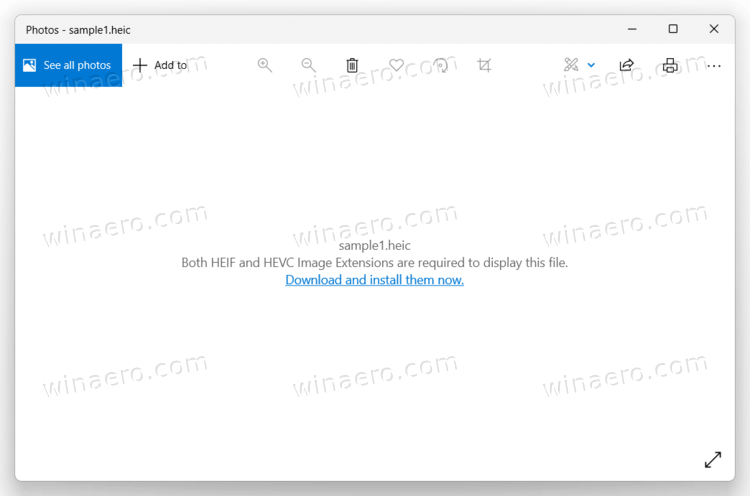
Here is how you can fix that problem and open HEIC and HEVC images in Windows 11.
Open HEIC and HEVC Files in Windows 11
To open HEIC files in Windows 11 and Windows 10, you need to download a set of codecs. The unfortunate reality is that those codecs are not free. Depending on where you are, you may need to pay at least $0.99. Fortunately, that is a single-payment purchase that will later work on all your Windows 11 and Windows 10 devices.
To open HEIC images and HEVC videos in Windows 11, do the following.
- Download the HEIF Image Extensions app from Microsoft Store. Use this link to open it right away. If Microsoft Store shows the "Launch" button instead of the "Get" or "Free" button, it means the app is already on your PC. Skip this step and move to the next one.
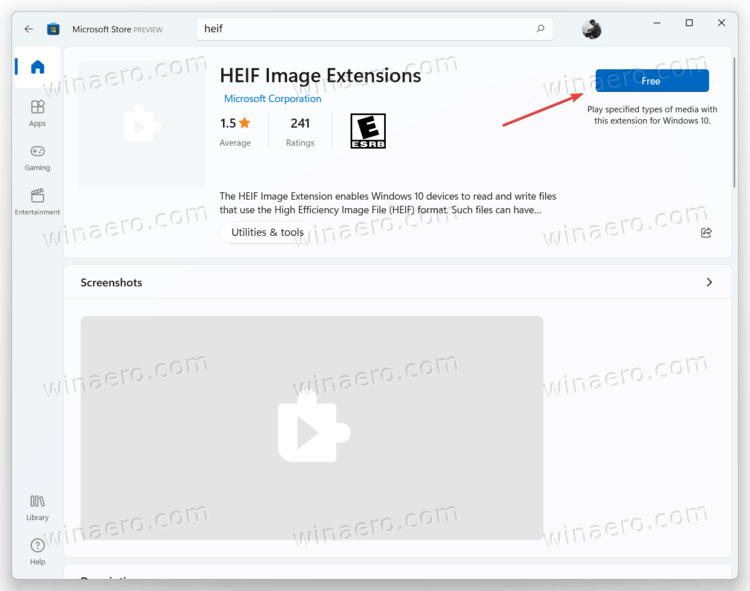
- Download the second app called HEVC Video Extensions. Although it mentions videos in the name, Windows requires the extension to open HEIF images. Click the $0.99 button and follow on-screen instructions to purchase the app.
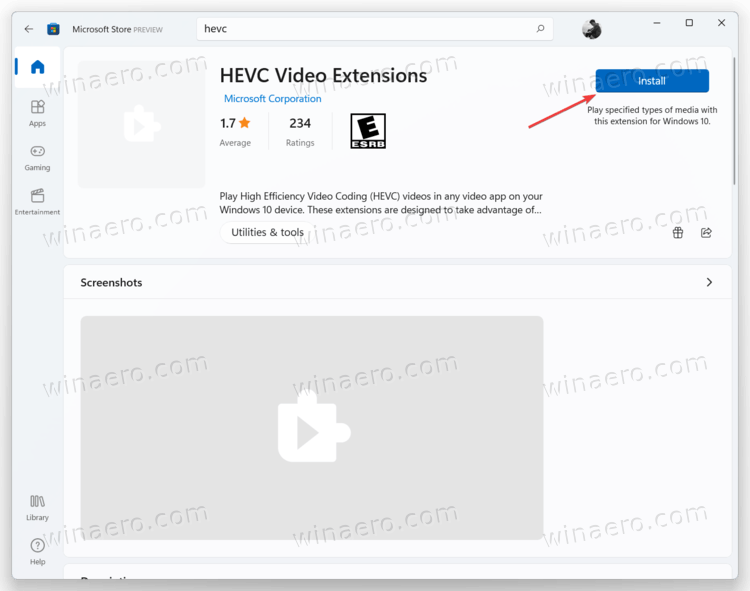
- Once the HEVC Video Extensions app finishes installing, you will be able to open both HEIF and HEVC files.
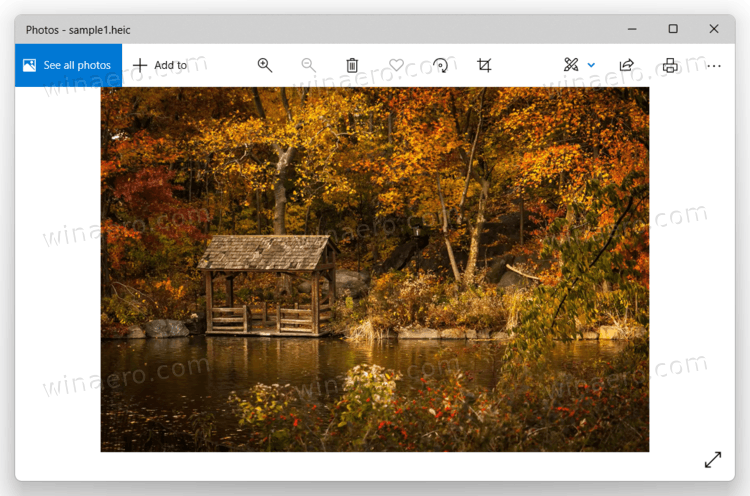
- Also, Windows will enable file thumbnails in File Explorer.
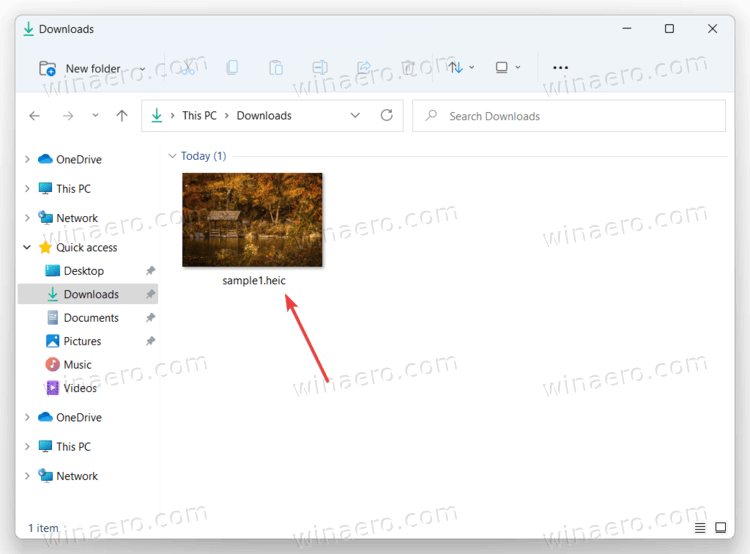
How to open HEIF and HEVC files for free in Windows 11
You probably wonder if it is possible to open HEVC and HEIF files in Windows 11 without paying $0.99. One dollar for the app is not that much, but the fact that you need to pay for such a simple feature in an expensive operating system is not acceptable for many.
Fortunately, there are free third-party codecs for opening HEVC/HEIF files in Windows 11. CopyTrans is a wonderful option if you want to work with HEIC images. Keep in mind that CopyTrans does not support HEVC-videos.
- Go to the official CopyTrans HEIF website and click Download.
- Open the downloaded installer and follow the on-screen instruction.
- Be sure to select "I am installing CopyTrans HEIC for home use." The app is free for regular consumers and paid for business customers.
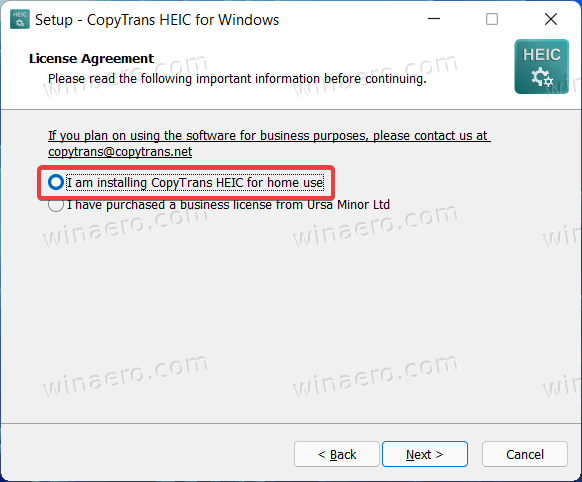
- Complete the installation.
- Now you can open HEIC images in Windows 11. Keep in mind that the default Photos app cannot open HEIC files even with CopyTrans installed. You need to set the classic Windows Photo Viewer as the default app for HEIC files.
- Right-click any HEIC file and select Open with > Windows Photo Viewer. Use our dedicated guide to learn how to set default apps in Windows 11.
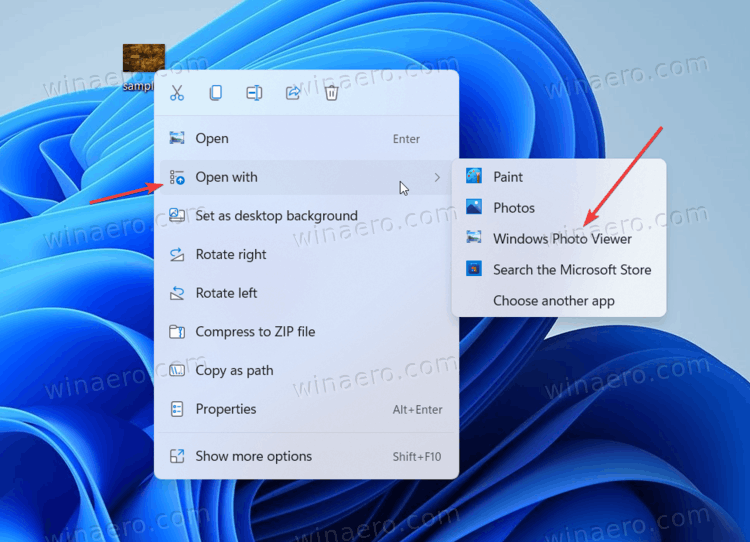
Tip: Many third-party video players come with built-in codes for HEVC-video. VLC, one of the best third-party video players, has no problems playing HEVC without the need to install or buy additional codecs or apps. You can download VLC from the official website.
Support us
Winaero greatly relies on your support. You can help the site keep bringing you interesting and useful content and software by using these options:
