This article will show you how to change folder options in Windows 11. Apart from a radical Start menu overhaul, Windows 11 comes with a new File Explorer that finally replaces the one Microsoft introduced back in 2012.
Advertisеment
Folder Options is one of the most important configuration tools. It can be used for fine grain tuning the default file manager. For example, you can make it show hidden files using the Folder Options dialog. To find the Folder Options dialog in Windows 11, do the following.
Open Folder Options in Windows 11
- Press Win + E to open File Explorer. You can also use its taskbar shortcut, Windows Search, or any other method.
- Press the button with three dots. For some reason, Microsoft hides a portion of quite popular commands even on computers with large screens. As you can see in the screenshot below, there are tons of free space, yet Microsoft decided to move selection tools and Folder Options into a three-dots menu.
- Click the Options item. Windows will open a familiar window with all your folder settings.
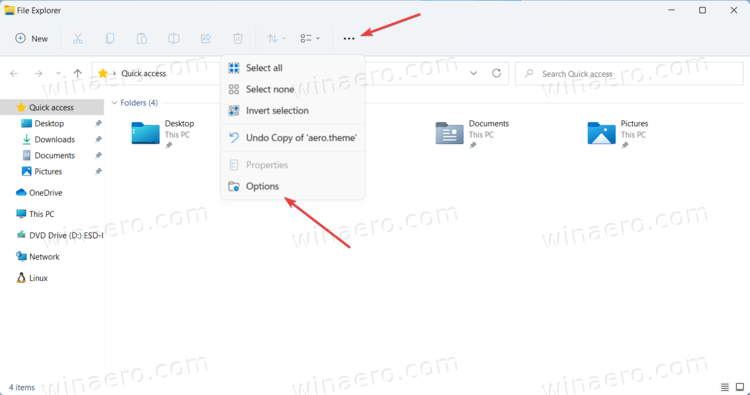
Done. Note: You cannot customize the toolbar in Windows 11 File Explorer. At least yet.
Additional methods to open File Explorer options
There are several ways to open the Explorer settings in Windows 11 that come from previous Windows versions.
- Press Win + R and enter
control.exe folders. Press Enter. After that, Windows 11 will open Folder Options right away without the need to open the new menus in File Explorer.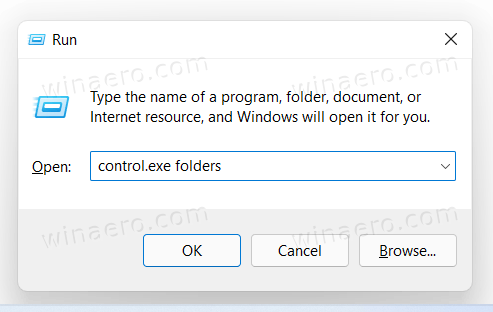
- Open the classic Control Panel, then click File Explorer Options.
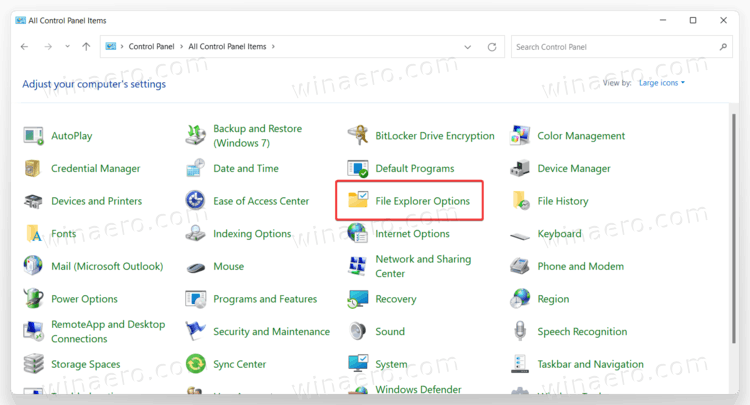
- If you the Category view, click Appearance and Personalization > File Explorer Options.
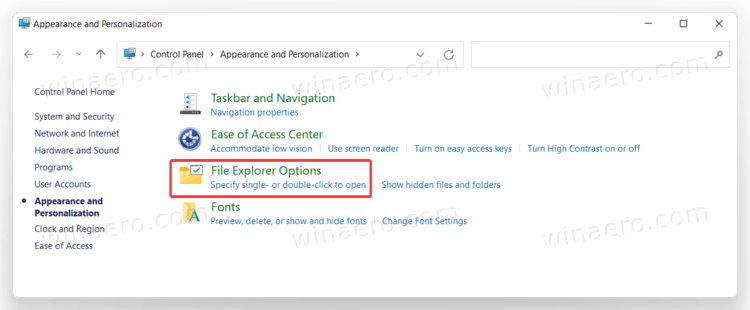
- If you the Category view, click Appearance and Personalization > File Explorer Options.
- You can also use Windows Search to find the File Explorer settings in Windows 11. Press Win + S or simply open the Start menu and start typing Options. Windows 11 will show you File Explorer Options in the search results.
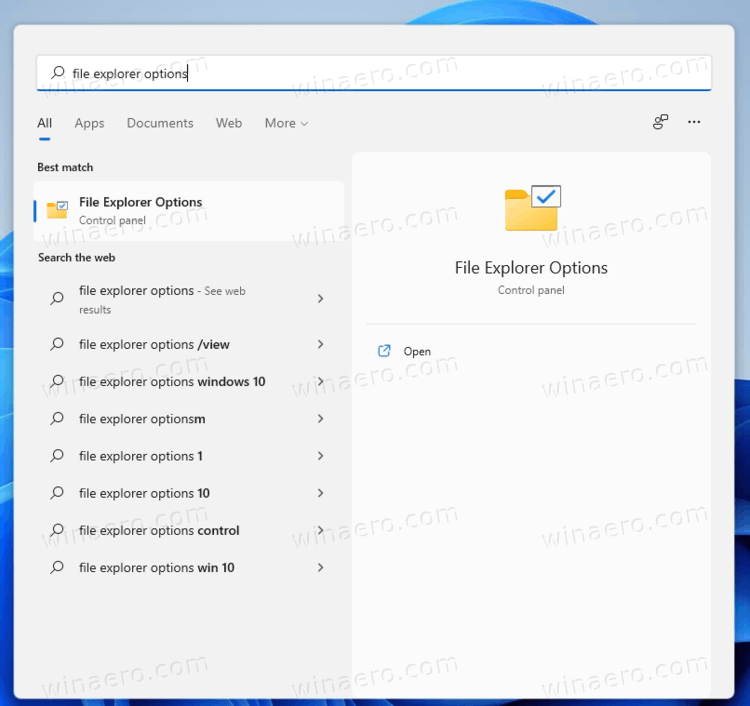
That is it. Now you know how to change options for folders in Windows 11.
Support us
Winaero greatly relies on your support. You can help the site keep bringing you interesting and useful content and software by using these options:

I’ve got a question for you.
Which features will “only” work when using a microsoft account?
I ask because I am unable to add my hotmail email account I’ve had for many years to the built in mail client in windows 10 because I use a local account.
I’m also unable to play any games purchased from the microsoft store in “offline mode” for this same reason.
Every time I interact with microsoft support they act as if they aren’t even aware one can use a local account and ignore any attempts to make them aware of it.
These features should work regardless of your account type.
The three dots menu is not working for me.
Could you share more details?
The three dots menu you show with red arrow.
Sergey,
I don’t mean just the features mentioned in this one article, I’m referring to every app/program/feature of the entire win 11 OS.
Just installing it without a Microsoft account is purposely made difficult, I find it difficult to believe there isn’t a lot more M$ has also done to try to trick and/or force people to use a M$ account.
You say you can change folder option but I don’t know what to click on to change folder options so that I can open a file folder. Using the start menu or the magnifying glass, I type in a file name or a portion of I file name. I want to be able to right click on it to open the file folder, not the file. I often only see open or copy path and occasionally see open folder. I could open the folder in which a file was inWindows 10 so there must be a way.