There are two ways to open Browser Task Manager in Microsoft Edge. This built-in tool is a useful way to monitor resources consumed by tabs, extensions and other browser processes. It is available in most Chromium-based browser, including Microsoft Edge and Google Chrome.
Advertisеment
You may already know that Edge, Chrome, Vivaldi, and other Chromium-based browsers are multi-process apps. To allow the user to monitor and manage their processes, browser include a resource monitor tool. Using it, you can see how tabs behave, how many resources they consume, etc.
When you open Browser Task Manager, you will see a list of tabs, processes, and extensions which belong to the active Microsoft Edge instance. They are organized into a table with the following default columns.
- Task - a friendly name for a process.
- Memory - the number of kilobytes consumed by a tab or process.
- CPU - percent of the CPU power capacity consumed by a process.
- Network - this column shows the amount of network bandwidth used by the selected process or tab. Task Manager shows it in kilobytes per second.
- Process ID - the process identifier for the process or tab which can be useful for troubleshooting.
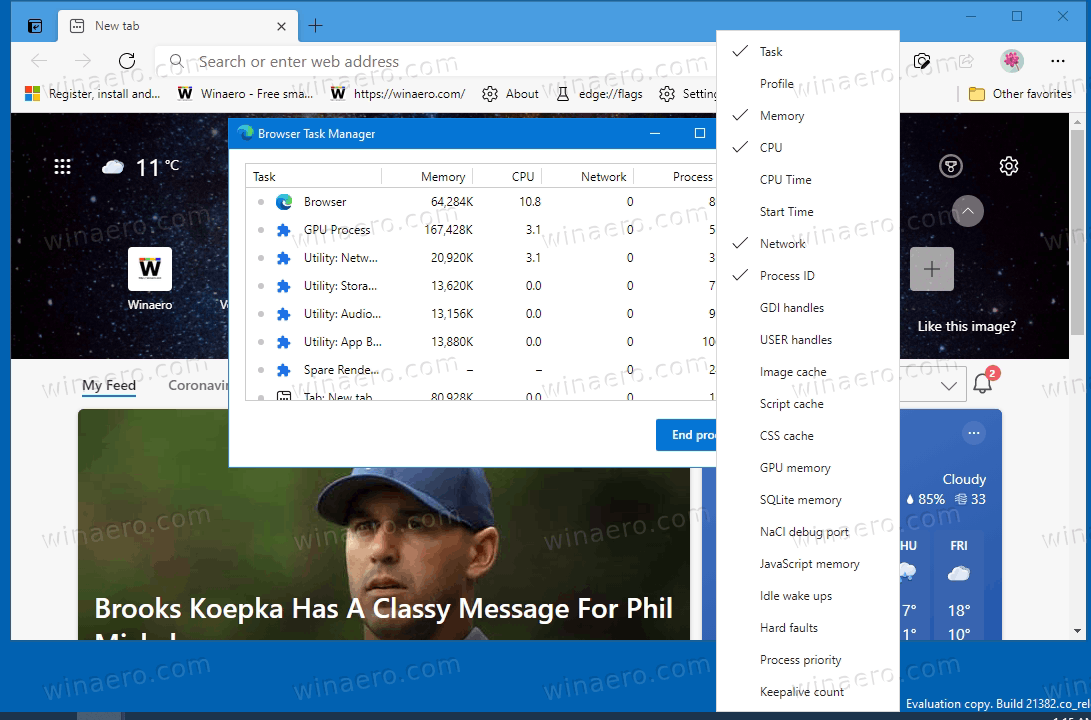
Also, you can customize the columns by adding or removing them. Just right-click on the column title row and select the desired entries from the context menu. Finally, Browser Task Manager can be used to end processes using a special button at the bottom right.
This post will show you how to open the built-in Browser Task Manager tool in Edge. We will review two methods.
Open Browser Task Manager in Microsoft Edge
- Launch Microsoft Edge.
- Press the Shift + Esc buttons on your keyboard.
- The Browser Task Manager will appear on the screen.
Alternatively, you can open this tool using the main menu of the browser. Here's how it can be done.
- Open the Edge browser.
- Press Alt + F or click on the menu button with three dots.
- From the menu, select More tools > Browser Task Manager.
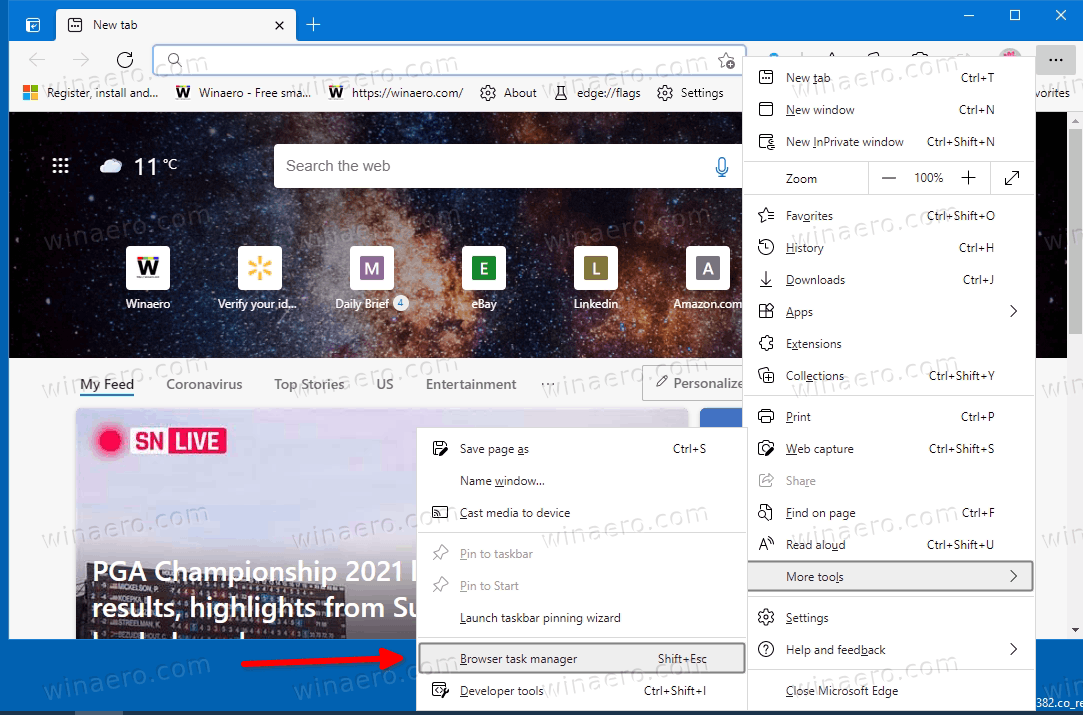
- The Browser Task Manager will appear on the screen.
That's it.
Support us
Winaero greatly relies on your support. You can help the site keep bringing you interesting and useful content and software by using these options:

Or shift right click on Edge taskbar button (just right click with 7+ Taskbar Tweaker) and choose Task Manager :)
Good catch, thanks for the tip!