You can quickly open Advanced Startup Options in Windows 11, which allows you to access WinRE. WinRE stands for Windows Recovery Environment, a small OS part that includes a set of tools for troubleshooting, recovery, and starting the computer for external boot devices.
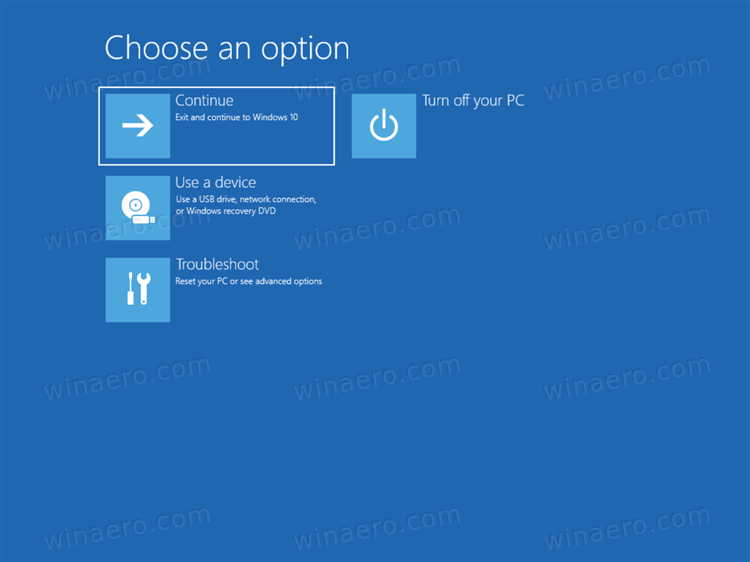 Advanced Startup Options in Windows 11 include the following options.
Advanced Startup Options in Windows 11 include the following options.
- System start recovery with troubleshooting and diagnostic apps and tools.
- A boot manager to start the device from an external disk or device.
- An option to restart to UEFI firmware
- Restore the OS from a system image
- Change the operating system to start if multiple operating systems are installed.
Advanced Startup Options doesn't use any existing user account. It starts in its own session.
Advertisеment
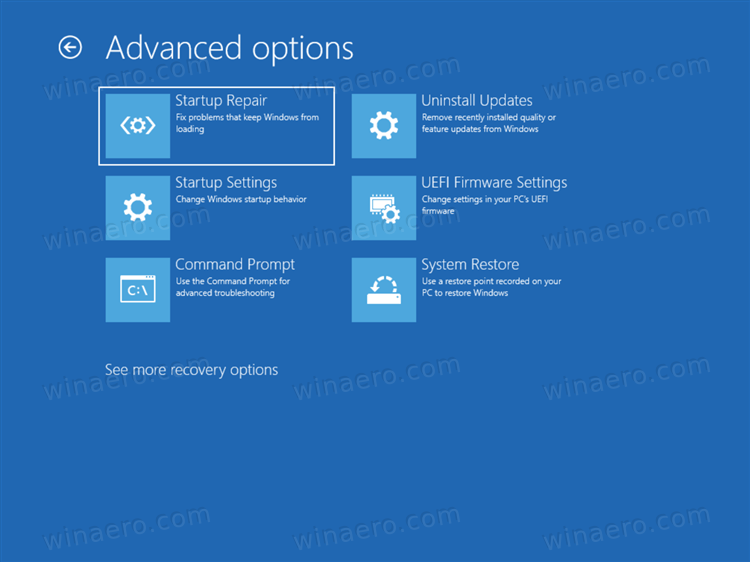
Here's how to start your Windows 11 device to the advanced startup options.
Open Advanced Startup Options in Windows 11
- Open the Settings app. Press Win + I for that.
- Click on System on the left.
- On the right, click on Recovery.
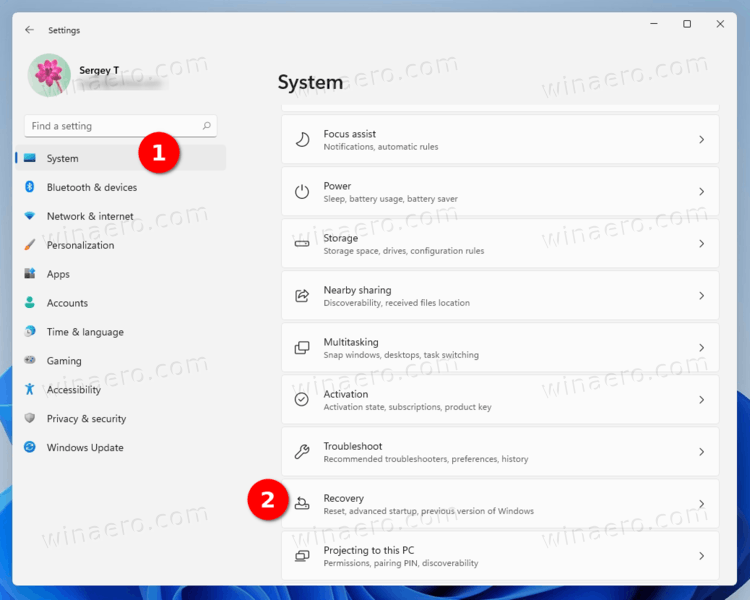
- Under Recovery options, click on Restart now button next to the Advanced startup item.
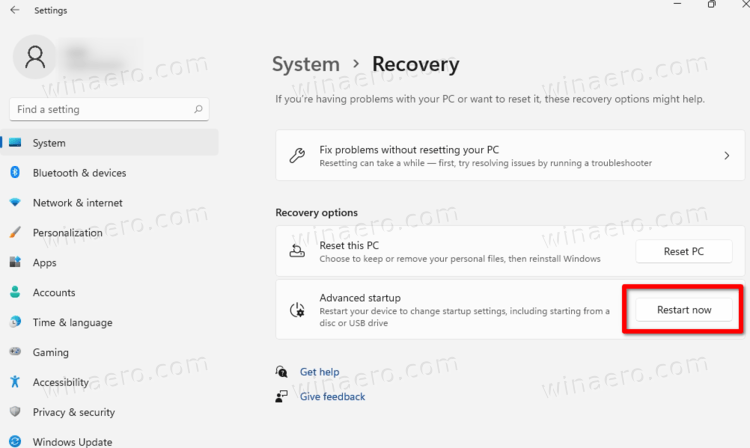
Done!
Besides the above method, you can boot to Advanced Startup options directly from the Start menu. This is a hidden method, but it works much faster.
Boot to Advanced Startup from Start
Open the Start menu, say with the Win key, and click on the power button.
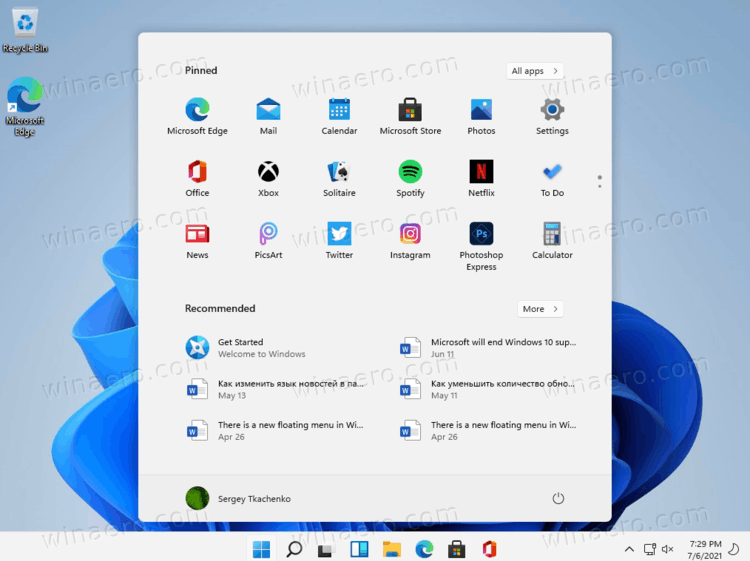
Now, press and hold the Shift key on the keyboard, and click on the Restart entry.
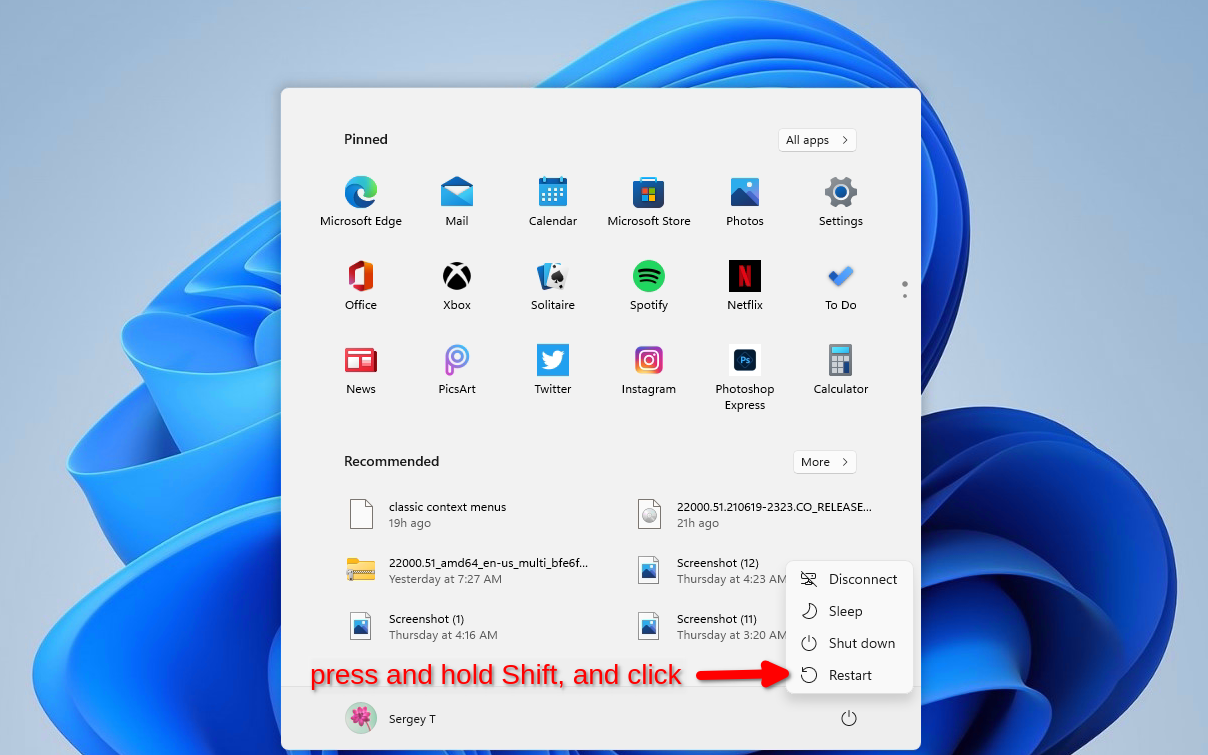
That's all you need to do. Windows 11 will immediately restart to Advanced Startup.
Similar to the Start menu, the popular Win+X quick links menu includes shut down and restart commands. Press Win + X and select Shut down or sign out. Finally, press and hold Shift and click on Restart.
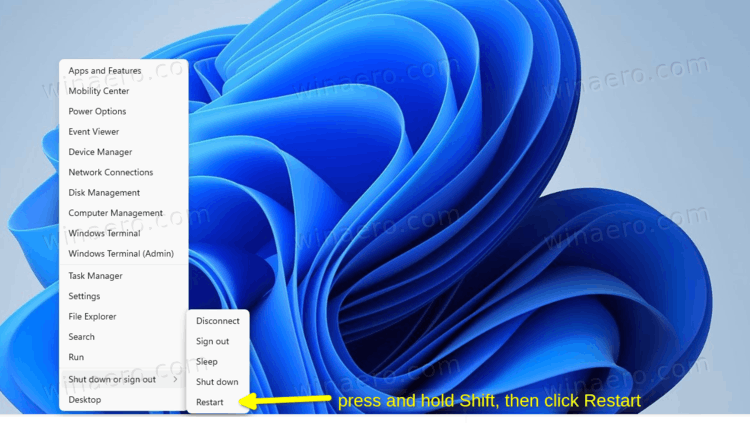
The Ctrl + Alt + Del screen and Sign-in screen
Yet another option to restart Windows 11 to Advanced Startup is the Ctrl + Alt + Del security screen of Windows 11. Press Ctrl + Alt + Del, click on the Power icon. Once the power options menu appears, press and hold the Shift key, and click Restart.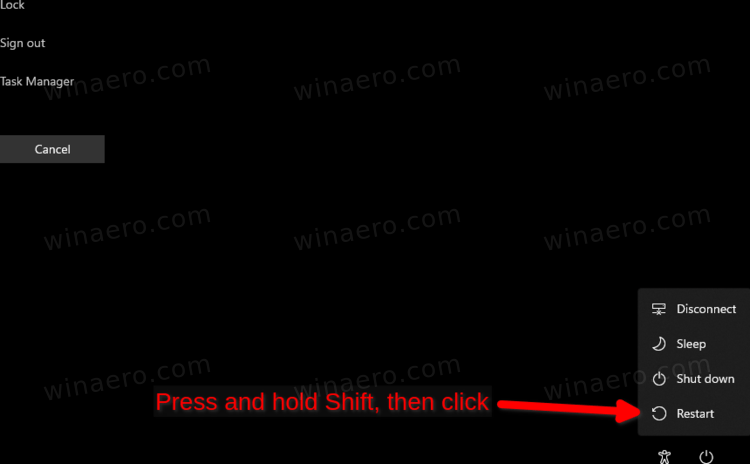
The same works from the sign-in screen, as it includes the same power button.
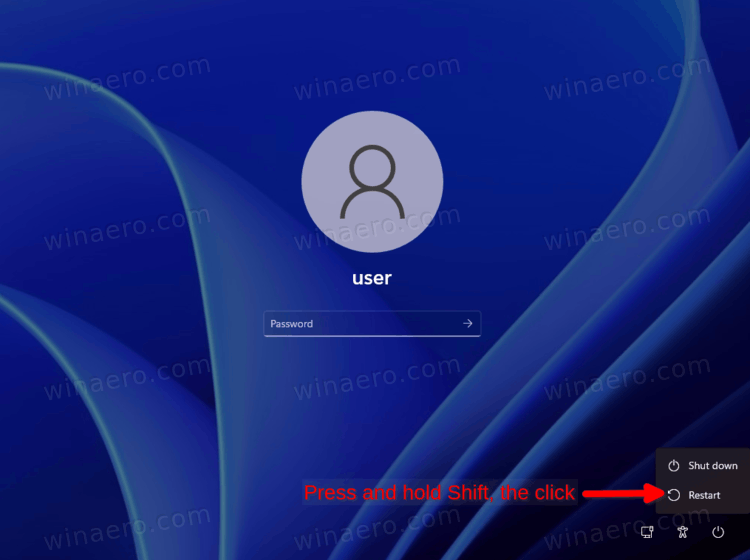
Using the shutdown command
- Open PowerShell, Command Prompt, or any other command box. You can also press Win + R to open the Run dialog.
- Type the command
shutdown /r /o /f /t 0, and hit Enter.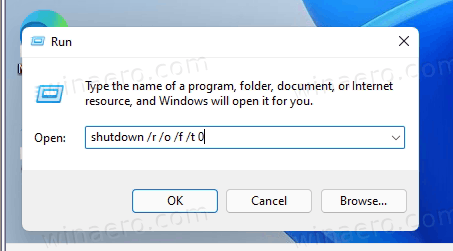
- Windows 11 will restart to Advanced Startup.
Finally, you can use the installation media to launch the Advanced Startup options (WinRE). This can be useful if your device doesn't start.
Open Advanced Startup from a bootable media
- Plug your bootable USB drive.
- Restart your computer and start it from that boot device.
- Select your language, time and currency format, and keyboard options,and click Next.
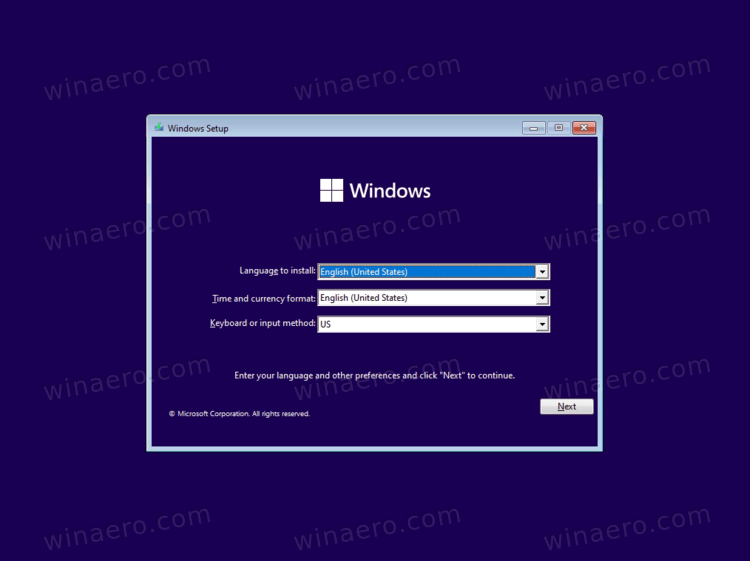
- Click on Repair your computer.
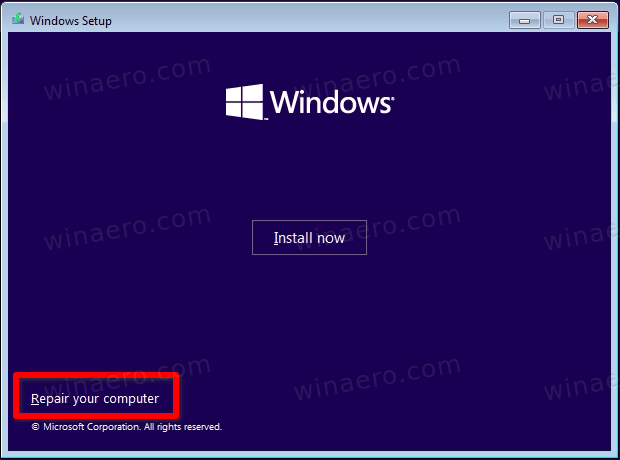
That's it.
Support us
Winaero greatly relies on your support. You can help the site keep bringing you interesting and useful content and software by using these options:
