There are a number of reasons to move the Windows page file to another disk. Moving the pagefile.sys file from the partition where Windows is installed to another hard drive can improve system performance and decrease page file fragmentation. Or if your Windows partition is located on an SSD, you can move it to another SSD so the writes will be balanced between the two SSDs instead of all the I/O activity happening on the SSD with the operating system installed.
Advertisеment
Before you begin, you need to know that you will get the best performance only if you move the page file to another physical drive, and not to another partition on the same drive.
To move the page file in Windows 10, you need to do the following.
- Press Win + R keys together on the keyboard. The Run dialog will appear. Type the following in the Run box:
SystemPropertiesAdvanced
- Click the Settings button under the Performance section. This will open the Perfomance Options dialog.
- Switch to the Advanced tab and click the Change button under the Virtual Memory section:
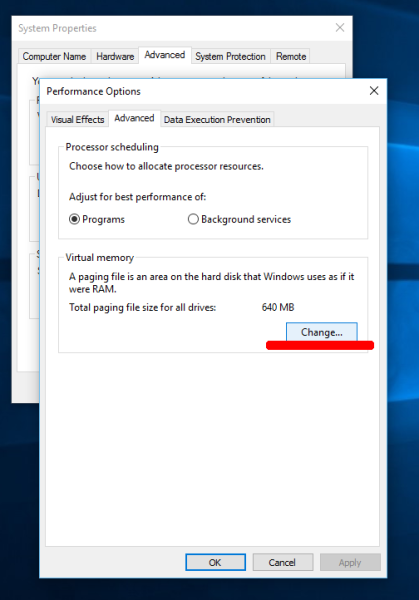
- The dialog Virtual Memory will appear on the screen. Uncheck the option Automatically manage paging file size for all drives.
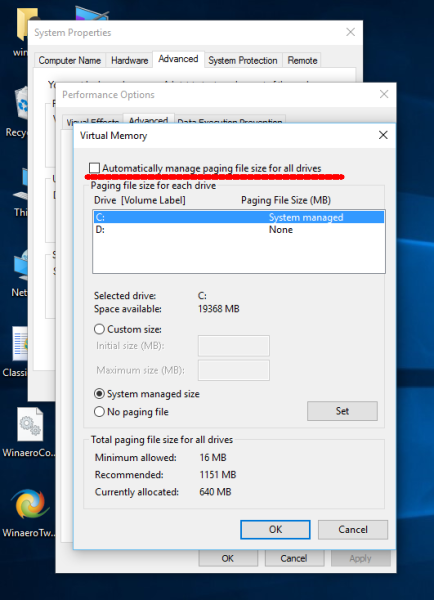 This will allow you to configure the page file for every drive individually.
This will allow you to configure the page file for every drive individually. - For the system drive C:, select it, then select "No paging file" and click the Set button:
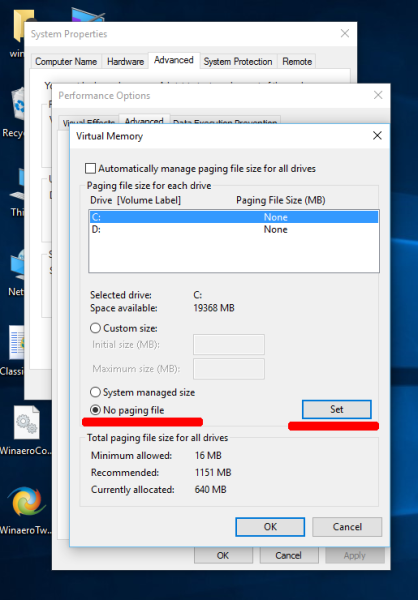
- Now specify a new page file on another physical drive you have. To do that, select the desired drive from the list and select the option Custom size:
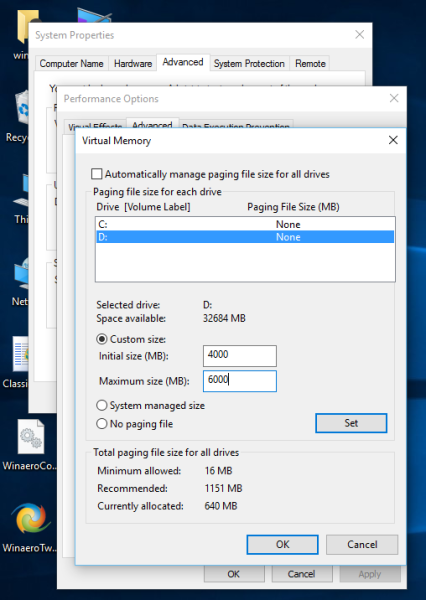 See the Recommended size in the dialog. You can set the Initial and Maximum sizes to the Recommended size so the pagefile does not grow and shrink constantly. If you are not sure which size exactly you should specify, just select the option System managed size and click the Set button to let the operating system determine the correct size. In the screenshot above, I set the page file for a Windows 10 PC with 2GB of RAM with the initial size 4GB (2 x 2GB), and the maximum size 6GB (3 x 2GB).
See the Recommended size in the dialog. You can set the Initial and Maximum sizes to the Recommended size so the pagefile does not grow and shrink constantly. If you are not sure which size exactly you should specify, just select the option System managed size and click the Set button to let the operating system determine the correct size. In the screenshot above, I set the page file for a Windows 10 PC with 2GB of RAM with the initial size 4GB (2 x 2GB), and the maximum size 6GB (3 x 2GB). - Once you click OK, you will need to restart your PC. The changes you have made require you to restart your computer before they can take effect. The appropriate message box to restart Windows 10 will appear on the screen.

After restarting, open File Explorer and delete C:\pagefile.sys. That's it. Now Windows 10 will not keep the page file on your Windows partition. Instead, it will be on the other drive you selected.
Note that if you have only one SSD and the other drive is a hard disk drive, not an SSD, I am not sure that you should move the pagefile at all because moving the pagefile from SSD to an HDD might reduce performance.
Tip: you can clear the pagefile at Shutdown in Windows 10.
In the comments, feel free to share what changes in performance you noticed after moving the page file.
Support us
Winaero greatly relies on your support. You can help the site keep bringing you interesting and useful content and software by using these options:


“Note that if you have only one SSD and the other drive is a hard disk drive, not an SSD, I am not sure that you should move the pagefile at all because moving the pagefile from SSD to an HDD might reduce performance.”
make this bold and put this on the top
Actually – I’d recommend moving the Pagefile from an SSD (c:/) to a seperate “spinner” HDD.
If you wanted to get fancy, make a partition at the “base” (proper term escapes me now…) of the hdd just for it, as the closer you get to the center, the faster the read speeds.
There may or may not be a performance hit moving the PF from an SSD to an HDD. What you certainly get is increased longevity of your SSD. Those things have a finite limit of IO operations before they fry.
That, if you are a pseudo intellectual.
Hard disks reads at the same speed, no matter if in the center or at the outter rings, unlike CDs/DVDs/BluRays or even older media like LP/vynil disks which had techniques to compensate the reading speed as they did go from center to outwards and viceversa (like CDs spinnin faster or slower depending where the data was located).
Thought about but no, pagefile on the SSD if you only have one which would be the main hard drive makes the most logical sense since regardless if you move the pagefile to another hard drive (in this case being a mechanical one) there’s still going to be small pages in the man hard drive itself (in this case an SSD).
If you find you’re using the pagefile a lot, it’s probably time to upgrade your ram.
When pagefile is used often having on SSD main drive often would be faster but cause more writes to the SSD however moving to another hard drive would prolong the life of SSD but would result in slower performance, solution is to upgrade the ram if you’re using the pagefile often regardless of where it’s located.
Works only if the other drive has the same or a higher speed and performance.
This tip works on all earlier windows versions.
You are correct in your assumption in an increase in performances as having 2 Physical HDDs or SSD,s technically doubles your IO throughput as the computer can simultaneously access both drives at the same time. so having 2 SSDs with 540 read and 480 wright each basically gives the computer 2 pipelines of information flow. now if you raid 0 the 2 drives you will get 1080 read and 960 wright and do not worry about the virtual memory because your cooking with a nuclear reactor on melt down. or just get a PCIe SSD and to heck with the rest.
Do note that solid state drives have a limited number of reads and writes in their lifetime. For that reason, you don’t want to have your swap file on your SSD if you can help it- it’ll wear out much faster.
@Slurp Bupkis: “Do note that solid state drives have a limited number of reads and writes in their lifetime. For that reason, you don’t want to have your swap file on your SSD if you can help it- it’ll wear out much faster.”
I’m sorry, but that’s nonsense. SSDs are NAND flash memory. NAND flash in SSDs is allocated in cells, and each cell has a limit of about 10,000 writes. But the drive firmware tries to spread writes evenly over the *entire* drive, and SSDs are over provisioned with spare cells. As a cell starts to reach write limits, the firmware will attempt to migrate the data stored on the cell to a spare and mark the failing cell as bad so it won’t be used, the way spinning platter HDs handle bad blocks.
Given that, how long do you think it will take any individual cell to be written to *10,000* times? You will replace the entire PC long before you even *notice* drive wear on your SSD. There have been stress tests posted elsewhere where *petabytes* of data were written to SSDs before they even started to degrade. At this point, even budget lines are robust.
Reduced drive life because you put your page file on an SSD is simply not a concern.
If your hard drive DOES die cuz no writes left, can the data be retrieved or is it just gone?!
THANK YOU YOU HAVE SAVED MEEE
my D: drive not appearing in the list of drives
This dos not work any more. With all the constant upgrades this option has been removed. On my computer at least.
Which build you are running? It can be some issue on your side, because the option is still here (build 17101, RS4)
I moved the page file to RAMDISK, 10240MB, took the recommended value, I had 64GB of memory. I could launch games, videos, all of Office, and never use that much memory,
Now during a backup of SSDx2RAID0 volume to 2nd SSDx2RAID0 (960 PRO 512GB to SATA drives) it’s much faster.
I have RAID0 write back cache on both volumes, a laptop has battery backup, even on a restart it will finish I/O’s. I can see cache and memory use of page file much greater than before, maybe, the RAID0 caching starts with paging file and then to memory (cache). The backup with a system image seemed to be night and day performance in regard to memory usage, cache, and paging files.
I also use power option on close of lid (gaming laptop) go into sleep mode, it is saving the current system status, that suddenly became 2 seconds startup, before I have the lid completely open, very cool performance results.
The MSI gaming site had mentioned Ramdisk on there Z370 Gaming Pro Carbon A/C web page for Windows 10 page file and perhaps your browser moved to memory. https://www.msi.com/Motherboard/Z370-GAMING-PRO-CARBON/Overview is the link, under “apps to greatly improve efficiency”.
Is is really worth moving page file from SSD to HDD? or it is a bad idea.
So… How to automate this via script?
Your musings on if it’s a good idea to move the page file from a SSD to an HDD is very dependent on how much system memory the user has. With your 2GB system I wouldn’t recommend it, but on a system with 8GBs or more it’ll be fine.
Windows will use the swap file no matter how much system memory you have. But it uses it differently when comparing a low memory system to a high memory one. In a low memory system it’ll use the file as it runs out of memory and swaps data out to free up memory. This will cause a slow down as a/the program waits for the memory to be freed up no matter what type of drive, it’s just massively worse on a HDD.
With lots of memory windows instead kind of parks things in the file to create more free memory, just in case. So in that scenario windows will page the needed data back into system memory as needed and you won’t even notice it happening because none of your programs are waiting for memory to be freed up.
If you’re a crypto currency miner and are mining something like GRIN for example, you need 7gb of page file for each video card you have. So, my C: drive is a SSD without enough free space left for a page file of this size, so I moved it to D: drive which is a mechanical drive and it works just fine. The performance hit is not significant in my use case.
I just added a second PCIE NVME SSD to my Dell G15 laptop (Windows 11). The new drive is larger and faster than the one where my C partition lives so I thought it might be a good idea to move the page file to the new drive. I followed the steps shown above and booted. A t startup the system complained about the page file and said that it was creating one. Repeated the steps with the same result. I finally gave up and restored the original settings of my page file on the C drive and none on D
Same on Windows 10 22H2.