If you compare Windows File Explorer in Windows 8 vs Windows 8.1, you will notice the following change: 'Computer' is renamed to 'This PC' and 'Libraries', which were above the Computer folder in Windows 8, are now below 'This PC'. Many users are not happy with this rearrangement, they consider it uncomfortable for daily usage of Libraries. Let's fix it in a moment!
This is how File Explorer looks on Windows 8: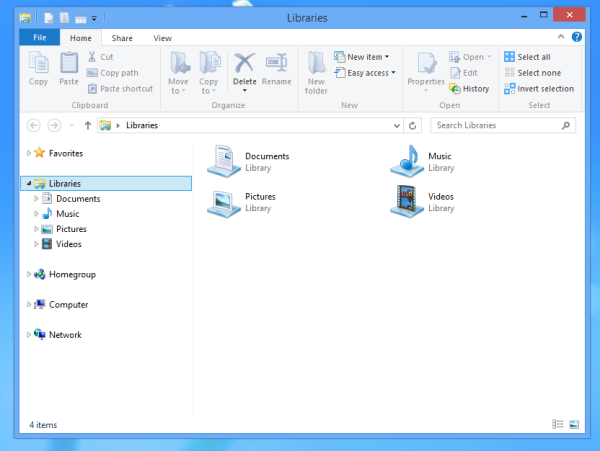
And this is how it looks in Windows 8.1: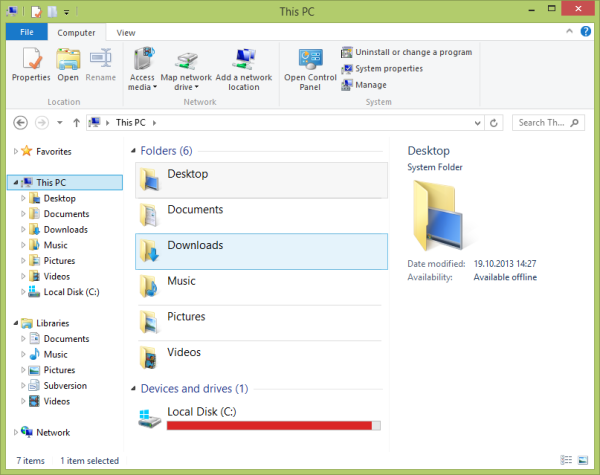
To get the same arrangement as in Windows 8, we need to do the following:
- Open the Registry editor (see how).
- Go to the following key:
HKEY_CLASSES_ROOT\CLSID\{031E4825-7B94-4dc3-B131-E946B44C8DD5}Tip: You can access the desired Registry key with one click.
- On the right side, you will see the SortOrderIndex value which is set to 84 (in decimals). Change it to 56, again in decimals.
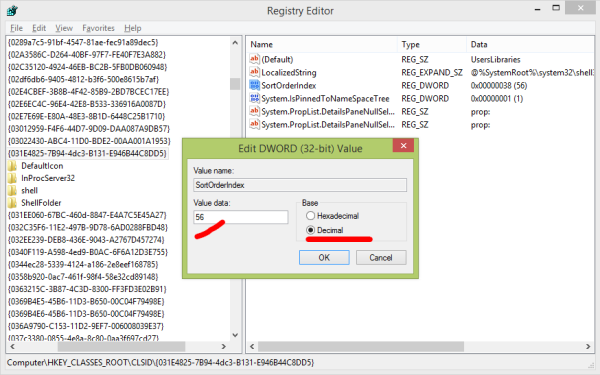
- Close all Explorer windows and open a new one. The result will be as follows:
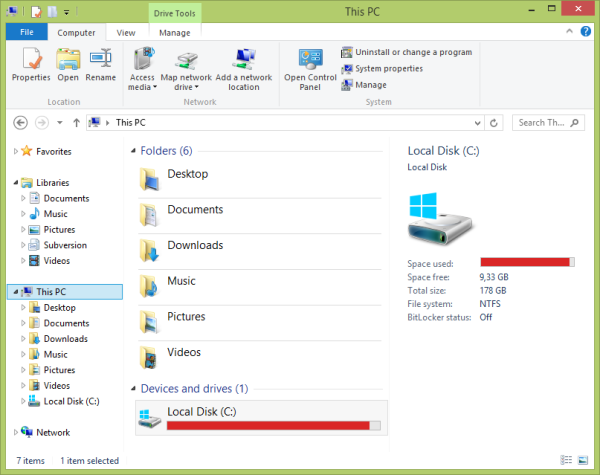
You can download ready-to-use registry tweaks below:
Move the position of Libraries above This PC
See the following video if still have questions:
Support us
Winaero greatly relies on your support. You can help the site keep bringing you interesting and useful content and software by using these options:

Great, I have been looking for this, thank you so much :)
Thanks. I got my libraries back where they belong. Unfortunately, I see me libraries twice now, above This Pc and below!
Try to sign out and then sign in back.
Try to change the value to 54 in decimal. that will get rid of the double libraries. At least did it for me.
The tweak restored libraries in the Windows File manager, but it seems like an additional tweak may be required as they’re still under This PC in the Windows “Save As” common dialog.
I forgot to mention that in Windows 7 x64 you have to apply the same changes to the following key:
HKEY_CLASSES_ROOT\Wow6432Node\CLSID\{031E4825-7B94-4dc3-B131-E946B44C8DD5}I will update the article and tweak today.
Thanks for pointing!
I’d like to be able to move it in the save as dialog box as well. Anyone know a tweak that does this?? Thanks.
Sure, apply this tweak to the following key:
HKEY_CLASSES_ROOT\Wow6432Node\CLSID\{031E4825-7B94-4dc3-B131-E946B44C8DD5}DUDEEEEEEEEE THANK YOU SOOOOO MUCHHHHHHHH !!!! I LOVE YOU!!
Thank you so much for this. It works like a charm. I shall now try to find a way to remove the library Folders from “This pc”.
Thanks it helped.I want to move skydrive icon in navigation pane to below all the items or some how move it below Thic PC, is there any key or method for that. Please help.,
Thanks in anticipation.
I have to labraries now. one where you saw in picture and one were the default was. What should i do?
just reboot your PC
Tks a lot. Could you please point to a resource that shows how to calculate values for this key, to control sort order?
Well, I used just random numbers and played with digits, not the calculated value.
How To Resolve Same Thing For Windows 10, Also Tell The Process of Taskbar Bug – When I Use Small Taskbar Buttons, It Gives Shadows of previous pinned item in big taskbar button size.
thanks
Thank you so much for this… now if only I could move the Homegroups below This PC everything would be perfect.
My file explorer shows the drives more than once. for example, multiple appearances of drive G: Any way to get rid of the extra ones?
How to I add spaces to the navigation pane like that? mine doesnt have any. Also my nav pane has my account name folder (holds contacts,desktop, docutments, downloads, favorites, etc. ) on it so the order is thus:
Libraries
Account name
This PC
Network
CP
R Bin
I’d like a space after Libraries.
thanks dtg.
all those are grouped under the Desktop. another thing how to remove that grouping.
Try to untick “Expand to current folder” in the navigation pane context menu.