In Windows 8.1, there are some changes to the Navigation pane of File Explorer. The Libraries icon has been moved below the 'This PC' icon. Many users consider this change as a useful one and have been emailing me asking how to move Libraries below the Computer icon in Windows 7.
This is extremely simple to do. In this article, you will learn all the required steps to move Computer above Libraries in the Navigation pane of Windows 7 Explorer.
Advertisеment
To make the process as easy as possible, it is a good idea to use one of my free tools, RegOwnershipEx. It will allow you to take the ownership of registry keys, grant them admin permissions and jump to them directly. This is what we need for this trick.
- Enter the following text into the "Select the registry key" text box:
HKCR\CLSID\{031E4825-7B94-4dc3-B131-E946B44C8DD5} - Click on the "Take ownership" button to get full access to that key. Otherwise, you will not be able to edit the key's values.
- After that, click on the "Open in Registry Editor" button. This will open the Registry Editor.
- On the right side, you will see the SortOrderIndex parameter. You need to set it to 80 in the decimal base:
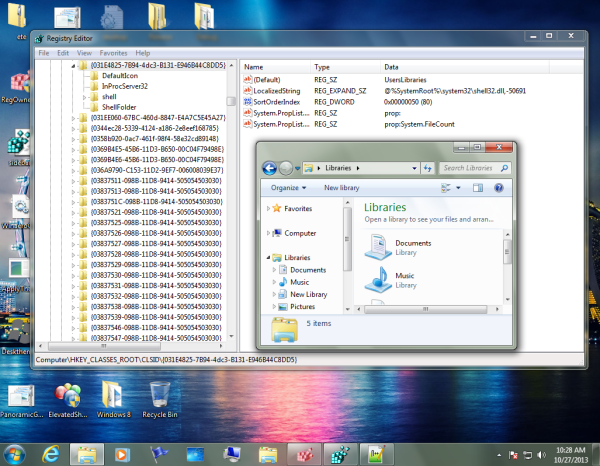
- In case if you are running Windows 7 x64, you have to repeat steps 1-4 for the following key as well:
HKEY_LOCAL_MACHINE\SOFTWARE\Wow6432Node\Classes\CLSID\{031E4825-7B94-4dc3-B131-E946B44C8DD5}
This is required so that for 32-bit apps on 64-bit Windows as well, Computer is moved above Libraries.
That's it! Sign out and sign in back into your Windows 7 account to see the changes.
Now, it is a good idea to restore the Registry permissions back.
In RegOwnershipEx, click the "Restore ownership..." button, check the keys you changed above, and press "Restore ownership":
Support us
Winaero greatly relies on your support. You can help the site keep bringing you interesting and useful content and software by using these options:
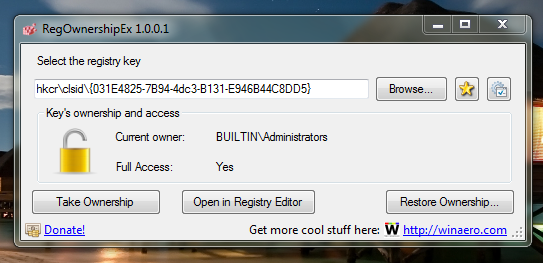
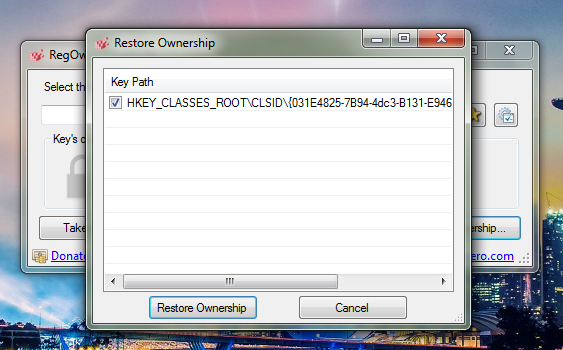

Is it possible to do this in reverse in 8.1? I’d rather have Libraries above This PC.
Sure it is possible.
See How to move Libraries above This PC in Windows 8.1
How about moving Computer to the top of Navigation Pane, above Favorites and Libraries, in Windows 7 64? I have a user who is fixated on this. Any help would be greatly appreciated.
Thanks
Matt
I would also really like to know how to get Computer at the top above Favorites. Any ideas?
Several years late but I too would like to know how to do this (on Windows 10 specifically)
how about microsoft making this a drag and drop process? how do simple things like this get overlooked? this is such a basic customization idea.