Although Microsoft released a convenience rollup for Windows 7 which is like Service Pack 2, that includes most of the post-SP1 security updates, non-security updates and hotfixes by request, they gave no instructions on how to make Windows Update work properly after the rollup has been integrated using DISM. Let's see what you need to do to create up-to-date ISO of Windows 7 with updates up to April 2016 so Windows Update works after you install it.
Advertisеment

First determine if you are running 32-bit Windows or 64-bit and obtain the ISO with Setup files for your appropriate edition and version of Windows 7 with SP1 integrated.
- Copy all the files from Windows 7 SP1 setup media (DVD or ISO or USB) to a folder, let's say it will be C:\ISO\Win7SP1.
- Open an elevated command prompt.
- At an elevated command prompt, type the following command:
Dism /Get-WIMInfo /WimFile:C:\ISO\Win7SP1\sources\install.wim
It will show you the indexes of the images contained in the WIM file. Note the edition of Windows 7 for which you have the product key and its appropriate index. Suppose for example, you are using Windows 7 Ultimate.
- Type the following command to mount the offline Windows image.
Dism /Mount-WIM /WimFile:C:\ISO\Win7SP1\sources\install.wim /Name:"Windows 7 Ultimate" /MountDir:C:\ISO\unpacked
This command will mount the Windows 7 SP1 Ultimate edition files to the folder C:\ISO\unpacked. The folder must exist on your system, otherwise correct the path.
- Now comes the important and hard part. Microsoft did not care to mention that Windows Update will break after you integrate only the Servicing Stack update and the Convenience Rollup. When you install Windows 7 using an ISO that only has these, Windows Update keeps forever checking for updates and never finishes. The whole purpose of the Convenience Rollup was that so you needed to install updates released only after April 2016. To get Windows Update working and minimize the amount of updates it downloads, you need to integrate several other updates that are released before and after the Convenience Rollup so Windows Update works.We have made it easy for you by compiling a list of updates that are good to integrate to make Windows 7 up-to-date with modern hardware. You just need to download each update from Microsoft.
Visit the KB articles for each of these and download the MSU files:
- KB3020369 (April 2015 Servicing stack update)
- KB2670838 (Platform Update which updates DirectX, Windows Imaging Component, Windows Advanced Rasterization Platform (WARP), Windows Animation Manager (WAM), XPS APIs, H.264 Video Decoder and JPEG XR codec)
- KB2685811 (Kernel-Mode Driver Framework 1.11)
- KB2685813 (User-Mode Driver Framework 1.11)
- KB970985 (Remote Server Administration Tools for server admins)
- KB975541 (Active Directory Lightweight Directory Services)
- KB971033 (Update for Windows Activation Technologies)
- KB2900986 (IPv6 Readiness Update)
- KB2990941 (NVMe/PCI Express SSD drivers with TRIM support)
- KB3087873 (Hotfix for NVM Express drivers)
- KB3059317 (Security Update for common controls)
- KB3064209 (Intel CPU microcode update)
- KB3102810 (Update to fix high CPU usage and slow installation and searching for updates)
- KB3138612 (Windows Update Client: March 2016)
- KB3140245 (TLS 1.1 and TLS 1.2 in WinHTTP)
- KB3145739 (Security Update for Windows Graphics Component)
- KB3153199 (Security update for Windows Kernel-Mode Drivers)
- KB3156017 (Security update for Windows Kernel-Mode Drivers)
- KB3156417 (May 2016 update rollup for Windows 7 SP1)
- KB3071740 (Hyper-V integration components update for Windows virtual machines)
- KB969168 (Microsoft Agent or Office Assistant on Windows 7)
- KB917607 (WinHelp support on Windows 7)
Internet Explorer 11 and its prerequisite updates:
- KB2533623
- KB2639308
- KB2729094
- KB2731771
- KB2786081
- KB2834140
- KB2882822
- KB2888049
- KB2841134 (IE11-Windows6.1-xxx-en-us.exe) which includes:
IE-Win7.cab
IE-Spelling-en.msu
IE-Hyphenation-en.msu
Updates required for Remote Desktop Protocol 8.1:
- KB2574819
- KB2592687
- KB2830477
- KB2857650
- KB2913751
Updates required for Windows Virtual PC:
- KB977206
- KB958559
- KB977632
And finally, the Windows 7 Convenience Rollup Update:
KB3125574
- Integrate each of the above downloaded updates using DISM into Windows 7 Setup. Type the following command for each of these:
Dism /Image:C:\ISO\unpacked /Add-Package /PackagePath:Path_to_MSU_file
Correct the file paths and file names as necessary.
There is an easier way to integrate all of these updates without typing the names and paths to each update. Put all the MSU files in one folder (**except KB3125574 which is the Convenience Rollup**). Open an elevated command prompt at that folder where you put the MSU files.
Without closing the elevated command prompt, open Notepad, and paste this into it:
for %%U in (*.msu) do Dism /Image:C:\ISO\unpacked /Add-Package /PackagePath:"%%U"
Save the file as "Slipstrm.cmd" in the same folder where you put the MSU files and close Notepad.
Now, at the elevated cmd prompt, just type:
Slipstrm.cmd
All the MSU files will be integrated into Windows 7 Setup image that you mounted. Wait till it is done.
- Now integrate Convenience Rollup (KB3125574)
- Once this is done, type the following command to commit the changes and unmount the image.
Dism /Unmount-WIM /MountDir:C:\ISO\unpacked /Commit
The Install.wim file in C:\ISO\Win7SP1\sources will now be up-to-date till April 2016!
You can copy the updated install.WIM to your USB stick or build a new ISO. When you install Windows 7 now using this updated image, it shows this when you go to Control Panel -> Installed Updates.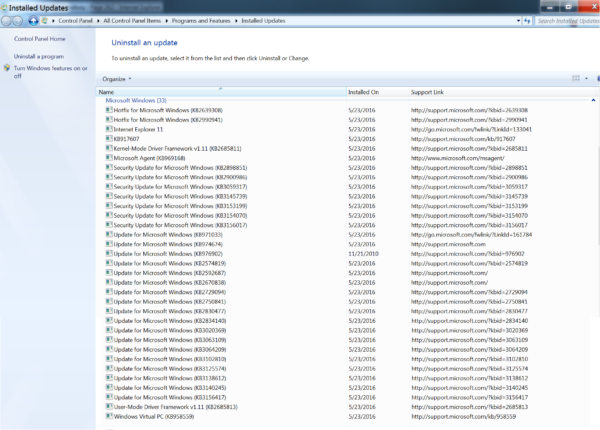
When you check for updates, it will finish scanning in just 5-7 minutes and show very less updates to download.
I hid all the drivers (since I already installed OEM drivers) and language packs, as well as updates to upgrade to Windows 10 or add telemetry.
When I checked for updates in May 2016 after integrating the above list of updates, it showed me only 34 updates (about 150 MB):
Of course, over time, as more updates are released again for Windows 7, the list of updates to download will grow bigger and we might need another Convenience Rollup or a proper Service Pack.
Support us
Winaero greatly relies on your support. You can help the site keep bringing you interesting and useful content and software by using these options:
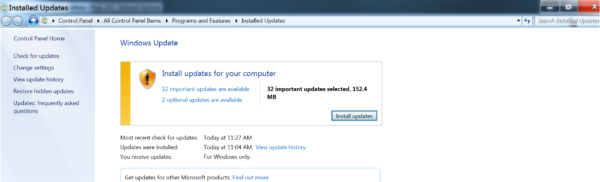
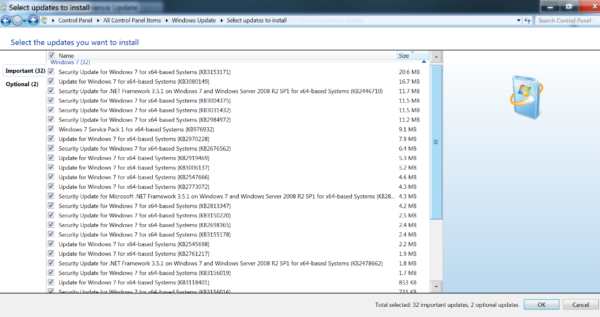

> for %%U in (*.msu) do Dism /Image:C:\ISO\unpacked /Add-Package /PackagePath:”%%U”
DISM /Add-Package (except Vista target) can use folder path, `Dism /Image:C:\ISO\unpacked /Add-Package /PackagePath:` instead of them.
Nice, you can use that too.
From the above list, I should mention that many of them are optional, as in, you don’t NEED to add them but they are still nice to add. Let me explain why. For example, all IE11, Virtual PC, RDP 8.1 updates are optional. So are KMDF, UMDF, WinHelp, Agent, Hyper-V components, RSAT and some others. But the Convenience Rollup includes updated files for many of these components so if you slipstream these optional components first into Windows 7 Setup and THEN slipstream Convenience Rollup, they all get updated files from CR without you having to download them from Windows Update. I believe this takes off a huge chunk of the time required for checking for updates. Still, if you want to integrate only the essential updates, include these and skip the rest (WU should still work but might take longer to check for updates for the first time after a clean install):
KB3020369 (April 2015 Servicing stack update)
KB2670838 (Platform Update)
KB971033 (Update for Windows Activation Technologies)
KB2990941 (NVMe/PCI Express SSD drivers with TRIM support) – This is not essential but more like future-proofing for NVM Express SSDs
KB3087873 (Hotfix for NVM Express drivers)
KB3059317 (Security Update for common controls)
KB3102810 (Update to fix high CPU usage and slow installation and searching for updates)
KB3138612 (Windows Update Client: March 2016)
KB3145739 (Security Update for Windows Graphics Component)
KB3153199 (Security update for Windows Kernel-Mode Drivers)
KB3156017 (Security update for Windows Kernel-Mode Drivers)
KB3156417 (May 2016 update rollup for Windows 7 SP1)
Visit the KB articles for all those ? No thanks , this seems more of a PITA then just waiting .
If you read the comment just above yours, you will realize that these update list is compiled so not only is your scanning time reduced but you also have to download less. If you don’t want to visit every KB article and download so many updates, you can download the following 8 updates in addition to the Convenience Rollup and Servicing Stack Update and WU should still work: KB971033, KB3059317, KB3102810, KB3138612, KB3145739, KB3153199, KB3156017, KB3156417. Downloading 8 updates is not that inconvenient compared to waiting for HOURS on every Windows 7 PC after integrating the Convenience Rollup.
I’m a little confused on the IE11 update (KB2841134). The package from Microsoft is an EXE file. When extracted there are seven files, two CAB, one XML, one DLL, one TXT and finally two MSU files. How do I integrate the IE 11 package into the new updated ISO?
You only need to integrate IE-Hyphenation-en.msu, IE-Spelling-en.msu and then IE-Win7.cab.
Hello!
Followed your tutorial to the T. Everything seems to be working as expected with installation smoothly installing all the slipstreamed updates… HOWEVER. When I go on Windows Update to let it find and install any newer updates that needs to be put in…. it hangs spectacularly at searching for updates with 100% CPU usage. I thought this guide was supposed to fix that scenario. I would appreciate help/response/an addition to the tutorial to fix this.
//OD
That’s because Microsoft changed it after it was rewritten to make the user install more cumulative updates: https://winaero.com/blog/fix-windows-update-stuck-on-checking-for-updates/ Could you please report if installing the latest Cumulative Update Rollup from the Download Center fixes your stuck WU? It worked for me.
Gaurav!
Thank you for that crucial bit of information.
Slipstreamed the “July Update 2016” for Windows 7, and the smaller August 2016 update after that (after doing everything else detailed in your guide).
The Windows Update initial search took something like 6-7 minutes (with 100% CPU spikes that came down after a while) … 58 updates total to download and install. I’m thinking of downloading them manually and slipstreaming those as well….
//OD
HI,
I downloaded IE11-Windows6.1-x64-en-us.exe, but inside i cannot find any of the two msu & 1 cab files..
i found only
Windows6.3-KB2849696-x86.cab
Windows6.3-KB2849696-x86.xml
Windows6.3-KB2849696-x86-pkgProperties.txt
WSUSSCAN.cab
please help
I guess that part was forgotten to add.
Open cmd and write this command
IE 11-windows6.1-x64-en-us.exe /x:c:\temp\cabfiles
Cheers!
This is an extremely useful article. Thanks alot!
You are welcome.
Is there a tutorial on how to do this for a Windows 8.1 ISO/USB Installer stick too?
Have a Windows 7 SP1 stick now working perfectly from using this tutorial but would like to have the same thing also for Windows 8.1…
PING! Can I get a copy of that? :-) rentourhomes at gmail dot com
See the next comment from me.
Microsoft has produced updated ISOs for Windows 8.1 which include Update 1 (April 2014), Update 2 (August 2014) and Update 3 (November 2014 Rollup). The ISO names are as follows:
Windows 8.1 32-bit with Update 3:
en_windows_8.1_with_update_x86_dvd_6051550.iso
en_windows_8.1_enterprise_with_update_x86_dvd_6050710.iso
Windows 8.1 64-bit with Update 3:
en_windows_8.1_with_update_x64_dvd_6051480.iso
en_windows_8.1_enterprise_with_update_x64_dvd_6054382.iso
Get them from any torrent site. Search on Google for these ISO names.
Thank you for the information Bob.
I have a Windows 8.1 ISO downloaded from Microsoft Techbench very recently (a few days ago) but I don’t know which one of the versions you mention that they have on the Techbench service. The Windows Update bug seemed to be in it (taking AGES to search for update first run with 100% CPU usage). I simply want to get a Windows 8.1 ISO that is as up to date as the Windows 7 SP1 ISO you get following this tutorial posted here. :-)
If a clean install of Windows 8.1 from the ISO with November 2014 update rollup takes ages, try installing/integrating the latest available monthly update rollup for Windows 8.1. Starting very recently, Microsoft switched to cumulative monthly update rollups so installing only the one for the latest month should speed up Windows Update checking.
Hello and sorry for my english. I have a question. You say “Put all the MSU files in one folder (**except KB3125574 which is the Convenience Rollup**). Open an elevated command prompt at that folder where you put the MSU files.” “Without closing the elevated command prompt, open Notepad, and paste this into it:
for %%U in (*.msu) do Dism /Image:C:\ISO\unpacked /Add-Package /PackagePath:”%%U”
This is only for .msu, no? But “IE-Win7.cab” and “windows6.x-hypervintegrationservices-x86.cab” are not “.msu” How to slipstrem this .cab? Put all “.cab” in the same folder of “msu”? But, your formula it’s for .msu, not for .cab. Ah, for Internet Explorer 11 in Spanish, I assumed need “IE-Hyphenation-en.msu”, “IE-Hyphenation-es-ES.msu”, “IE-Spelling-en.msu”, “IE-Spelling-es-ES.msu” and “ielangpack-es-ES.cab” It’s correct. And here appear another “.cab”. Sorry, only need this solutions for finish slipstream.
Integrate CAB files exactly the same way as MSU. Just replace .MSU by .CAB.
KB2900986 (Cumulative Security Update for ActiveX Killbits for Windows 7) does not correspond to IPv6 Readiness Update (KB2750841), which of the two is correct?
Sorry. KB2900986 is Cumulative security update for ActiveX Kill Bits. KB2750841 is the IPv6 readiness update. KB2750841 is not mentioned at all and KB2900986 is written by mistake as IPv6 readiness update.
Hello Gaurav. I have another question. When I use Dism for integrate new updates of October. KB3181988, KB3184143, KB3192391, KB3185330 and KB3192403, all of them respond “Error in applying the unattend.xml file” “Error 0x800f082f”. What is the solution? P.S. It may not be necessary to add all, perhaps only then need to add a October Convenience Rollup KB3192403. But the result is the same. Thanks for all.
Sorry I haven’t tried with the latest October 2016 updates. If I try them and find a solution I will let you know. I am happy for now with an updated image till mid-2016.
How long does step 7 take? Now integrate Convenience Rollup (KB3125574)
Step 7 takes quite a long time because of how horribly flawed and slow Windows servicing is since Vista. On my super-fast SSD, it took several minutes so on a hard drive, I suspect it might take an hour or so.
Gaurav!
If possible I would require your (or someone elses expertise).
I have been able to integrate essential and non-essential updates to my Windows 7 ISO successfully up to the servicing stack and October 2016 Rollup for Windows 7 x64. BUT now when I try to integrate the November Rollup I only get this:
Deployment Image Servicing and Management tool
Version: 6.1.7600.16385
Image Version: 6.1.7601.23403
Processing 1 of 1 –
C:\ISO\Slip\AMD64-all-windows6.1-kb3197868-x64_b07be176e165c11b9ccbcf03d014b2aef9a514b6.msu: An error occurred applying the Unattend.xml file from the .msu package.
For more information, review the log file.
Error: 0x800f082f
Error: 0x800f082f
DISM failed. No operation was performed.
For more information, review the log file.
The DISM log file can be found at C:\Windows\Logs\DISM\dism.log
Looking at the log it seems like I get ACCESS DENIED errors. Used to work perfectly before, but now it just refuses. Mounting and dismounting the install.wim does not help either.
Any way to fix this (I can of course add the update rollups MANUALLY after install but would be great to find out the solution to this issue so I can integrate all the rollups current and forthcoming.
There was a servicing stack update released again for Windows 7 in September 2016: https://support.microsoft.com/en-in/kb/3177467 Try integrating it before integrating November or subsequent rollups.
Hello Guarav!
I integrated in the following order (after all the other updates before Microsoft switched to Monthly Rollups):
1) Windows6.1-KB3177467-x64.msu
2) October Rollup
3) November Rollup (did not try integrating the October Preview which came out AFTER October Rollup)
The November Rollup failed to integrate with the error I cut & pasted before. Then I tried rolling back to using the INSTALL.WIM from an ISO before integrating the above three updates. I could then integrate the servicing stack update KB3177467 but October Rollup would no longer integrate either. Just as November would not.
Used DISM then to see which packages were integrated (into the INSTALL.WIM) and I note that there is one Rollup package that says “Pending removal” for status. I then tried removing it using the package name (with the help of DISM) but it states “Package not present in image” or similarly worded message.
So right now I’m a little stuck here… Any idea?
Forgot to mention:
I can use the (most updated) ISO/INSTALL.WIM to do a clean install and it will then prompt me (through Windows Update) to install the November Update, and a few other updates. Most notably though is it wants to install the Windows 7 SP1 Service Pack (but the download is only 9 MB in size) – when I look into downloading that update it seems to be the WHOLE SP1 service pack of 900+ Megabytes. And I find it confusing since I started with a bare/clean Windows 7 SP1 ISO…
Hmm then I don’t know. I haven’t integrated any of the cumulative update rollups so far into my Windows 7 setup after July 2016. Certainly not November. It might be buggy and Microsoft might produce an updated package once someone reports to them that it doesn’t integrate properly when using DISM. All their updates and patches are incredibly buggy lately so it’s best to wait at least a month or two before integrating it.
Guarav!
Once again thank you for your kind and informative reply.
I have kept one ISO/Install.wim with “just” the basic patches that you listed in the original tutorial, and general Windows Update fixes (so that it does not hang anymore when looking for updates), then I have a “Post updates” ISO/Install.wim where I have applied all the newer critical and non-critical updates, as well. And then I have this “most updated” ISO/Install.wim with the latest Servicing update and October Rollup (as I can remember) applied, but it was after that things “broke” as far as integrating with DISM. So yes, I do have a “base” ISO to go back to if Microsoft issues a fix for this issue that I can build from.
As for the 9.1 MB sized Windows 7 SP1 Service Pack update offered via Windows Update on a clean install I found it could be a mislabeled KB2533552 update. according to this thread on Seven Forums:
http://www.sеvеnfоrums.com/gеnеrаl-disсussiоn/343394-frеsh-rеinstаll-7sp1-first-run-wu-offers-kb976932-9-1-mb-wth.html
Thanks again for all your help.
Does it make much of a difference if IE 11 and the other updates not included in the convenience update are added afterwards, Win7SP1 + Service Stack+ Convenience and then install IE11 and the missing updates.
I am trying to build an optimal image but following this method Win7SP1 + Service Stack+ Convenience and then install IE11 but I find IE11 to be laggy opening and closing.
I tried doing the same thing, somehow incorporating all updates into an install iso of win 7, using WSUS – but it did not work. Now I’m just trying to use the AIK to slipstream the rollup into the win 7 sp1…does anyone know the easy way to do it with NTlite?