Windows 8 shipped with a new feature - the ability to use a Microsoft account to sign in to a PC with Internet access. It has deep integration with Microsoft's cloud services like SkyDrive, Bing, Skype and Office 365 if it's installed. Additionally, Microsoft account users get free synchronization of their OS customizations and preferences. If you are logged in with the same Microsoft Account on each of your PCs, then you will get the same Desktop appearance (e.g. wallpaper and theme settings), Modern App settings and even the Quick Access Toolbar buttons will be synchronized with every PC from where you are signed in.
Advertisеment
When you are signing in with a Microsoft account, it requires a password to be entered by the user:
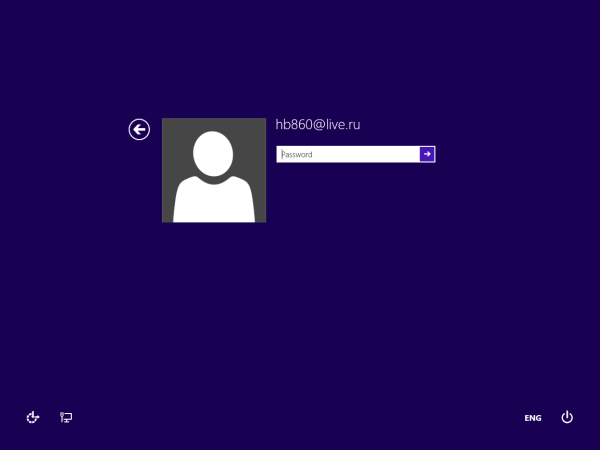 If you are the only user of the computer/tablet and would like to save your time and speed up the logon process, you might want to enable automatic logon for your Microsoft Account. It is very easy to do this. This method has been used for years to auto logon but many of our readers still email me how to do this. So just follow the simple instructions below.
If you are the only user of the computer/tablet and would like to save your time and speed up the logon process, you might want to enable automatic logon for your Microsoft Account. It is very easy to do this. This method has been used for years to auto logon but many of our readers still email me how to do this. So just follow the simple instructions below.
- Press the Win + R keys on the keyboard. The Run dialog will appear on the screen.
Type netplwiz into the text box: Alternatively, you can type control userpasswords2 and press Enter. Both of these commands will bring up the classic User Accounts applet.
Alternatively, you can type control userpasswords2 and press Enter. Both of these commands will bring up the classic User Accounts applet. - In the User Accounts window, find your Microsoft Account. Select it in the list:
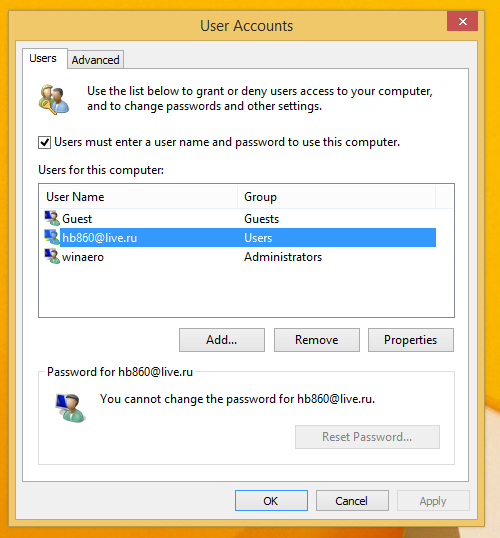
- Now untick the checkbox called Users must enter a user name and password to use this PC and click the 'Apply' button.
- The 'Automatically sign in' window will appear on the screen. Fill both password fields with your Microsoft Account password:
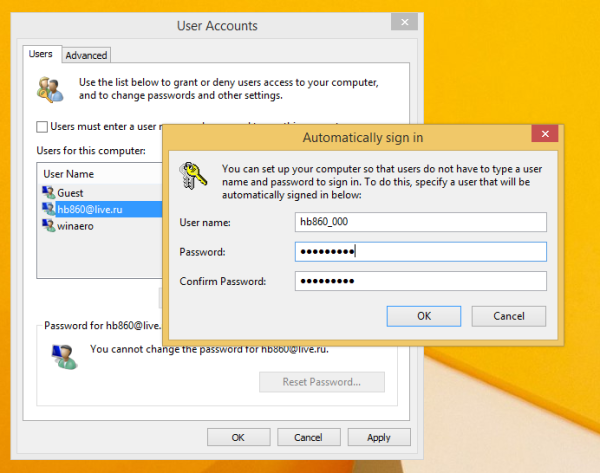 Note: In the above dialog the Microsoft Account is displayed as <your_login_name>_<some_digits>. This is absolutely normal, because Windows 8 creates a local account pair for every Microsoft account. That will be used to sign in when you have no Internet access. In that dialog box you see the name of the local account. So do not change that, just enter your password.
Note: In the above dialog the Microsoft Account is displayed as <your_login_name>_<some_digits>. This is absolutely normal, because Windows 8 creates a local account pair for every Microsoft account. That will be used to sign in when you have no Internet access. In that dialog box you see the name of the local account. So do not change that, just enter your password. - Click OK and you are done!
To disable the autologon feature just run netplwiz again and tick the 'Users must enter a user name and password to use this PC' checkbox. The next time you log on, you will be asked for the password again.
The same method can be used of course for local accounts as well but some of our readers who use a Microsoft Account were modifying the user name in the 'Automatically Sign in' dialog and then wondering why autologon failed.
Tip: If you want to do the opposite and prevent Windows 8 from automatically logging in the last user, then see this article.
Support us
Winaero greatly relies on your support. You can help the site keep bringing you interesting and useful content and software by using these options:

Hi I don’t have
Users must enter a user name and password to use this PC
checkbox/
do you know what to do?
Hi Thank you for your knowledge.
you are welcome.
I also dont have the option of unchecking the
Users must enter a user name and password to use this PC
It is not present using any of the methods suggested here and elsewhere.