There are several scenarios when you might want to set a password for your user account in Windows 10. However, once you set a password, you will be prompted for it every time you login. You can automate the login prompt by setting up auto logon to save your time. Here is how you can set up Windows 10 to login automatically to a specific password protected account.
The automatic sign-in feature has been available in many previous versions of Windows too. Personally, I have used it since Windows 2000. It is also available in Windows 8 and Windows 7.
Just follow these simple instructions:
- Press Win + R shortcut keys on the keyboard to open the Run dialog.
Tip: See the ultimate list of all Windows keyboard shortcuts with Win keys. - Type the following command in the Run box:
control userpasswords2
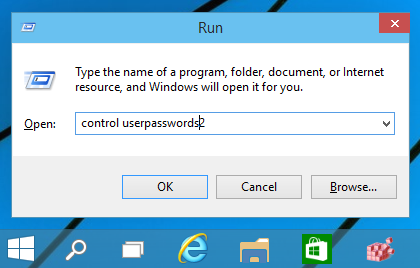
This is really an old school command which is also available since Windows 2000 but still works in all modern Windows versions!
Alternatively, you can use the following command:netplwiz
It will do the same.
- The User Accounts window will appear on the screen. Here you need to select your user account in the accounts list and untick the "Users must enter a user name and password to use this computer" checkbox:
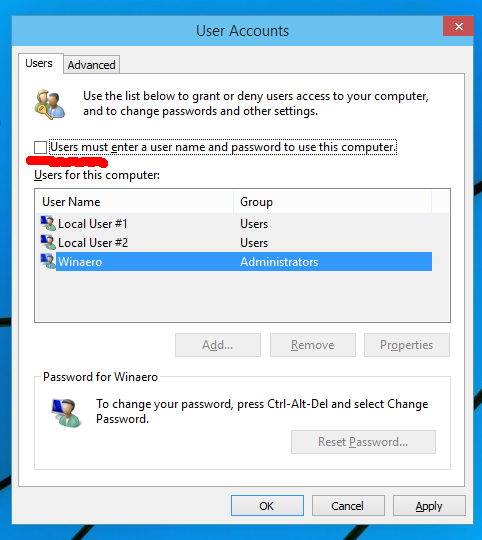
- Now click the Apply button and enter the password for your account when prompted:
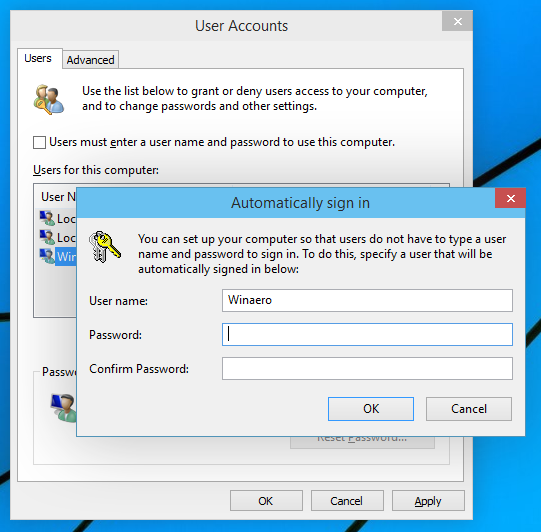
Close the User Accounts window. Now Windows 10 will automatically sign in with your account at every boot.
To disable the autologin feature, run the netplwiz command once again and tick the "Users must enter a user name and password to use this computer" checkbox. That's it.
Support us
Winaero greatly relies on your support. You can help the site keep bringing you interesting and useful content and software by using these options:
