This post will show you how to install or uninstall TPM Diagnostic Tool in Windows 11, a new app for pulling information about Trusted Platform Module. Trusted Platform Module is a dedicated hardware chip that Microsoft now requires to run Windows 11. It is a physical device for protecting and storing security keys and sensitive user data.
Advertisеment
On devices without a discreet TPM chip, Trusted Platform Module works using security mechanisms built into a CPU. For some reason, manufacturers ship motherboards with TPM off by default. If you plan to upgrade your PC, make sure you know how to enable TPM and SecureBoot before installing Windows 11.
Windows 11 now comes with a new app called TPM Diagnostic Tool for pulling information about TPM. Here is how to enable Trusted Platform Module Diagnostic Tool in Windows 11.
Tip: Before you proceed with installing or uninstalling TPM Diagnostic Tool in Windows 11, make sure you know what exactly you want to get from that application. Do not mess around with that app to avoid potential software malfunction.
Install TPM Diagnostic Tool in Windows 11
- Open Windows Settings and go to Apps > Optional Features.
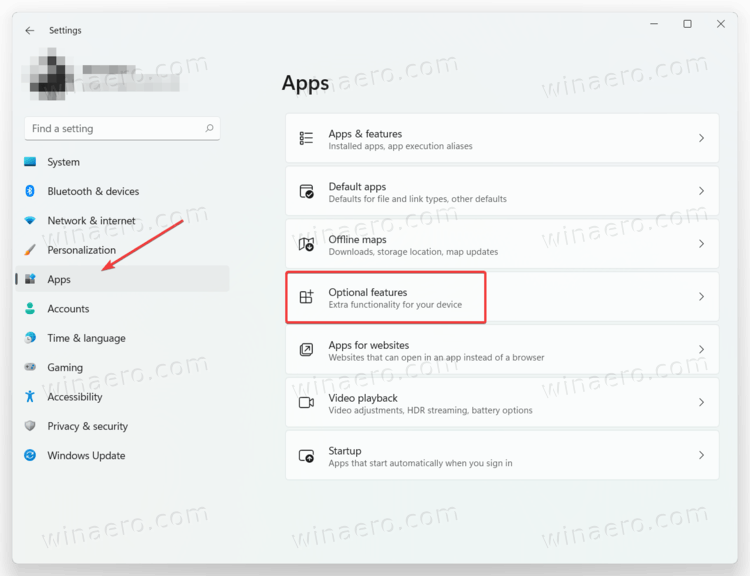
- Click the View Features next to the Add an optional feature.
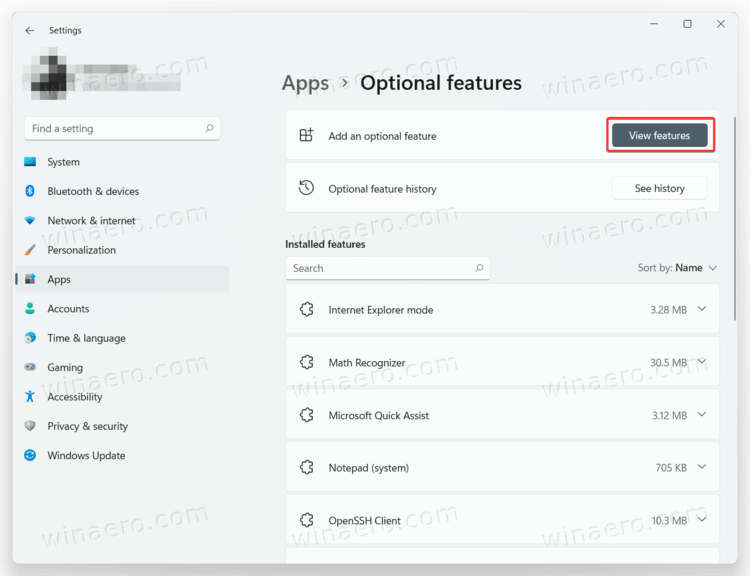
- In the list of optional features, find TPM Diagnostics. Alternatively, enter TPM into the search field.
- Place a check mark next to TPM Diagnostic, then click Next.
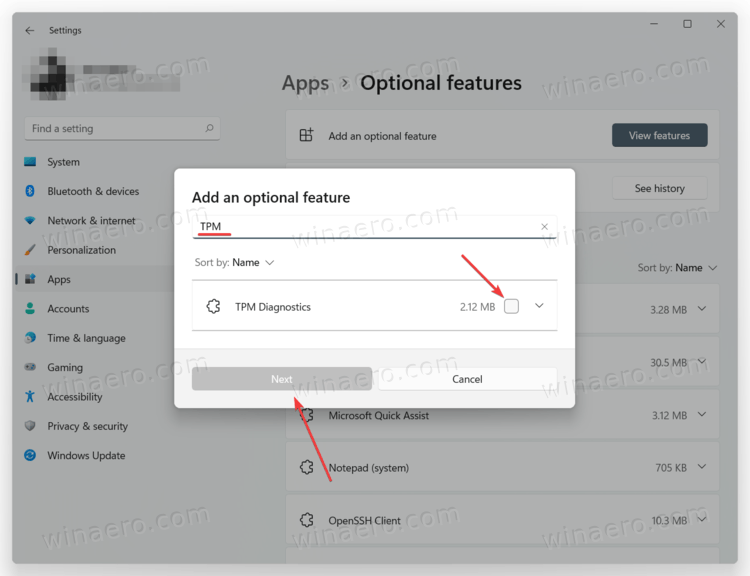
- Click Install and wait for Windows 11 to install TPM Diagnostic Tool.
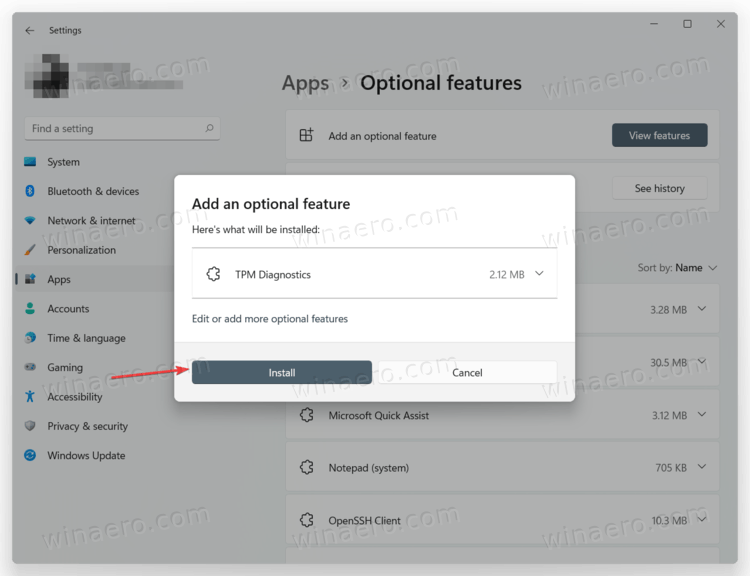
That is it. You can now open C:\Windows\system32\tpmdiagnostics.exe to fetch the diagnostic data from Trusted Platform Module. Run the tpmdiagnostics.exe /? command from the command prompt or PowerShell to learn more about its usage.
Install Trusted Platform Module Diagnostic Tool with DISM
You can also install Trusted Platform Module Diagnostic Tool in Windows 11 using Windows Terminal, PowerShell, or Command Prompt.
Launch the preferred app with elevated privileges (Run as Administrator) and enter the following command: DISM /Online /Add-Capability /CapabilityName:Tpm.TpmDiagnostics~~~~0.0.1.0
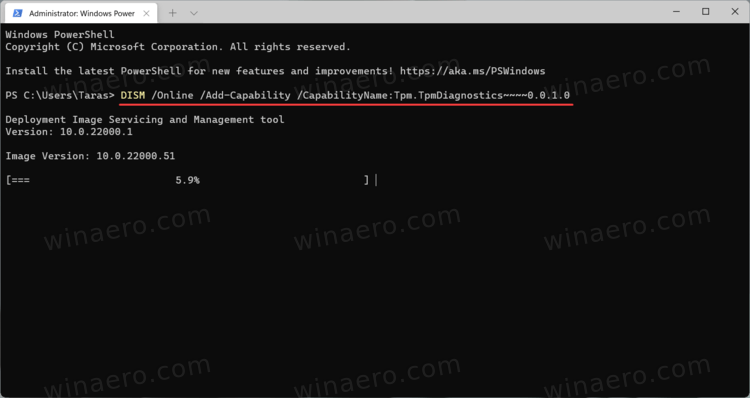
Wait for Windows to install TPM Diagnostic Tool.
Uninstall TPM Diagnostic Tool in Windows 11
- Open Windows Settings by pressing Win + I on your keyboard.
- Navigate to the Apps > Optional Features page.
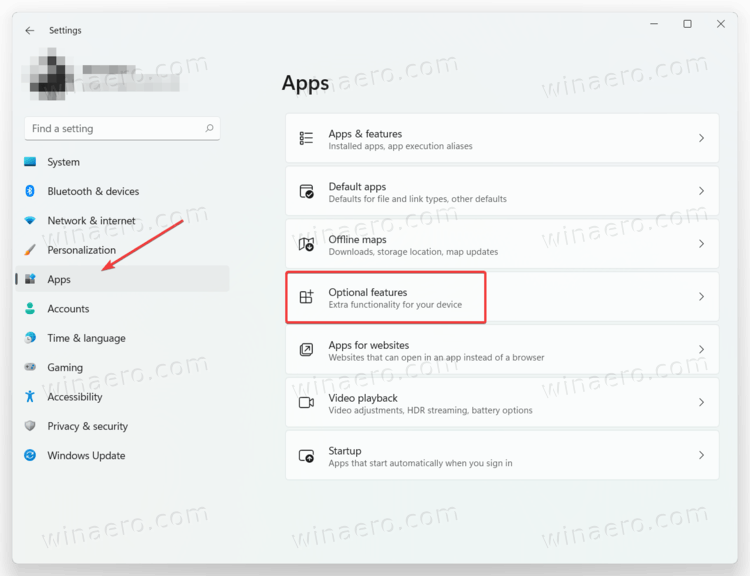
- Find the Installed Features section and locate TPM Diagnostics in it.
- Click on TPM Diagnostics, then click Uninstall.
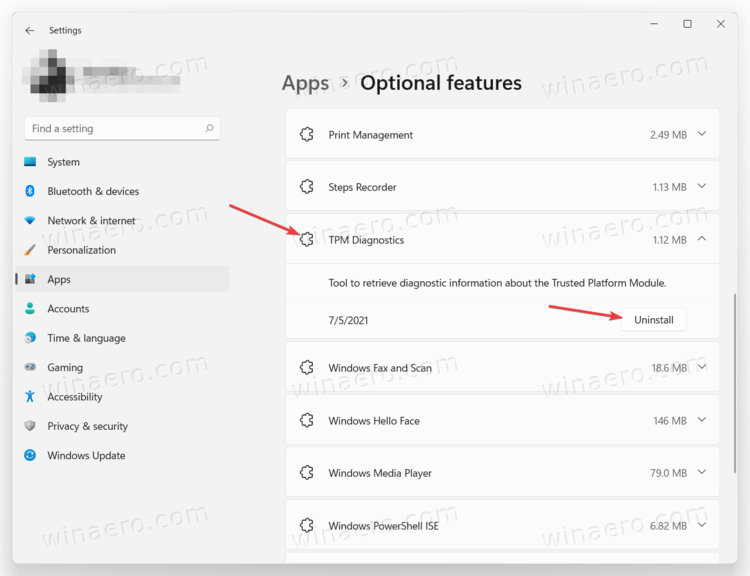
- Wait for the system to remove TPM Diagnostic Tool from Windows 11.
Remove TPM Diagnostic Tool with DISM
It is also possible to delete TPM Diagnostic Tool in Windows 11 with PowerShell or Command Prompt in Windows Terminal. Because the DISM tool requires elevated privileges, you need to run your preferred console app as an Administrator.
Enter the following command: DISM /Online /Remove-Capability /CapabilityName:Tpm.TpmDiagnostics~~~~0.0.1.0.
Wait for Windows 11 to uninstall TPM Diagnostic Tool.
Support us
Winaero greatly relies on your support. You can help the site keep bringing you interesting and useful content and software by using these options:

Install Trusted Platform Module Diagnostic Tool with DISM
DISM /Online /Add-Capability /CapabilityName: Tpm.TpmDiagnostics~~~~0.0.1.0
The command not working. Romove space :
DISM /Online /Add-Capability /CapabilityName:Tpm.TpmDiagnostics~~~~0.0.1.0
Thanks. Updated.