If some game in Windows 11 or Windows 10 requires DirectPlay, you need to download and install it. You don't need to download anything from the Internet manually. Instead, let the operating system to do everything itself.
Advertisеment
DirectPlay is a special mutltimedia component, earlier part of DirectX. Some older games often may require it to establish network connections. However, in recent operating systems, including Windows 10 and Windows 11, it is missing. Actually, DirectPlay files are still in the OS, but they are not active and disabled by default.
So, you don't actually need to download anything to get DirectPlay working. To install DirectPlay, do the following.
Install DirectPlay on Windows 11 and 10
- Press Win + R and type
appwiz.cplin the Run box.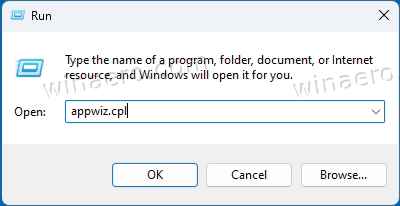
- Hit Enter to open the classic Control Panel directly to the "Programs and Features" applet.
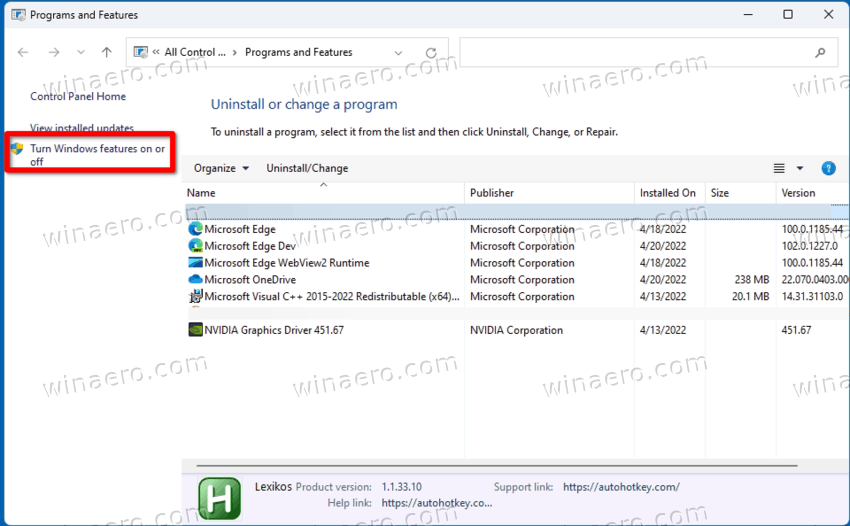
- On the left, click on the Turn Windows features on or off link.
- Find the Legacy components entry in the list of features, and place the checkmark next to the DirectPlay item.
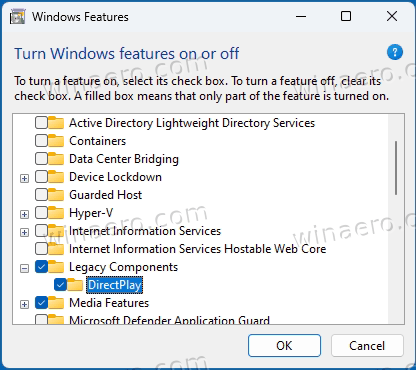
- Click OK, wait for DirectPlay to finish its setup, and restart the operating system.
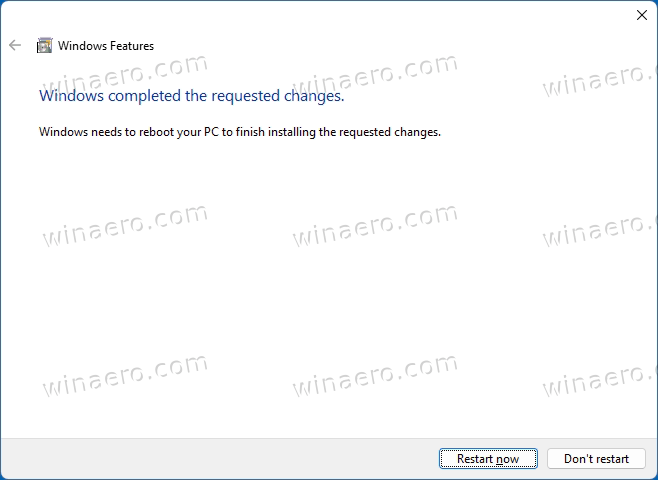
You are done. From now the games that require DirectPlay should run without issues.
Alternatively, you can use DISM or PowerShell to enable the DirectPlay component. These can be useful when you are automating your game setup, or if you need to run your setup scripts on multiple devices.
Enable DirectPlay using DISM
- Right-click the Start button and select Terminal (Admin) from the menu.
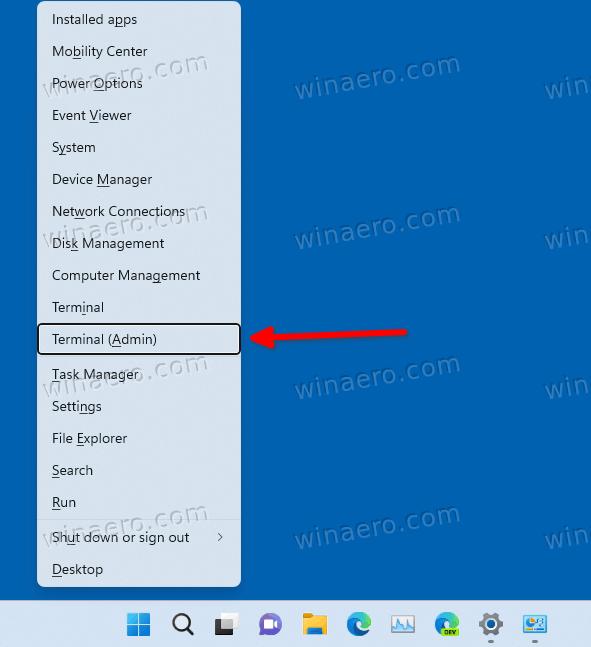
- In either PowerShell (default) or Command Prompt tab (Ctrl + Shift + 2), type and run the following command:
dism /online /Enable-Feature /FeatureName:DirectPlay /All.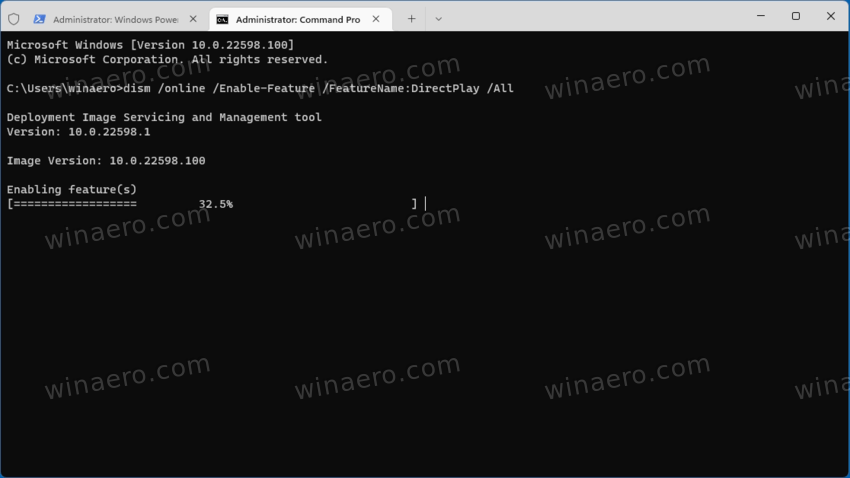
- Wait for dism to finish the process until you see the restart prompt.
- Press Y to restart the computer.
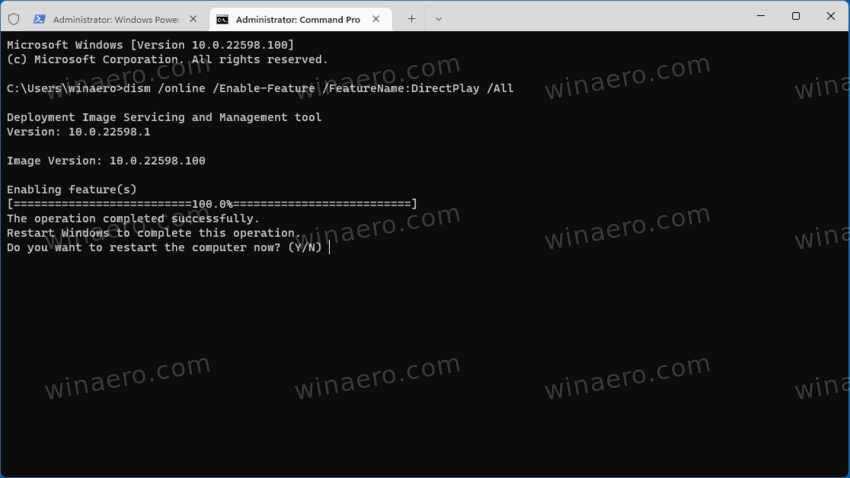
Using PowerShell
- Press Win + X and select Terminal (Admin) to open it elevated.
- Ensure it is opened to PowerShell (Ctrl + Shift + 1), and run the following command:
Enable-WindowsOptionalFeature –FeatureName "DirectPlay" -All -Online.
- Wait for Windows to install DirectPlay, and type Y to restart the operating system
- Now run the game that requires DirectPlay. It should work now.
Done.
Tip: Sometimes, besides DirectPlay, a game may require an older version of DirectX. That's is not a big issue, but DirectX is not a Windows built-in component.
You can get its installer from the official Microsoft's web site using this link. It includes DirectX 9.0c and a few more even older components. After installing it you shouldn't have issues with playing aged and legacy games.
Support us
Winaero greatly relies on your support. You can help the site keep bringing you interesting and useful content and software by using these options:
