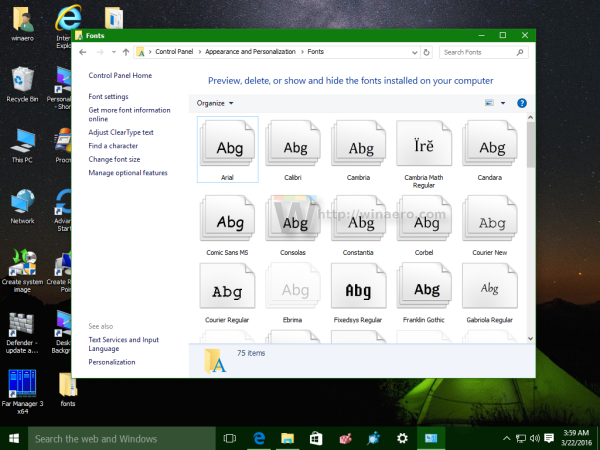Google has an excellent free service called Google Fonts. It provides a number of freeware, open source, high quality fonts which any one can use on their own website or in their own app under an open license. Many websites including Winaero.com use them. If you like some font from the Google Fonts library, here is how you can install and use it in your installed copy of Windows 10.
Advertisеment
The only thing you need to do is download all the fonts you like. Once this is done, you can install them like any other font in Windows. Let's see this process in detail.
How to install and use Google fonts in Windows 10
- Open the Google Fonts online library in your browser using the following link: Google Fonts.
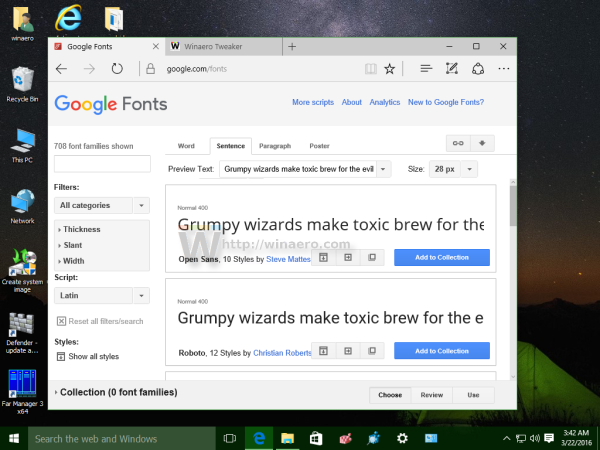
- Go through the fonts and click "Add to Collection" for every font you like and want to install in Windows 10:
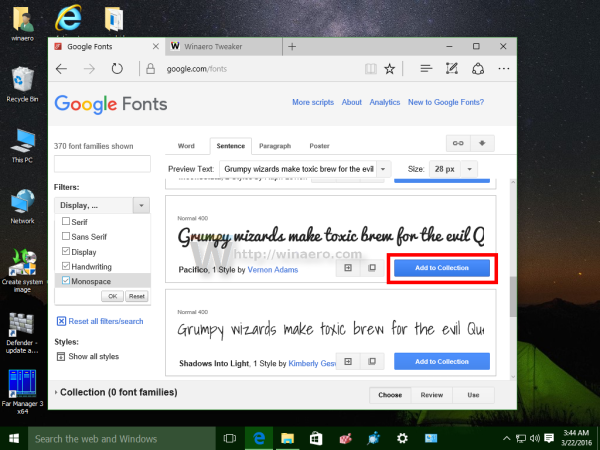 On the left, you will find useful filters to reduce the number of displayed fonts, and find more fonts of the style you like.
On the left, you will find useful filters to reduce the number of displayed fonts, and find more fonts of the style you like. - At the bottom of the page, you will see fonts being added to your collection as you click on Add. There, you will find the Use button. When you are done adding the fonts you need, click the Use button:
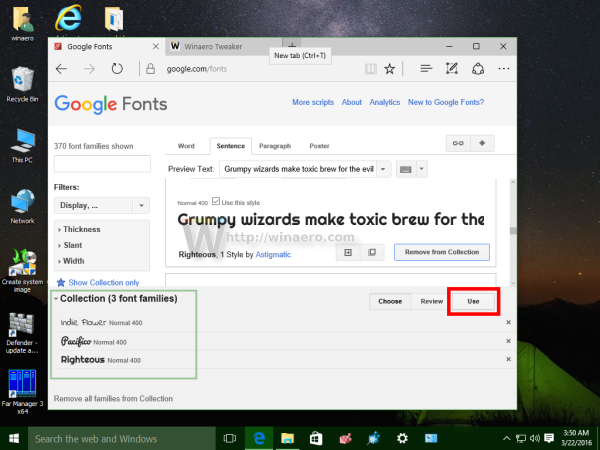
- Next, it will show you the various font styles (bold, light, semi-bold, italic etc) and their character sets (Greek, Latin, Cyrillic etc). Select the styles and character sets you want and then click the Download icon with the downward pointing arrow in the top right corner of the page.
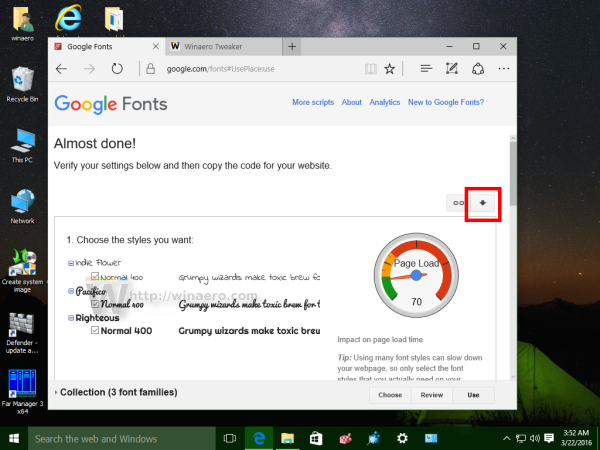
- A Download fonts popup will appear.
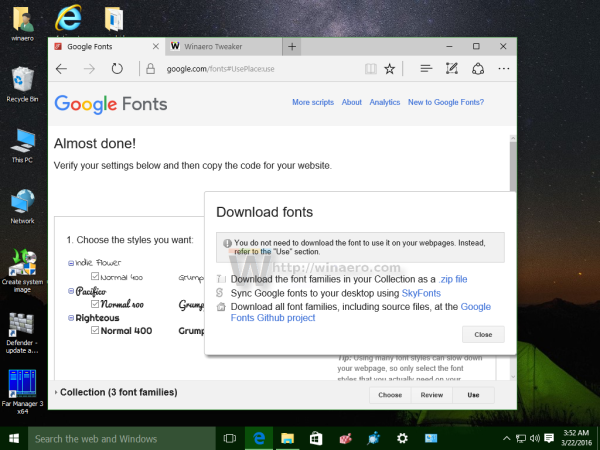 Click the option to download your fonts as a .ZIP file.
Click the option to download your fonts as a .ZIP file.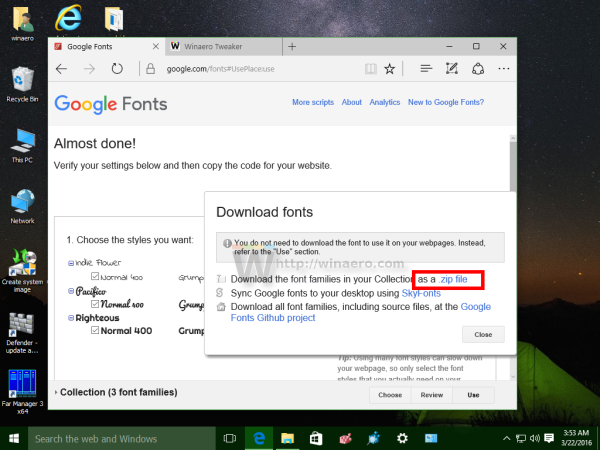
- Unpack the contents of the zip file to any folder you want:
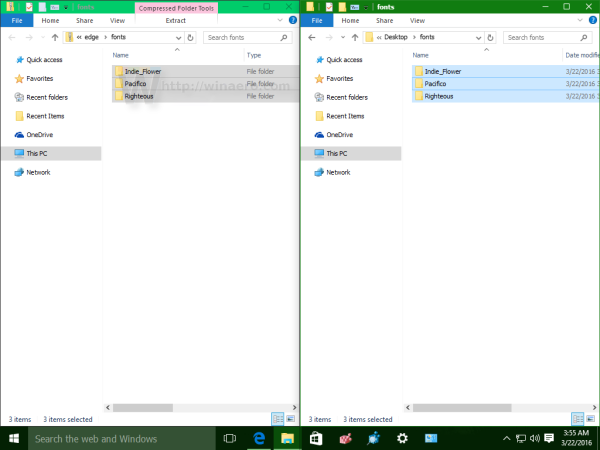
- Now open Control Panel and go to
Control Panel\Appearance and Personalization\Fonts
- Drag fonts you downloaded from the location where you extracted them and drop them into the Fonts folder:
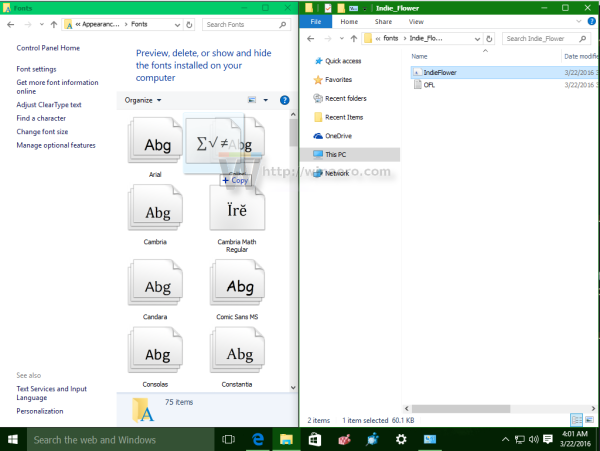
This will install the fonts. You are done! Now you can use these fonts in your favorite apps like Microsoft Word or Notepad. Just pick the font from the Fonts dialog: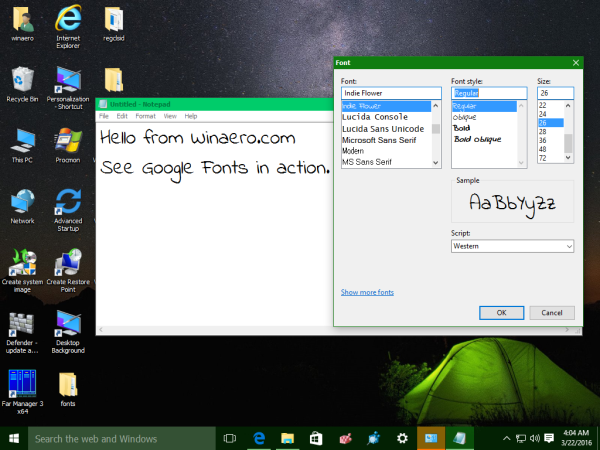
That's it. This trick works in previous Windows versions too.
Support us
Winaero greatly relies on your support. You can help the site keep bringing you interesting and useful content and software by using these options: