The download manager in Internet Explorer has a limit for the amount of simultaneously running transfers or downloads. For example, in Internet Explorer 9 it was limited only to 6 downloads. With IE10 and above, Microsoft has increased this limit to 8 downloads. If this amount is insufficient for you or you have some other reason to increase it, you will be happy to know that you can change it. Using a simple registry tweak, you can increase it from 8 to a higher amount e.g. 16. Just follow these simple instructions below.
- Open the Registry Editor (see our detailed tutorial about Windows Registry editor).
- Go to the following key:
HKEY_LOCAL_MACHINE\SOFTWARE\Wow6432Node\Microsoft\Internet Explorer\Main\FeatureControl\FEATURE_MAXCONNECTIONSPERSERVER
If you do not have this key, then just create it.
Tip: You can access any desired Registry key with one click. - Create a new DWORD value named iexplore.exe and set to the desired limit in decimals. You can use any value from range from 2 to 128. For example, to set the limit to 16 downloads, set it to 16 as it show on the picture below:
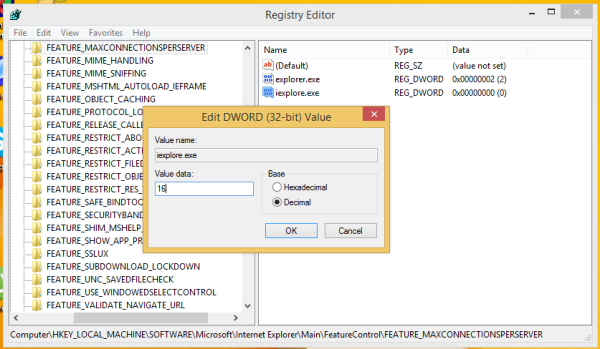
- If you are running 64-bit IE on 64-bit Windows (see how to enable 64-bit IE), then you need to repeat the step above for the following registry key:
HKEY_LOCAL_MACHINE\SOFTWARE\Microsoft\Internet Explorer\Main\FeatureControl\FEATURE_MAXCONNECTIONSPERSERVER
Now restart your Internet Explorer browser and you are done! If you followed the exact steps in this article, then you will be able to have 16 simultaneously running downloads.
Support us
Winaero greatly relies on your support. You can help the site keep bringing you interesting and useful content and software by using these options:
