If you decided to switch from the Internet Explorer browser to the new Microsoft Edge app which is promoted by default in Windows 10, you might face the issue that your Internet Explorer bookmarks do not appear in Edge. To solve this issue, you need to follow the instructions described in this article.
In most cases, users who face this issue, usually move their Favorites folder to some other location. It looks like Edge can't detect these settings properly and shows an error if you try to import them. To fix this issue, you need to do the following:
- Close the Microsoft Edge browser.
- Open File Explorer, and type or paste the following text in the Explorer address bar:
%userprofile%\favorites
- Copy all files you see in this folder.
- Now type or copy-paste the following text in Explorer's address bar:
%localappdata%\Packages\Microsoft.MicrosoftEdge_8wekyb3d8bbwe\AC\MicrosoftEdge\User\Default\Favorites
- Open Registry Editor.
- Go to the following Registry path:
HKEY_CURRENT_USER\Software\Classes\Local Settings\Software\Microsoft\Windows\CurrentVersion\AppContainer\Storage\microsoft.microsoftedge_8wekyb3d8bbwe\MicrosoftEdge
Tip: See how to jump to the desired Registry key with one click.
- Right-click the FavOrder value and select Delete from the context menu.
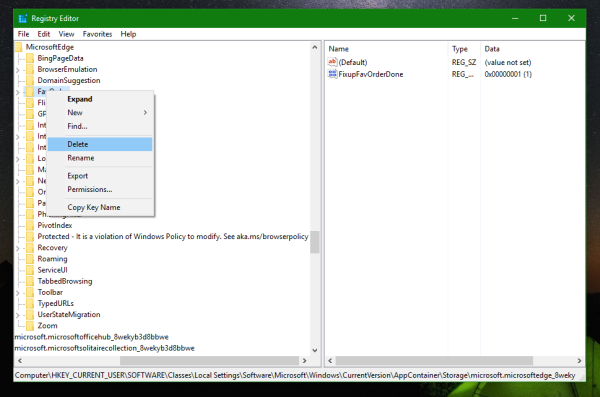
- Close Registry Editor and open Microsoft Edge. Your favorites will be available.
That's it. If you have any question, feel free to leave a comment.
Support us
Winaero greatly relies on your support. You can help the site keep bringing you interesting and useful content and software by using these options:
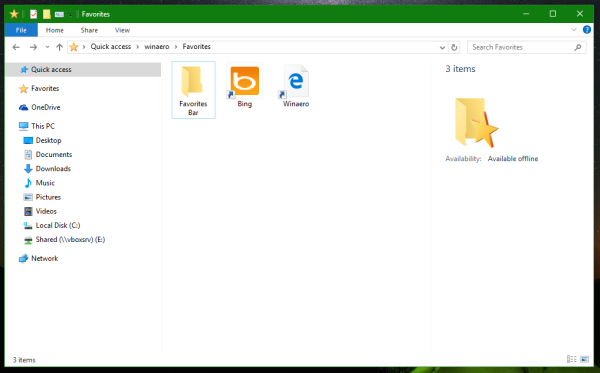
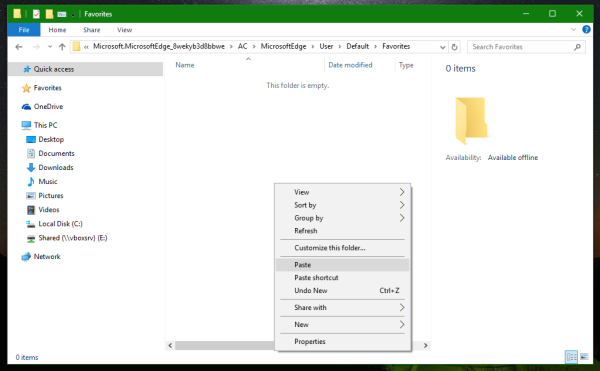

Really informative article post. Really looking forward to read more. Really Great.
I liked the way you read. Good work writing such a valuable post.