In Windows 10 Insider Preview, the Windows Update service is always turned on and it forces you to install new updates and drivers available for your computer. But this may not be what you want. For example, when a driver produces an issue and there is no way to opt out of installing it, it might cause a major problem for the user. You might be interested in blocking the driver or some update in Windows 10. Here is how it can be done.
You need to do two steps. The first is to uninstall the problematic driver or update, the second is to block it from being installed later. Follow these instructions.
- Uninstall the unwanted driver using Win + X Power User menu -> Computer Management -> System Tools -> Device Manager. See the article Use Win+X menu to manage tasks in Windows 10 faster.
- Locate the device with the problematic driver, right click it and choose Uninstall. In the uninstall dialog, check the box to Delete the driver software for this device if available.
- To uninstall an unwanted Windows update, open Win + X Power User menu -> Control Panel -> Programs -> Installed Updates. Select the required update from the list and then click Uninstall.
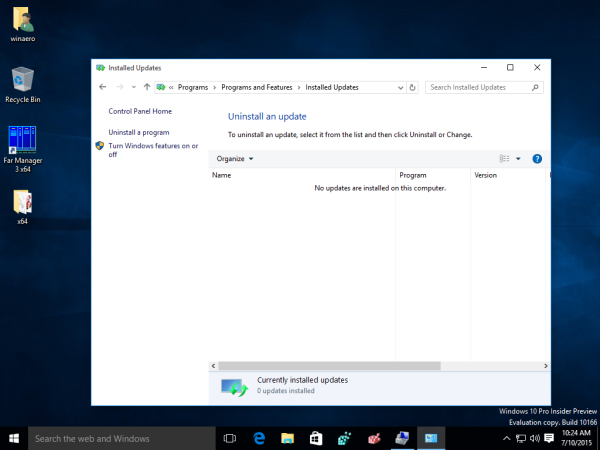
- To prevent the driver or update from being reinstalled, use the "Show or hide updates" troubleshooter provided by Microsoft. It can be downloaded from here:
Download "Show or hide updates" troubleshooter
Opening wushowhide.diagcab will launch the troubleshooter. Then click Next to proceed and follow the instructions provided by the troubleshooter to hide the problematic driver or update.
That's it.
Support us
Winaero greatly relies on your support. You can help the site keep bringing you interesting and useful content and software by using these options:
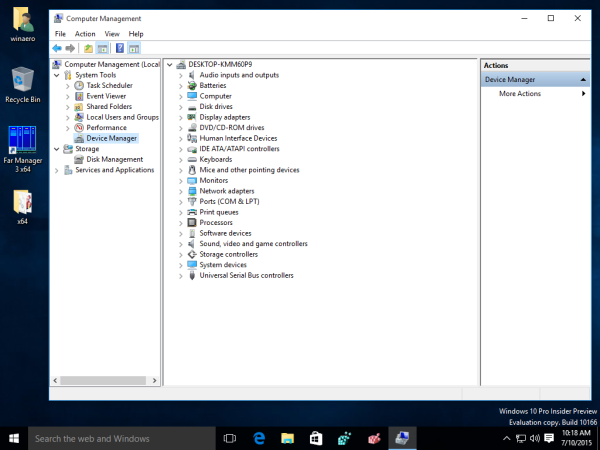

Do you know if this tool will a) work in “final” version of Windows 10 that’ll be released the 29th? b) if the tool will need to be updated regularly or if I can save it on an external drive and never update it but still use it 2-3 years from now?
If the tool does indeed work then that is awesome, I’ve been missing a way to hide updates. Can you hide an update before you’ve installed it? Or do you need to install it and uninstall it before you get the option to hide it?
Personally I don’t have any updates showing to test on at the moment..
I know this a tad bit late, but better late than never.
Windows Update, on Windows 10 Home, will automatically search for and install updates whenever your computer is on and connected to the internet. That’s why most guides on how to prevent an update from install explain how to uninstall it first.
What I do is disable the Windows Update service from services.msc (Win+R) until the day I want to update. Then, I turn the service to “Manual” startup and run the troubleshooter. It’ll show me all updates that are available and not currently installed, giving me liberty to choose and select which ones I want without having them installed first and then questioned later. Saves a lot of time in the long run, honestly.
Since all the troubleshooter is doing is accessing a utility that had its UI code messed up already by Windows 10 no longer having dialogues for the legacy Windows Update, I doubt it’ll ever stop working. I reckon that it’d probably work on Windows 8 and 7 as well, but I have no way of testing that at the moment.
The automatic driver updates in 8.1 annoyed the hell out of me too.
I use DualShock 3 controller and thus I replaced the drivers of the BT dongle with custom ones so it can use the dongle. And the dumb driver updates kept replacing them with default ones to “fix” them. Goddamn I hate MS’s dumb babysitting so much.
My oldest PC has an Asus P6T Deluxe v2 motherboard (1366)
Since Windows 8, the system has wanted to install a different ethernet driver – which fails to stay connected.
So on that particular machine as soon as Windows 10 is installed we can do the following:
winkey + r (opens the run box)
Then entering sysdm.cpl into the run box (and pressing Enter) will bring up the System Properties window.
Then open the Hardware tab, and click the Device Installation Settings button. Clicking on Let me
choose what to do – displays an option – Never install driver software from Windows Update.
(The correct (older) driver then needs to be manually installed with permission to run as a Windows 7 app.)
I’ve done that as well, but I find that some driver updates just seem to ignore this setting. Maybe they weren’t identified correctly because they are third party? I’m not too sure.