Today, USB flash drives (or pen drives) have become ubiquitous as they're the most convenient way to quickly transfer large amounts of data thanks to their portability. Almost every device has got a USB or microUSB-on-the-Go port: tablets, laptops, TVs and so on, so you can easily plug USB drives into them. If your USB pen drive has a very slow read and write speed and you would like to speed it up slightly, here are a few tips to increase the data transfer speed of your pen drive.
Advertisеment
First you should know that USB pen drives use flash memory which by its nature tends to slow down over time as you use it more. So if your flash drive is very old and has been used heavily, your best option is to get a new one with high speed memory. Second, USB 3.0 drives are much faster than USB 2.0 so you should definitely get at least one USB 3.0 drive to see the speed difference. That said, there is something you can do to your old USB 2.0 drive to make it perform faster.
Format your USB pen drive to NTFS
This will make copy operations a bit faster. Right click the drive in This PC/Computer folder and select "Format..." from the context menu of the drive. Select NTFS as file system and untick the "Quick Format" checkbox:
Set USB Drive optimized for better performance
- Right click your USB drive once again in This PC/Computer folder and pick "Properties" from the menu.
- In the Properties window, go to the "Hardware" tab:Click the "Properties" button:
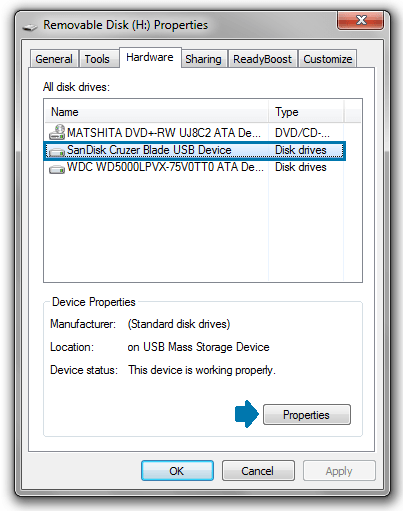
- The Device Properties window will be opened on the screen. On the "General" tab, click the "Change settings" button:
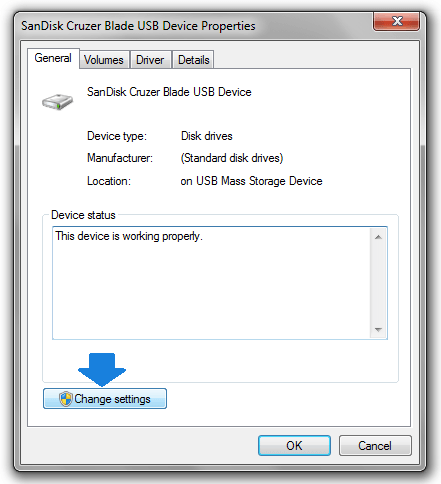
- Under the Policies tab, set the removal policy to the option Better Performance and click on the OK button.
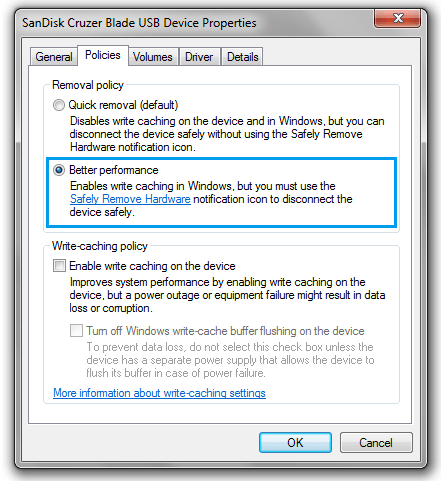
Note: After you change the device policy to "Better Performance", you must always eject your USB drive with the "Safely remove" option in the taskbar's notification/tray area. Otherwise, you can lose some files that you have copied to your drive. This is required because write caching is turned on when you set the drive to "Better Performance". The safe removal process makes sure that there are no pending writes to the drive before it is ejected.
After performing these simple steps, the data transfer speed of your USB pen drive should improve.
Support us
Winaero greatly relies on your support. You can help the site keep bringing you interesting and useful content and software by using these options:
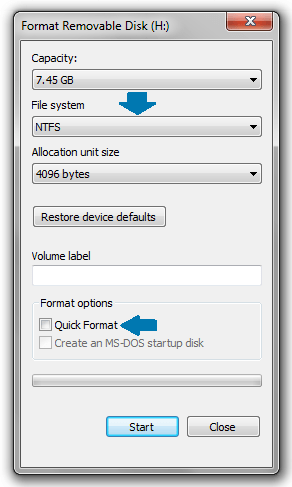

Good one there, Sergey! Will try it out soon! Thanks.
Do that really work? I don’t think so. As the flash memory get slower after read / write cycles, there is no way to fix the hardware limitations. Then even I will try to use the suggested tweak. Thanks for sharing. If that really work, that will be great for my older drives.
Hello
Carefully read your blogs ,and i like them!
I do also want one of my how-to IT article to be shown in front of many readers who has this issue,
would you post it on your blog or just simply add a link?
Also.if you got some requirements for this .plz let me know
Email:sunny.sun@minitool.com
Regards
Hi,
thanks for your suggestion. I tried it but didn’t get any improvement and formatting NTFS without “fast formatting” options took nearly the same time of the original copy time, plus the copy time, slow as before.
Also, I’m not sure if a TV will read the NTFS so, I reverted to Fat32.
And now I’m letting the 1hr copy at 3MB/s go on…
I can’t believe we are in 2015 with broadband at 150Mbs and I’m copying on USB at 3MB/s :-(
Often read speeds being that slow are because of a bad/cheap flash drive that doesn’t perform. Searching for flash drives that are the cheapest results in getting hardware that doesn’t perform well.
n1
Contrary to already said, TV can read USB pen drive, if inserted propely into the port, yet I’ve heard that some manufacturers don’t usually allow this option, perhaps they would sell better more if allowed this option too.
On LG TV, 32 inch, Full HD, LED background, works like a charm and reads correctly the external drive source, haven’t tested this option on other TVs, but optimistic enough that it works on them as well.
Don’t give up just yet, there’s still hope.
i tried these steps but same speed remains 8mb/s in 16 gb 220vhp
JEff
you got thr best answer
best.. Post
i tried these method again and again but nothing has changed. is that hardware or software problem??
Mostly looks like a hardware issue.
I tried copying Counter-Strike Source but it says Speed : 2,56 MB/s
Can i get better copying speed?
It even said Speed : 255 KB/s
help
Recently found another solution. Tey formatting your usb memory stick using a mac with exfat. It boosts the spees like hell.
Great. I should try exfat too. Thanks for sharing.
Does a usb memory stick really format at NTFS?
WHAT DO U DO IF A MEMORY STICK IS STILL IN GOOD CONDITION BUT IT DOESN’T READ
Thats a really simple solution, will it even work? I would suggest buying a new usb drive which supports 3.0 function, its speed is way too much than 2.0 usb drives. When I had this issue I used GS Richcopy 360 to solve it and the transfer speed was quite good. It says it has multi threaded file transfer ability meaning it can transfer multiple files at a time. Try it, it solved my problem, hope it solves yours too!
This didn’t work, still have slow speed with my flash drive even after doing the above. Please go back to the drawing board.
im trying to change the format to NTFS , hope it helps
becouse my usb speed is just 700 kps and it was so expensive
i really hope that it works :/
ohhhh my goood its now 113 mb/s for 10 secends and after 10 secends 20 mb/s (it was 700 kb/s)
woooow
really thanks
Nice Article, Sergey! just tried it, it is very helpful! Thanks.
Great post Thanks for sharing very powerful post.
Your Post is very nice.
Wish to see much more like this. Thanks for sharing your information
When I have tried this, occasionally the process hangs and kills the USB drive. It is not recognised in Windows but seems to be okay in Linux. I have a dead 32GB drive here because of this tip. I tried everything I could about deleting partitions and using different file systems but it is stone cold dead.