Sometimes on Windows, Telegram Desktop may not show images and videos. The issue can be very annoying, as the built-in viewer fails to open the images full screen, and play videos. For some other users, it plays video, but the image doesn't update, so they can only hear the sound. Here's what to do if you run into the issue.
Advertisеment
Pavel Durov's Telegram is one of the most popular messenger apps today. It supports all major platforms, so its apps exists on Android, iOS, Windows, Linux, and Mac. Also, you can use it right in the browser.
Among its competitors, Telegram has most lightweight Desktop app. Its comes with a pack of convenient features. It can sync your conversation history across all your devices, transfer large files, includes flexible options for sending images, and much more. Finally, it has plenty of free stickers. Using it, you will find that some of its features are implemented much better than in other similar messengers.
However, apps aren't perfect, so you can run into an issue when Telegram doesn't show videos and images in a conversation. To resolve this glitch, do the following.
Fix Desktop Telegram is not showing images and videos
- Open Telegram, and click on the menu button, and select Settings.
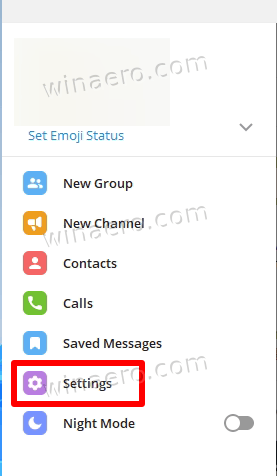
- In Settings, click on the Advanced item.

- On the next page, scroll down to the "ANGLE graphics backend" entry and click it.
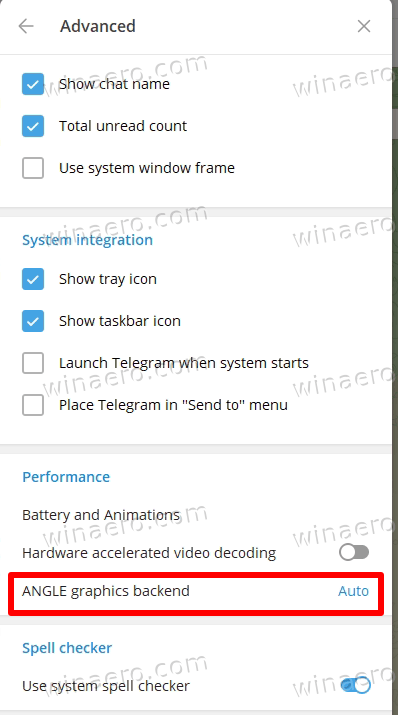
- Finally, in the next dialog, change the "Auto" setting to either "Direct3D 11" or "Disabled".
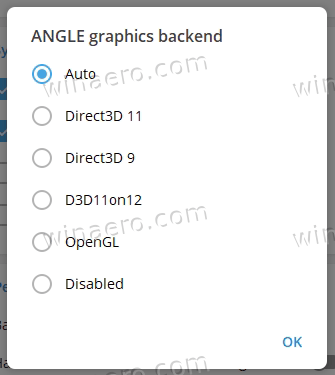
- When prompted, restart Telegram.
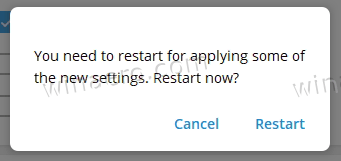
You are done! You should no longer have issues with images and videos in Telegram on Windows.
The implementation of the ANGLE OpenGL backend in Telegram may fail to work properly depending on what hardware and drivers you have. For some of their combinations, the media rendering is not showing the image. So switching the backend to Direct3D 11 or disabling it completely solves the issue.
Additionally, you may want to check if the automatic media download is enabled in your Telegram app. Otherwise, it will only show placeholders instead of the actual media files, making you perform an extra click to see images and videos.
Check if media download is enabled
In Telegram settings, go to Advanced > Automatic media download. Under that section, you will find the following options:
- In private chats
- In channels
- In groups
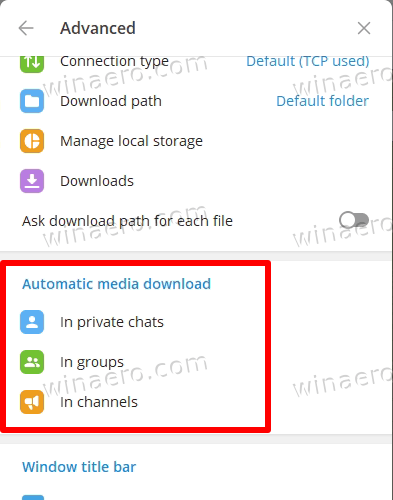
Click on each of them. In the dialog that opens, review the media download options, and turn on the ones you would like to automatically arrive on your PC.
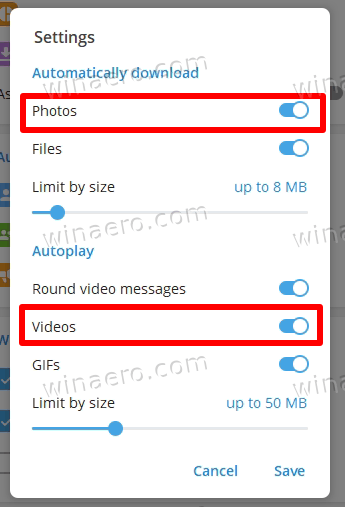
Also, you can allow media autoplay for videos and GIFs on the same page. If any of these options are disabled, Telegram will not show media files automatically.
So, enable the necessary options to make Telegram show images and videos automatically for private chats, channels, and groups, and you are good to go.
That's it!
Support us
Winaero greatly relies on your support. You can help the site keep bringing you interesting and useful content and software by using these options:

holy cow that is WAY WAY Too much trouble, I appreciate all these suggestions but honestly, I’d rather just no see something than have to deal with this bs. Someday maybe tech will catch up with reality, but nothing is worth dealing with the multitude of directions here. Nothing. Well, maybe a life saving procedure, but other than that – nothing.
its was very helpful thank you very much
Its was very helpful thank you very much me too.
Hi! I am here to say thank you! this advice is really help.I was shock at first because i used telegram to watch movies and series and news.Thanks a lot that’s really helpful
Great to be of help!