You can quickly find if your PC is compatible with Windows 11 version 22H2 just by looking in the Registry. There, you will the reason for which it isn't eligible for installing the update. On the other hand, it may show you that everything is fine.
Advertisеment
Windows 11 version 22H2 is the successor of the initial release of Windows 11 build 22000. Currently, Microsoft didn't announce any change in the hardware requirements. It keeps them the same as for the first version with TPM 2.0, and CPU stop list. However, there were rumors that this will change, and version 22H2 may come with even stricter requirements, with SSD as a mandatory hardware part.
To simplify the installation process and quickly check if your PC is compatible with the newest OS, Microsoft offers the "PC Health Check" software. It analyses your hardware components and makes a verdict if it can run Windows 11 or not.
In addition to this, Windows 11 includes a few Registry values that show if your PC is compatible with version 22H2 or not. You'll find everything under the HKEY_LOCAL_MACHINE\SOFTWARE\Microsoft\Windows NT\CurrentVersion\AppCompatFlags\TargetVersionUpgradeExperienceIndicators\NI22H2 key.
Do the following.
The Registry values to find Windows 11 22H2 compatibility
- Launch the
regedit.exetool from the Run dialog (Win + R). - Go to the HKEY_LOCAL_MACHINE\SOFTWARE\Microsoft\Windows NT\CurrentVersion\AppCompatFlags\TargetVersionUpgradeExperienceIndicators key.
- Under TargetVersionUpgradeExperienceIndicators, expand the NI22H2 key.
- See the data for the RedReason value. It can be as follows.
- RedReason = None - you PC is compatible with Windows 11 22H2
- RedReason = CpuFms Tpm UefiSecureBoot, all or some of them - means compatibility issues.
- Now, see the SystemDriveTooFull value. It it set to 1, your system drive doesn't have enough space to download and install the upgrade.
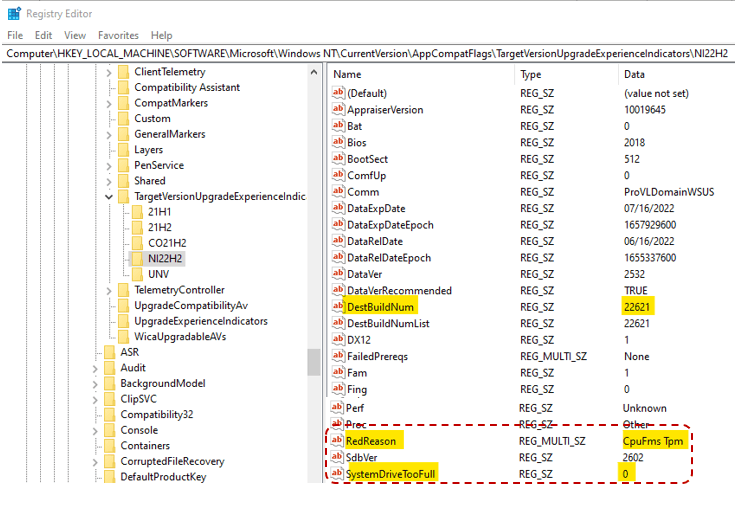
- Additionally, the string value UpgEx should be set to Green if your PC's hardware is compatible with version 22H2.
Done.
So, let's summarize the information.
The target key is HKEY_LOCAL_MACHINE\SOFTWARE\Microsoft\Windows NT\CurrentVersion\AppCompatFlags\TargetVersionUpgradeExperienceIndicators\NI22H2. You need to open it in the Registry Editor.
💡Tip: There the DestBuildNum and DestBuildNumList values show to which exactly build of Windows 11 your device is expected to be upgraded.
Your PC is compatible and can be upgraded
In this case, you will have the following values.
- UpgEx = Green
- SystemDriveTooFull = 0
- RedReason = None
Your PC cannot be upgraded
If your device is not compatible, or doesn't have enough drive space on the system drive, this'll be reflect in the Registry, as follows.
- UpgEx = Red
- RedReason = CpuFms Tpm UefiSecureBoot, some of these or all of them, depending on your hardware.
- SystemDriveTooFull = 1 - your system drive (C:) is full and has no free space for upgrade.
The reviewed registry key should be available in Windows 10 and Windows 11 version 21H2, as they are targeted for the upgrade to 22H2. But if your PC is already running a preliminary build of Windows 11 version 22H2, you won't have such a key.
If Microsoft will continue to support this method, version 22H2 will have a different subkey instead of NI22H2, say it will be CO23H2 for version 23H2.
Finally, some Windows 10 PCs may include other compatibility keys, as shown in the above screenshot. Depending on how old your Windows 10 setup, you may find the 21H1 and 21H2 subkeys to go with a newer Windows 10/Windows 11 version.
That's it.
via @panusaukko
Support us
Winaero greatly relies on your support. You can help the site keep bringing you interesting and useful content and software by using these options:
