Today, I would like to share with you a secret feature of Windows 8 (and Windows 7 and Vista too) which allows you to whitelist wireless networks you have in your vicinity. It is useful if you have lots of wireless networks in your area with lots of access points. Every time you connect to your wireless network, you will see a cluttered list of SSIDs (network names). If you will create a white list for these networks, you will be able to filter them and see only your own WiFi.
Advertisеment
Let's start. Here is how my WiFi network list looks before filtering it:
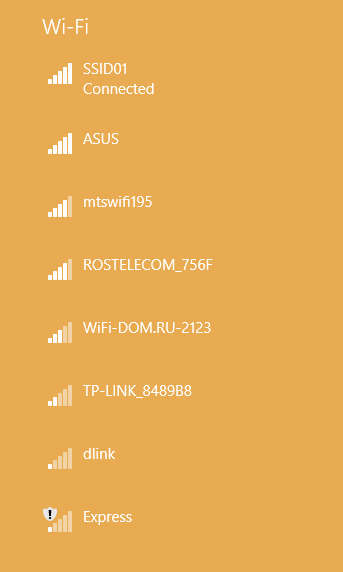
My own WiFi is SSID01, and I do not want to see other network names in this list.
To filter this list to show only my own wireless network, we need to do the following:
- Open an elevated command prompt.
- Type the following:
netsh wlan add filter permission=allow ssid="YOUR SSID HERE" networktype=infrastructure
This will add your Wifi to the white list.
e.g. in my case, the command must be as follows:netsh wlan add filter permission=allow ssid="SSID01" networktype=infrastructure
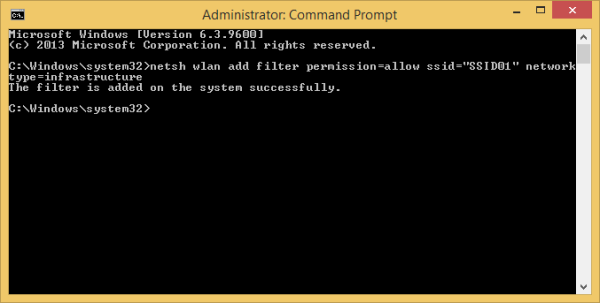
- Repeat the step above for all WiFi networks you have. If you connect to a different network at your work place and at home, be sure to white list them all.
- Now we need to block the rest of the "foreign" wireless networks which don't belong to you. The command for that is as follows:
netsh wlan add filter permission=denyall networktype=infrastructure
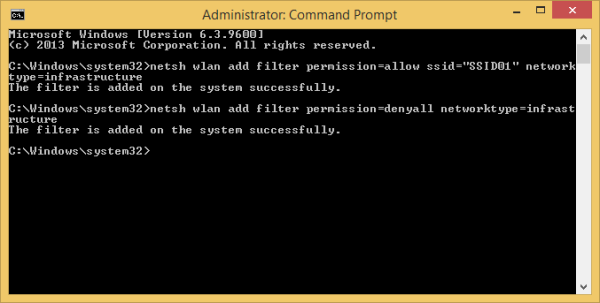
You are done! Check out your wireless networks list now: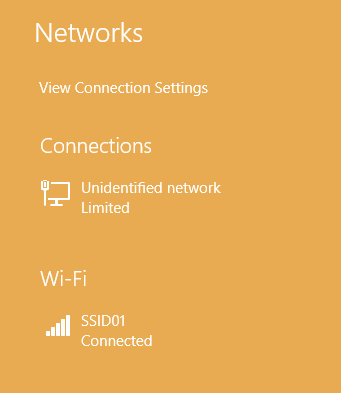
If you decide to revert the changes you made, use the following command:
netsh wlan delete filter permission=denyall networktype=infrastructure
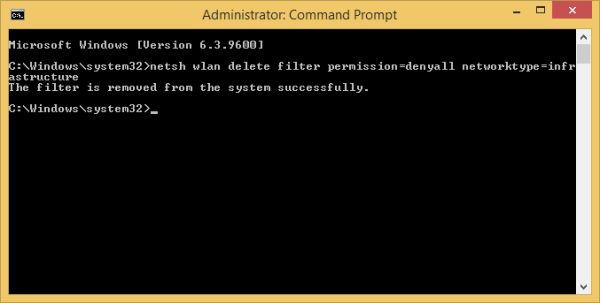
This will reset the filtering option and you will see all networks again.
Note that if you roam a lot with your PC and need to scan for wireless networks in different areas, then you must not set up a deny filter otherwise even the connections you want to connect to will be hidden.
Support us
Winaero greatly relies on your support. You can help the site keep bringing you interesting and useful content and software by using these options:

ok cool! thanx!
This is a fantastic trick – many thanks for sharing.