Windows Insider builds are pre-release versions of the OS that allow users to test out upcoming features and changes to the operating system before they are released to the general public. These builds often contain hidden features that are not yet visible or accessible to regular users. Those include features in a gradual roll-out, and work-in progress features. Here are the hidden gems that Windows 11 Build 23424 includes.
Advertisеment
Preparations
- Download ViVeTool from GitHub.
- Place the files from the downloaded ZIP archive to the c:\vivetool folder. You will get the following executable file path: c:\vivetool\vivetool.exe.
- Now press Win + X, and select Terminal(Admin) from the menu.
- In the PowerShell (Ctrl + Shift + 1) or Command Prompt (Ctrl + Shift + 2) tab, type the commands provided below, and hit Enter. I.g.
c:\vivetool\vivetool /enable /id:<feature ID here>. - Restart Windows 11.
- To undo the change later, run the opposite command:
c:\vivetool\vivetool /reset /id:<feature IDhere>, and restart the OS.
Enable three-column Widgets
Microsoft is testing an improved three-column Widget panel that will be available on devices that support it. The new design will have a distinct separation between the newsfeed and general purpose widget sections, allowing users to easily access content from their apps and services. Furthermore, users will have the ability to take a break from personalized news content if they so choose. This update is aimed at improving the user experience by providing a more streamlined and customizable interface.
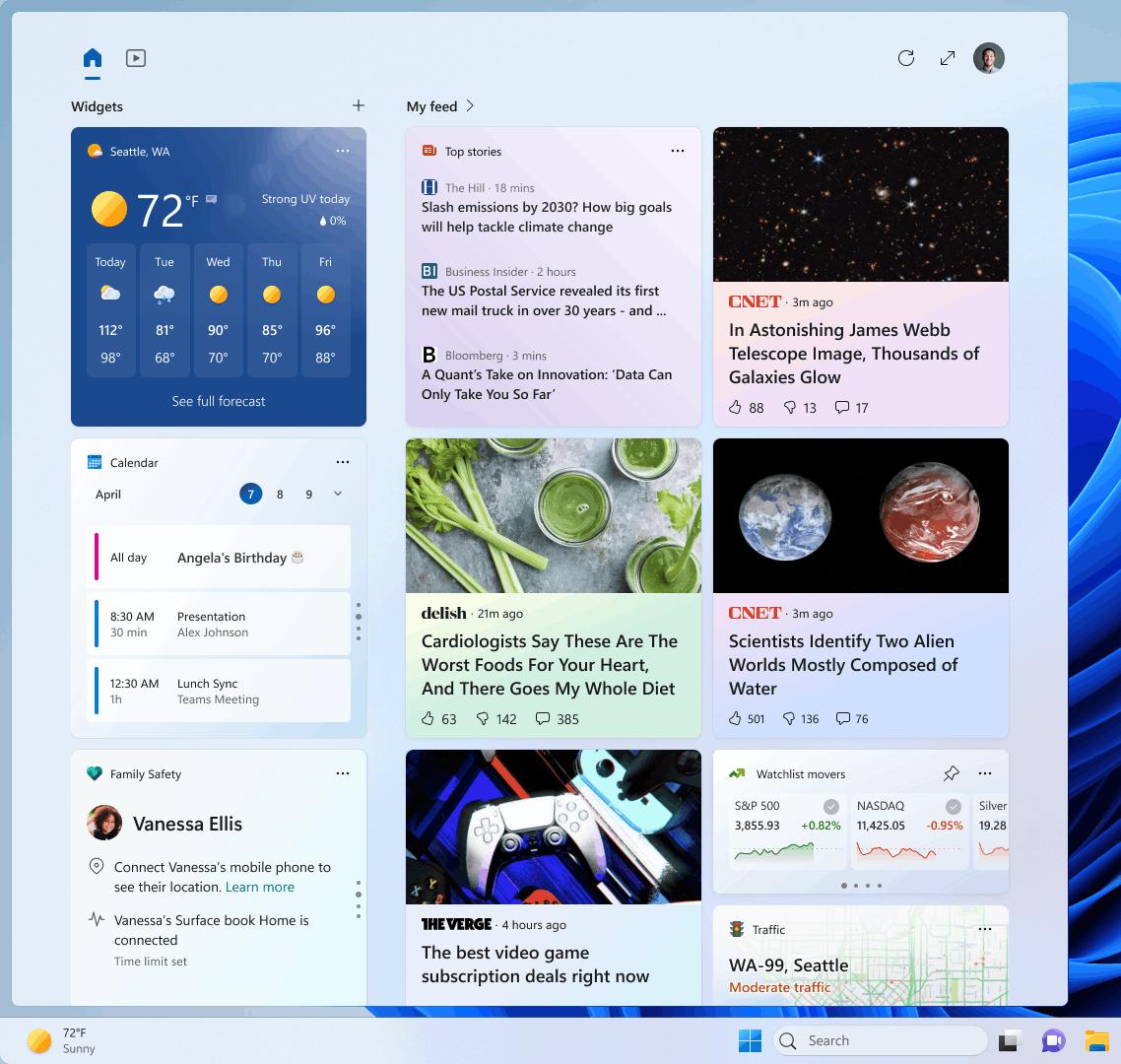
To enable the three-column Widgets user interface, issue the following command as Administrator:
c:\vivetool\vivetool /enable /id:43028164
The undo command is c:\vivetool\vivetool /reset /id:43028164
Don't forget to restart Windows 11 after running these commands.
The 'Get the latest updates as soon as they're available' option
There is a new option in Settings > Windows Update that allows receiving the latest updates as soon as they become available. This feature is designed for use on the Beta channel, where it allowing Insiders to receive "enablement packages" that unlock new features for the operating system at a faster pace. Enabling this option prepares the Windows Update service for getting such updates without unexpected issues.
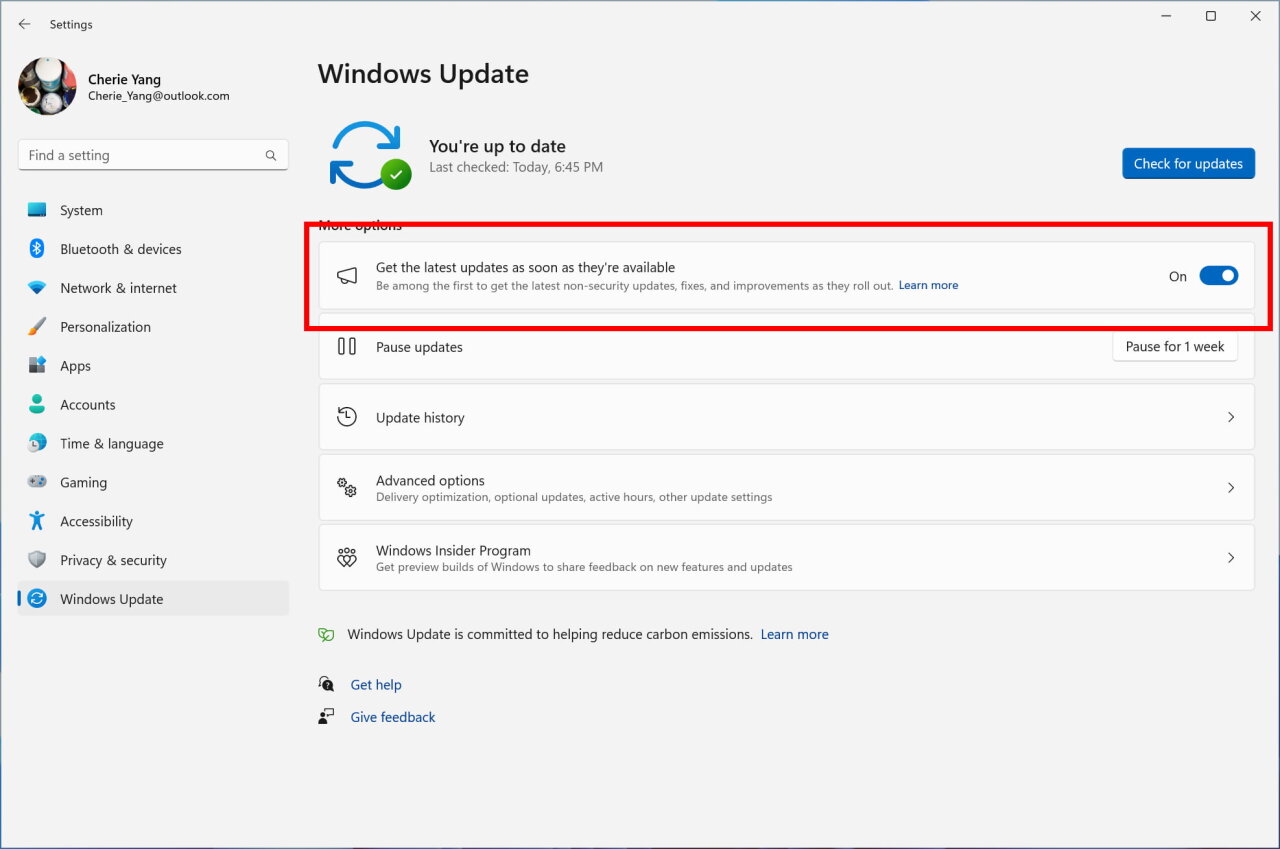
The toggle option is a gradual roll-out, but you can force enable it with the following command.
c:\vivetool\vivetool /enable /id:43669963
The undo command is
c:\vivetool\vivetool /reset /id:43669963
Thanks to @PhantomOfEarth for sharing their findings.
Support us
Winaero greatly relies on your support. You can help the site keep bringing you interesting and useful content and software by using these options:
