You can enable the Recycle Bin for removable drivers on Windows for having an extra protection from accidental removal of files. By default, Windows doesn't create the Recycle Bin area for USB sticks and other removable media, but you can easily change that.
Advertisеment
The Recycle Bin is a special system folder the you can access by clicking the Desktop icon if it is not hidden. It is a virtual folder that represents several physical hidden folders on each of the internal drives and partitions. Once you delete a file or folder, it goes to the appropriate physical folder on the drive that contained the deleted item.
When you open the Recycle Bin folder, it displays everything you have deleted in a single view. You can re-arrange the entries by date, name, the original location, etc. But the main purpose of Recycle Bin is to provide you the ability to quickly restore removed files. This becomes gold if you have accidentally removed some important document or folder.
To make the Recycle Bin available to all drives, including removable USB drives, you need to make a small change in Windows Registry. There is a key responsible for the list of disks that must have a hidden system folder "Recycle Bin".
Enable Recycle Bin for Removable Drives
To enable the Recycle Bin for removable drives, do the following.
- Press the Win + R shortcut, and type regedit in the Run dialog box.
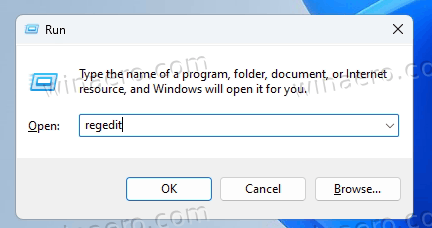
- Open the following key:
HKEY_CURRENT_USER\SOFTWARE\Microsoft\Windows\CurrentVersion\Policies\Explorer. - In the right pane, right-click the empty space and select New > DWORD (32-bit) Value and name the new value RecycleBinDrives.
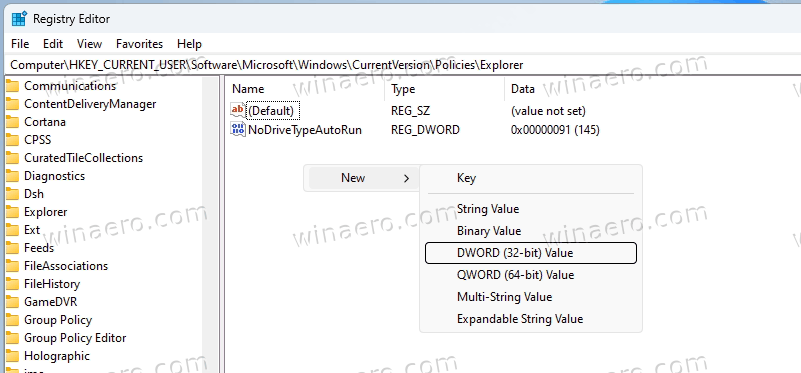
- Finally, double-click it and set the RecycleBinDrives value data to ffffffff in hexadecimal.
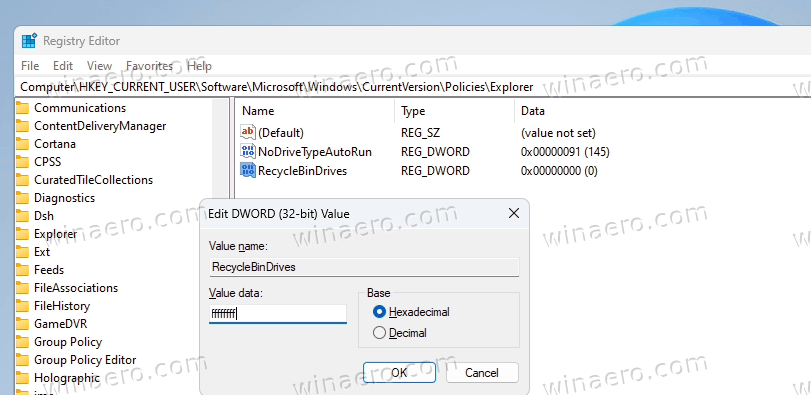
- Restart Windows 11 to apply the change.
You are done!
From now Windows will create a hidden system folder $RECYCLE.BIN on flash drives you connect to your device.
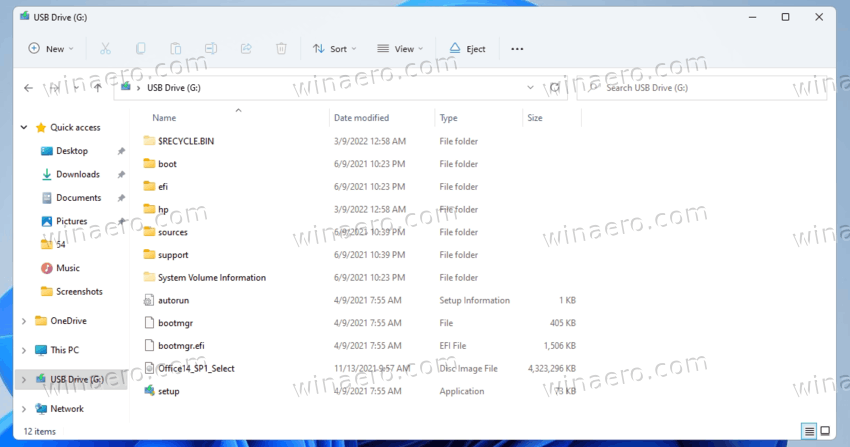
It will store the files you deleted from the flash drive. Note that to see it in File Explorer, you must make it show both hidden and system protected files.
Its functionality won't be different from regular drives. It will follow the settings you set for the Recycle Bin, including the total size of the Recycle Bin for a drive. You can restore files from the recycle bin on a flash drive using the File Explorer app, in the familiar way.
If you open the properties of the Recycle bin through the icon on the desktop, you can choose its maximum size for any of the connected flash drives.
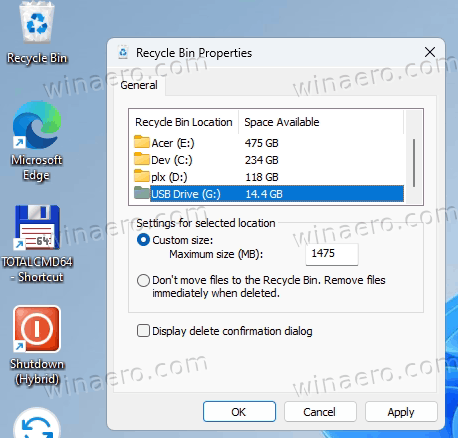
Finally, to undo the change, simply remove the RecycleBinDrives value reviewed above.
For users who are not convenient with Registry editing, I have prepared a couple of Registry files.
Download Registry files
Click here to download the ZIP archive with two REG files, and extract them to any folder of your choice.
Double-click the Enable Recycle Bin for Removable Drives.reg file to enable the functionality for flash disk.
Respectively, the Disable Recycle Bin for Removable Drives.reg tweak will restore defaults and undo the change.
Using Winaero Tweaker
Winaero Tweaker is another way to save your time. It includes an option for enabling the Recycle Bin support for external storage devices. Download the app from here, navigate to File Explorer > Recycle bin for removable drives, and place a checkmark for the eponymous option on the right. That's all you need to do.
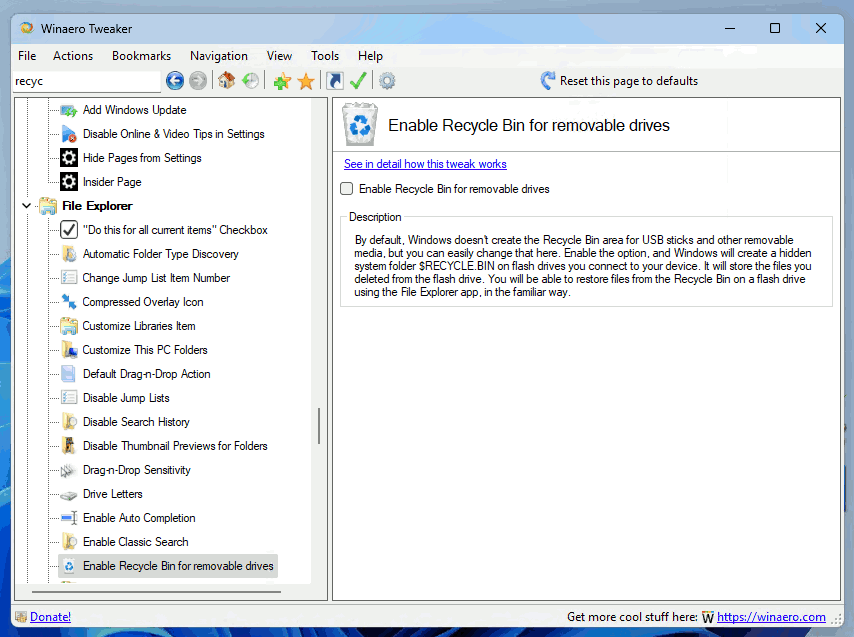
That's it.
Support us
Winaero greatly relies on your support. You can help the site keep bringing you interesting and useful content and software by using these options:

Will this trick work on older Windows?
yep, it will work on older releases, tested on Windows 7+.
Edited the registry (Win11) both manually and with your action. The file “$RECYCLE.BIN” shows up on my thumb drive and is listed in the “Recycle Bin Properties” – however it doesn’t capture any deleted files on the thumb drive ! I rebooted my PC several times. Any ideas?
Check if it is enabled for this drive.
What do you mean enabled for this drive? I thought if the file “$RECYCLE.BIN” shows up on my thumb drive AND is listed in the “Recycle Bin Properties” means it’s enabled.
What do you mean enabled for this drive? I thought if the file “$RECYCLE.BIN” shows up on my thumb drive AND is listed in the “Recycle Bin Properties” means it’s enabled.
What do you mean enabled for this drive? I thought if the file “$RECYCLE.BIN” shows up on my thumb drive AND is listed in the “Recycle Bin Properties” means it’s enabled.
I have done this by hand, before Winaero had it as an option or listed here. Is this something new MS added, or has it been a hidden option that windows could always do?
why are my comments blocked on here.
When did you add this on WinAero, as I have just noticed this on a recent download, but it wasn’t on my previous version. I have known of this tweak before seeing it on here and it has existed a good while..
I have a question about this and another one. Does using Winaero add an entry to the Default user too in the Registry, so when a new user is added, they don’t have to tweak their profile? Also, when winaro is used to tweak windows and remove Quick Access, it breaks the Move function between the Nav pane and the right side pane in windows explorer, have you fixed this? As I use a different tweak to remove the Quick access and the moving function is not broken.
1) It doesn’t add anything to the default user profile. I will consider implementing this.
2) Could you share your current tweak in use, so I can compare them?
So now, how do we empty the trash can in the flash memory?
With the desktop icon right click.
It empties Rbin on all drives
I had activated a similar ‘trick’ and this resulted in the files not being deleted from the USB-storage bin when I delete them from the Desktop bin.
This is solved if:
1. Fix the registry as it was by default, and
2. Delete the (system-hidden) $RECYCLE.BIN from the USB-storage, and make Refresh (‘Refresh’ button on the address bar) so that it is created again ‘clean’ as it was by default.
You are a life saver!
Recycle bin works on all my W10!
Bravo.
I’m going to download winaero.
I’ll let you know.
Sergio
Italy.
All my flash drives don’t show the recycle bin option in ‘properties’. Did I look in the right place ? What does ‘custom size’ mean in recycle bin properties ?