Microsoft is working on a new "Home" page for the Settings app for quite long. It is intended to become the first page you see after pressing the Win + I keys. It appeared several times in Insider Preview builds, but always in form of a half-baked hidden feature. Starting in Build 23493, Windows 11 finally reveals the new page to the public.
Advertisеment
Earlier, you could find the Home page displaying some details about your PC, such as its name and activation status. But later Microsoft has added much more options. Now the Home page displays recommendations on how to setup essential Windows options and configure Microsoft's online services and subscriptions.
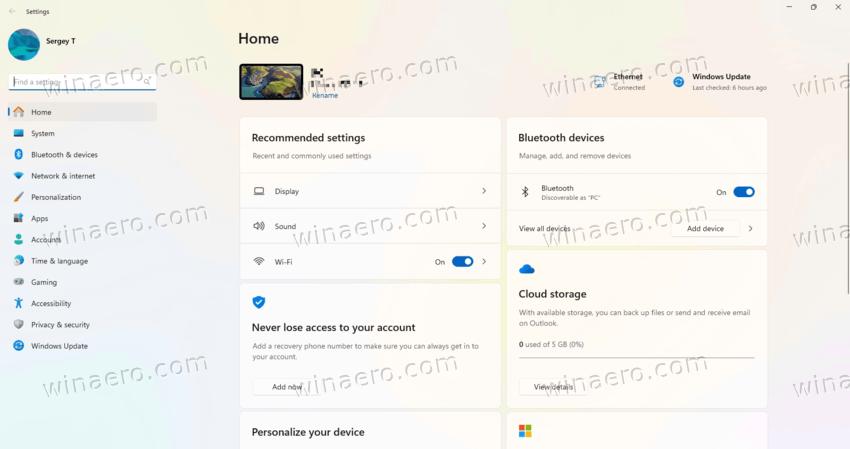
The Home page in Settings is organized into several interactive cards, that display actual information about the system status and connected services at a glance. In Build 23493, there are only 7 cards with more to come in the near future. These are:
- Recommended settings. Shows summary of computer usage and provides contemporary and updated settings options. It enables users to swiftly configure their system, ultimately saving valuable time.
- Cloud storage. Offers insights into the status of your cloud storage and notifies you when you are running out of free space.
- Account recovery. Enhances the security of your Microsoft account by providing additional recovery information. It ensures that you can regain access to it even if you forget your password, preventing any potential loss of account access.
- Personalization. With just one click, you can quickly change your desktop wallpaper or switch between Windows themes.
- Microsoft 365. Here you can quickly access information regarding the status and benefits of your subscription. It also provides the ability to perform direct subscription actions, e.g. to extend it.
- Xbox Integration. This card allows viewing and managing your Xbox subscription.
- Bluetooth devices. Allows you to directly connect your Bluetooth hardware and devices without browsing the Settings app.
However, Microsoft rolls out the new page gradually. So not that many users see it after upgrading to Windows 11 Build 23493 in the Dev channel. You may be interested in testing it right now without waiting. In this case you can enable the new Home page in Settings as follows.
Enable Home page in Settings
- Download ViVeTool from its page on GitHub.
- Extract the ZIP to the c:\vivetool folder for faster and convenient access.
- Press Win + X on the keyboard, and select Terminal(Admin) from the menu.
- In either PowerShell or Command Prompt tab type the following command and press Enter:
c:\vivetool\vivetool /enable /id:42058345,42058313.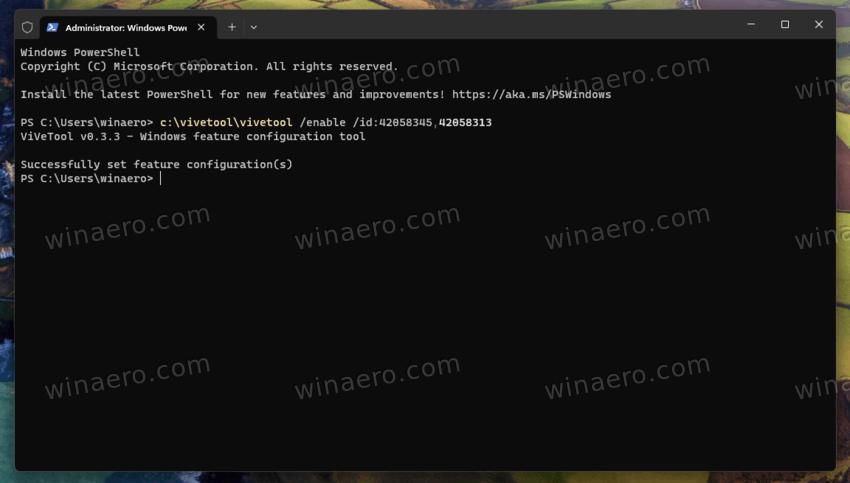
- Now, open the Settings app e.g. by pressing Win + I. It now opens to the new Home page.
That's it!
In addition to the Home page, Windows 11 Build 23493 introduces numerous other enhancements and features. Perhaps, the most exciting change is Windows Copilot, which you enable by following this guide. Notably, there is an enhanced Volume Mixer, which now supports global hotkeys and enables users to conveniently adjust sound volume per app directly from the tray. Finally, this build of Windows 11 is the first to offer native support for 7z, rar, and tar archives. Explore these exciting new features and improvements here.
Thanks to Xeno for the tip!
Support us
Winaero greatly relies on your support. You can help the site keep bringing you interesting and useful content and software by using these options:

I did switched back to Windows because I can’t play games in Linux