You can now enable Reader Mode in Opera. The Opera browser may not be as popular as ten years ago, but developers continue investing their time and efforts into the project. Opera 80 (based on Chromium 94), which is due to release in the stable channel soon, finally brings native Reader Mode to improve the reading experience on various websites.
Advertisеment
Reader Mode is a popular feature you can find in many browsers (not in Chrome, for some reason). It lets you strip off unnecessary content on a page, leaving just text and a couple of images. As of now, Reader Mode is available natively in Microsoft Edge, Mozilla Firefox, Vivaldi. Soon, it will also come to Opera with release 80.
You can access Reader Mode in Opera 80 or higher in Beta and Dev channels (despite using Chromium, Opera does not offer the Canary channel, unlike Edge and Chrome). Currently, Reader Mode in the Opera browser is hidden behind an experimental flag. Here is how to enable it.
Enable Reader Mode in Opera
- Download Opera 80 or newer. As of now, it is available in Beta and Dev channels. You can check your Opera version by typing the
opera://aboutURL in the address bar. - After upgrading to Opera 80, open the
opera://flagsURI. - Click the search field and enter "Reader Mode." Alternatively, use the
opera://flags/#reader-modedirect address.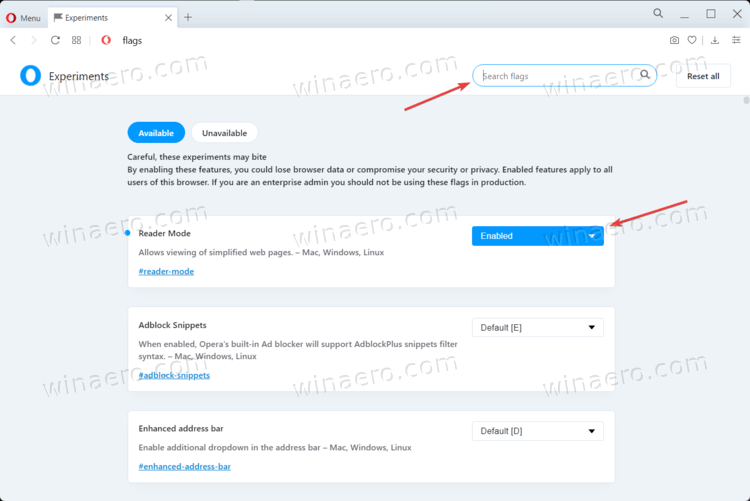
- Enable the Reader Mode flag by selecting Enabled from a drop-down menu next to the flag.
- Restart the browser to apply changes.
Now you can open any web page that supports reading mode in modern browsers.
Open a page in Reader Mode
- Navigate to the destination website you want to read.
- Click on the button with a little book icon in the address bar.
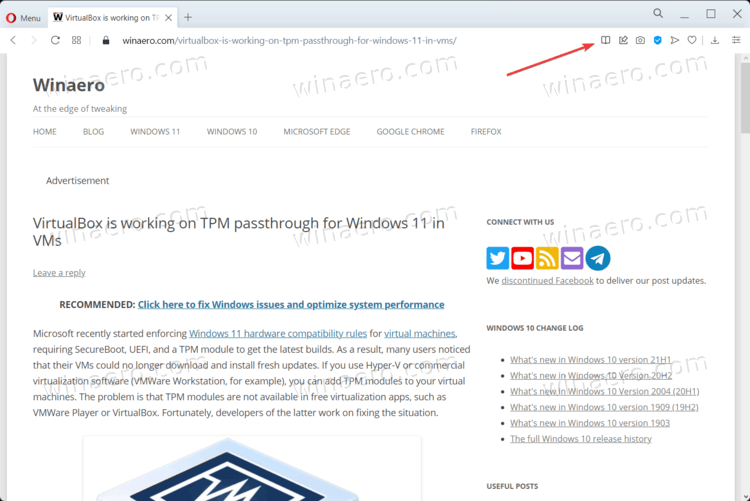
- This button will open the page in Reading View, leaving only the main text content.
You are done.
Customize the Reader Mode appearance
Once in Reader Mode, you can click the "Customize Appearance" button to change the background color (Opera currently offers only three colors), font (again, only three options are available), and font size.

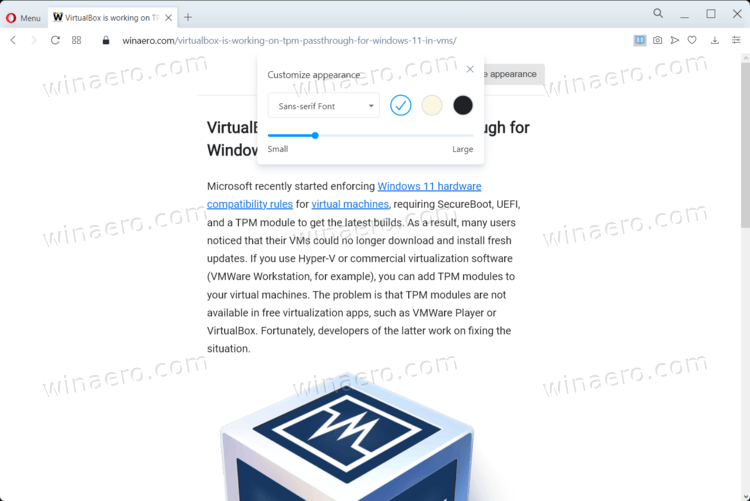
That's it.
Support us
Winaero greatly relies on your support. You can help the site keep bringing you interesting and useful content and software by using these options:

Great article.
But… how do I get rid of the “customise appearance” on the top the page in reader mode? It’s still there when printing or making a PDF of the page?