You can Enable or Disable Memories in Google Chrome, a new feature that extends History in the browser. It is a dedicated page, which, when enabled, can be accessed via the chrome://memories URL and shows your web activity overview.
Advertisеment
The Memories page display all your browsing history in a card-based interface within the Chrome browser. The browsing data is organized into two groups, Tab groups and bookmarks, and From Chrome history.
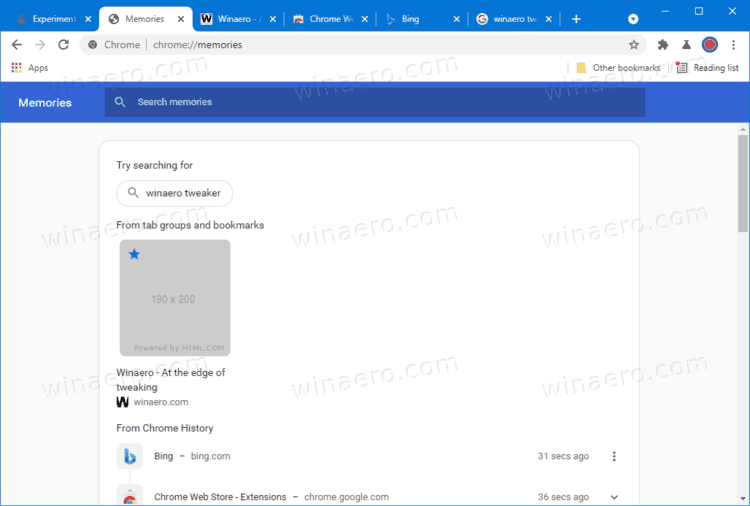
Besides using the cards, you can perform a search through your recently visited web pages, or quickly run a suggested search. There is a line below the search box that hosts search suggestions.
To get started with Memories, you first need to enable it. As of this writing, it is only available in the Canary builds of the browser.
This post will show you to enable the Memories feature in Google Chrome.
Enable Memories in Google Chrome
- Open Google Chrome.
- Type the following into the address bar
chrome://flags#memoriesand hit the Enter key. - Set the Memories option to Enabled using the drop-down menu next to the flag name.
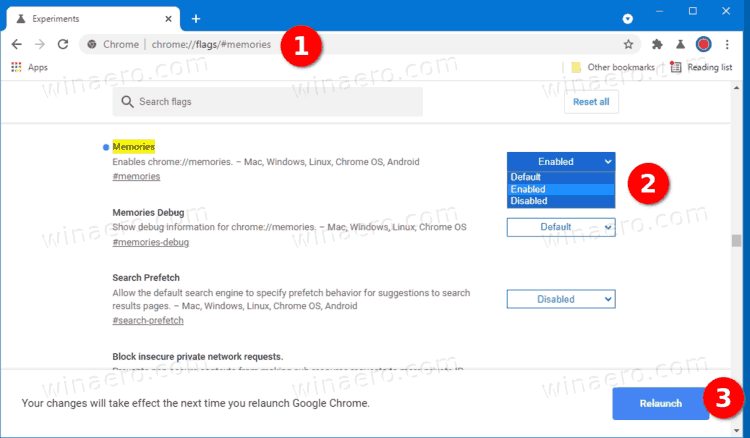
- Relaunch the browser.
- Now, type
chrome://memoriesinto the address bar to give it a try.
You are done.
According to the flag description, Memories are supposed to be supported on Mac, Windows, Linux, Chrome OS, and Android. We were able to check it out on Windows 10.
Finally, if you are not happy with having Memories enabled, it is easy to disable it the same way you have enabled it. All you need to do is to set the above mentioned flag to "Disabled" .
How to disable the Chrome Memories feature
- Launch Chrome, and type chrome://flags#memories in the address bar.
- Select either Disabled or Default for the Memories drop-down list.
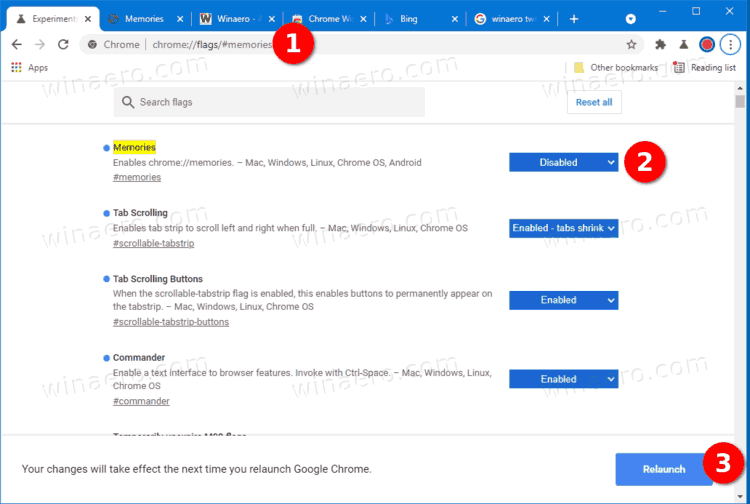
- Restart the Chrome browser.
- The Memories feature is now disabled.
Done.
It is worth mentioning that this new feature is still a work in progress, and some of its options just do not work yet. For instance, the hamburger menu of individual cards and entries doesn't work, and sometimes the card thumbnails show a wrong preview. Anyway, what we see gives an idea of Google's view on the built-in History's feature.
There is no official word on whether Google plans to replace History with Memories, or they will co-exist in the browser. As noted above, the Memories feature is only available in the latest Chromium Canary. Google is yet to announce it.
Support us
Winaero greatly relies on your support. You can help the site keep bringing you interesting and useful content and software by using these options:
