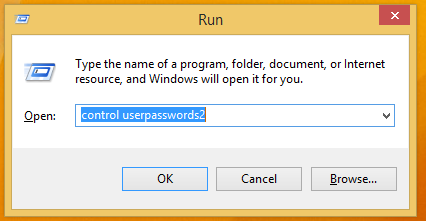Early Windows versions like Windows XP or Windows 2000 came with the classic logon dialog, for which the user could turn on the requirement to press CTRL + ALT + DEL shortcut keys together before logging on. In modern versions of Windows, the classic logon dialog was removed, however, it is still possible to enable the CTRL + ALT + DEL requirement. If you turn this on, you must press these keys before you sign in or unlock your PC. Follow these simple instructions to turn on this feature.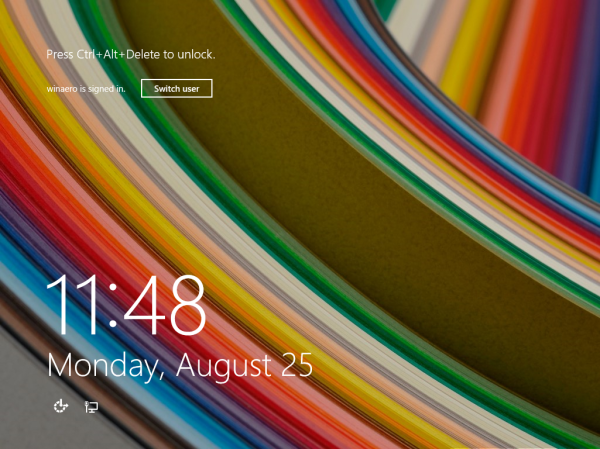
To enable the secure logon prompt with Ctrl+Alt+Delete, you need to do the following steps.
- Open Registry Editor
- Go to the following key:
HKEY_LOCAL_MACHINE\SOFTWARE\Microsoft\Windows NT\CurrentVersion\Winlogon
Tip: How to jump to the desired registry key with one click.
- Create or modify the DisableCAD DWORD parameter. Set it to 0 to enable secure logon prompt with Ctrl+Alt+Delete. Set it to 1 to disable it and restore defaults.
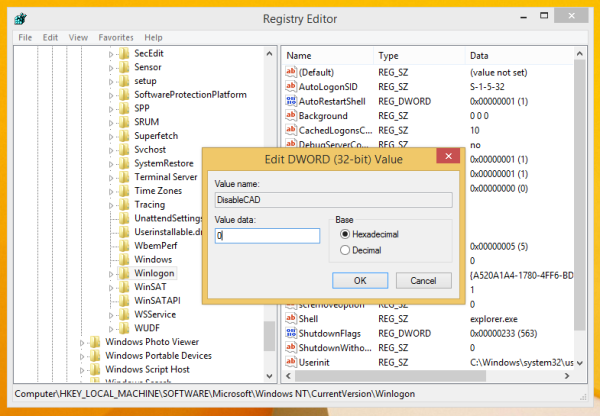
Alternatively, you can do the the same using the control userpasswords2 command.
- Press Win + R shortcut keys together on your keyboard. This will open the Run dialog.
Tip: See the ultimate list of all Windows keyboard shortcuts with Win keys. - Type the following in the Run box:
control userpasswords2
- The User Accounts window will be opened. Switch to the Advanced tab and tick the checkbox Require users to press Ctrl+Alt+Del to enable the secure logon prompt.
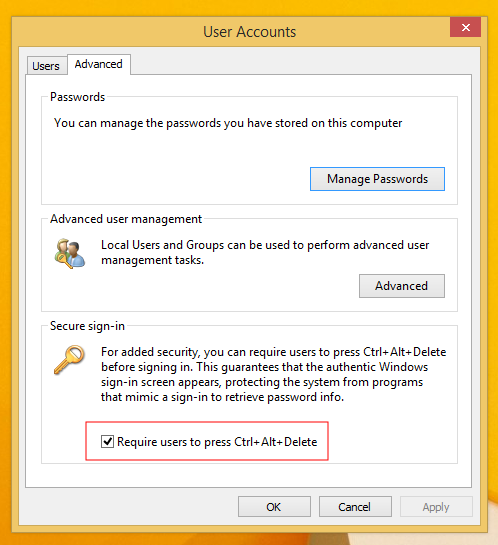
If you use Winaero Tweaker, you can enable the enable Ctrl + Alt + Del logon requirement by ticking the appropriate option under the Boot and Logon section: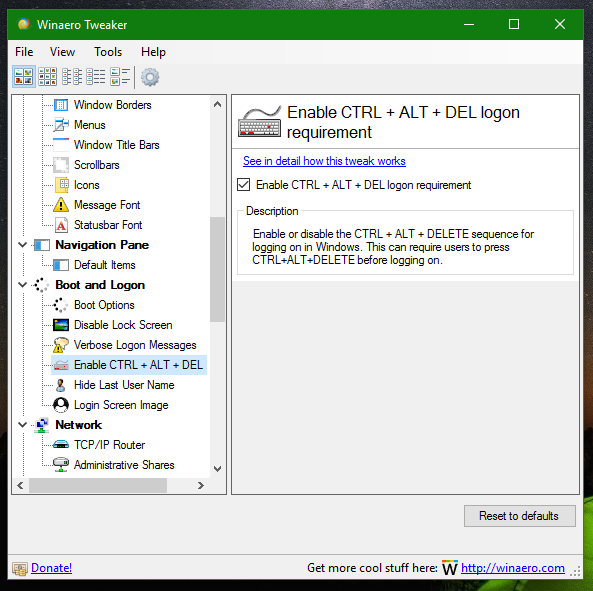
It is very easy and doesn't require any additional commands or Registry editing.
That's it.
Support us
Winaero greatly relies on your support. You can help the site keep bringing you interesting and useful content and software by using these options: