The first preview build comes with new boot animation in Windows 11. While we got a new Windows logo, the system still uses an almost ten-year-old spinner on the boot screen. A new loading animation previously appeared in a leaked Windows 10X build, but that operating system recently bit the dust. Windows 11 has borrowed from now-deceased Windows 10X many new features and design ideas, including the new boot animation.
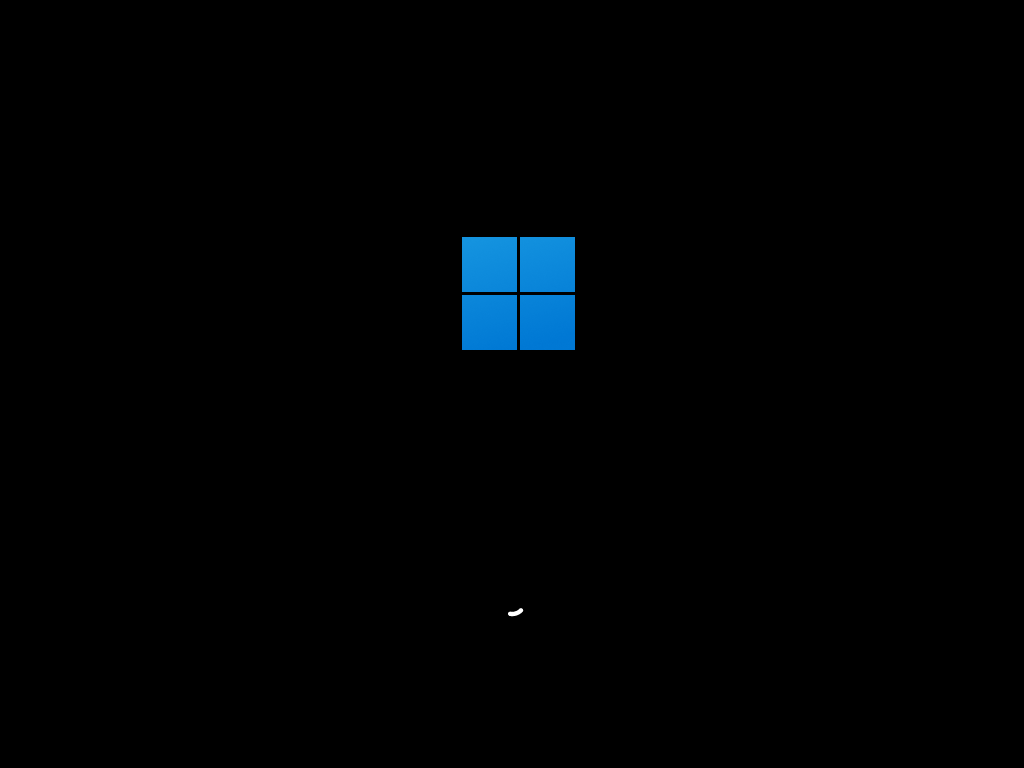
If you are already running Windows 11, you can enable new boot animation with a simple tweak in the registry. Here is how to do that.
Advertisеment
Enable New Boot Animation in Windows 11
- Press Win + R and enter the
regeditcommand into the Run box. - Go to
HKEY_LOCAL_MACHINE\SYSTEM\ControlSet001\Control. You can copy the path and paste it into the Regedit address bar. - Right-click the Control folder and select New > Key. Rename it to BootControl.
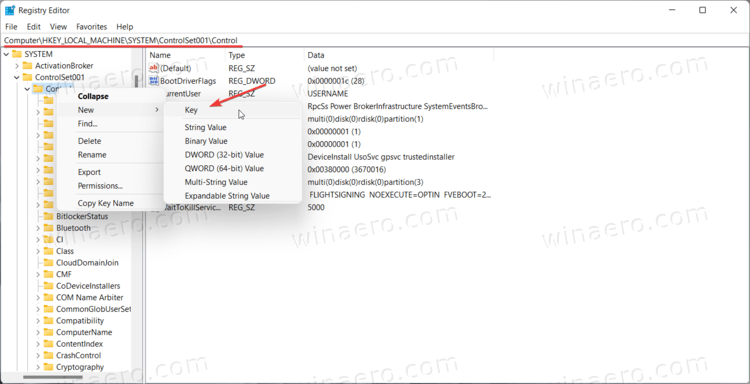
- On the right side of the window, right-click and select New > DWORD (32-bit.)
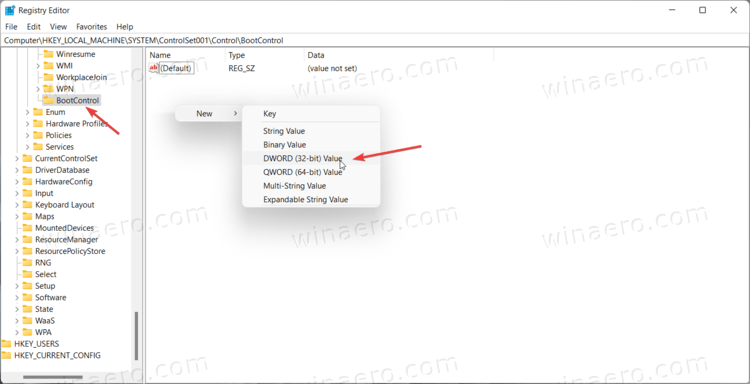
- Rename the new key to BootProgressAnimation.
- Double-click the key and change its value to 1. If you want to restore the old boot screen in Windows 11, change the value to 0.
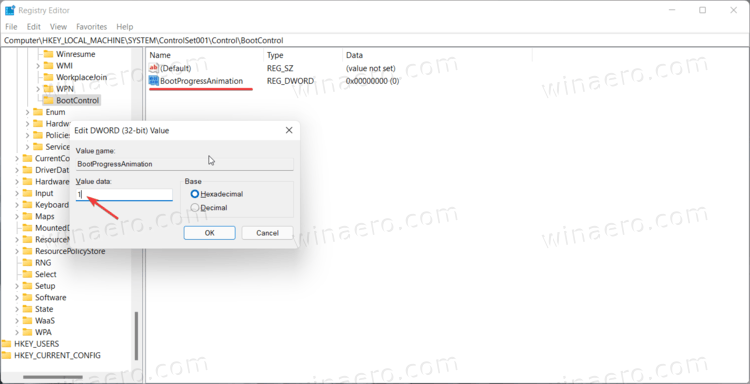
- Click OK to save changes.
- Now, reboot your computer. You will notice the new animation right away.
That is how you enable the new boot animation in Windows 11.
Ready-to-use registry files
You can automate the process above using a ready-to-use registry file. It will let you enable the new boot animation in Windows 11 with a single click.
- Download the ZIP archive using this link.
- Unpack the archive and unblock if necessary.
- Double-click the Enable Windows 10X boot logo.reg to enable the new boot animation. Do note that you need administrator privileges to do that.
- If you need to restore the old boot screen, open the Disable Windows 10X boot logo.reg.
How the files work
You can open any reg-file in Notepad to see how it works. In this case, the first file creates the BootControl key with the BootProgressAnimation DWORD-key and value set to 1. The second file changes that value to 0, which is the default.
Finally, you can use Winaero Tweaker for the same.
Enable the new animation with Winaero Tweaker
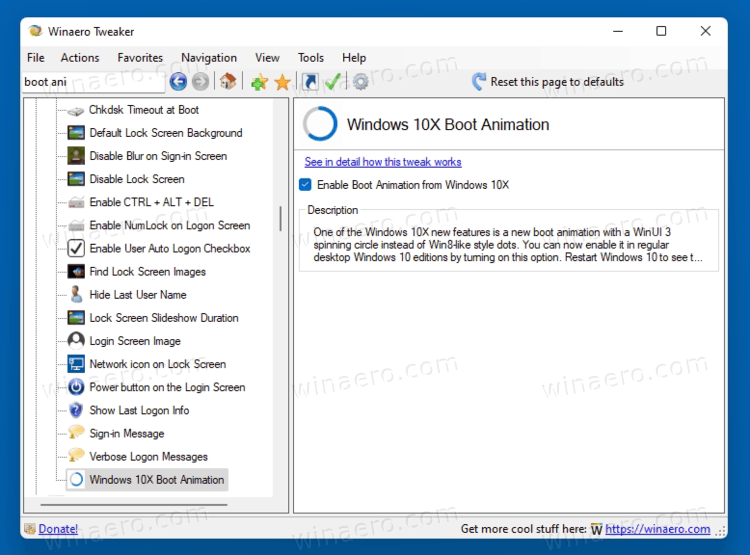
The alternative method is to use Winaero Tweaker app. Download and install it, and go to Boot and Logon > Windows 10X Boot Animation option.
Download Winaero Tweaker | Download Mirror
Now, turn on the checkbox, and voila - the new boot animation is now enabled!
You can undo the change at any moment later by removing the check mark from the mentioned option.
Support us
Winaero greatly relies on your support. You can help the site keep bringing you interesting and useful content and software by using these options:

Hi Sergey
Are you sure you really want to modify ControlSet001?
That branch is a backup of CurrentControlSet and changes wouldn’t have any effect on the system.
its possible enable this from windows 10? thanks
yep, you can enable this boot animation in recent Windows 10 versions.
Why isn’t the 10X boot animation available with me? I’m on the most recent version of windows 10. I don’t know why its not there.
What option you are talking about? The registry option or what?
Спасибо, все работает!
Does it work with latest Windows 11 22H2 and 23H2?
It should be enabled by default
ok, but how to disable it?
I believe it is not longer possible.