With build 25188, Microsoft has added a new fancy feature to Settings. It can now have animated icons in the left area. However, it is hidden by default and needs to be enabled manually.
The animated icons in the left navigation area look as follows:
Similar animations are available in some built-in apps for a long time, and even in third-party apps.
Maybe Microsoft will soon release these animations to the public. The Redmond firm didn't mention it in the changelog for build 25188, and didn't announce the change anywhere else. There's also a change that the animation will be removed from the OS, similar to what has happened to the new taskbar animations.
If you like the animations, here's how to enable them.
Enable animated icons in Windows 11 Settings
- Download ViveTool from GitHub using this link.
- Extract the app archive to the c:\vivetool folder.
- Press Win + X and select Terminal(Admin) from the menu.
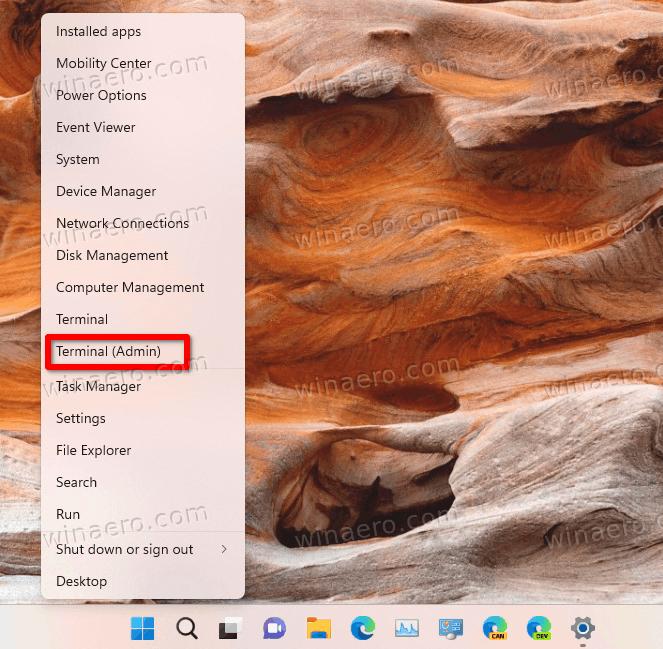
- In either PowerShell or Command Prompt profile in the Terminal app run the following command:
c:\vivetool\vivetool.exe /enable /id:34878152. - Restart Windows 11 after seeing the Successfully set feature configuration message in the console.
Done.
You can always disable the icon animations with the following command:
c:\vivetool\vivetool.exe /disable /id:34878152
That's it.
Via @WithinRafael
Support us
Winaero greatly relies on your support. You can help the site keep bringing you interesting and useful content and software by using these options:
