Starting with Windows 11 version 22H2, users can install education themes designed for students who use their devices in a school. These themes allow you to quickly customize the look and feel of your operating system by changing your desktop wallpaper, accent color, and more.
Advertisеment
Microsoft tries to make the school devices more personal and friendly to the end user. There is even a dedicated web page that describes them.
Students can choose their own themes, making it feel the device is their own. When students feel more ownership over their device, they tend to take better care of it. This is great news for schools looking to give that same device to a new student the next year.
Education themes are disabled by default, but you can manually enable them by applying a small change to the Registry. After that, you need to restart your computer and wait a bit for Windows to download new themes. Then you can choose the option you like on the Settings > Personalization page. Here are some screenshots.
All the above themes also include a light option.
To enable edu theme in Windows 11, do the following.
Enable Education themes in Windows 11
- Press Win + R to open the Run box, type regedit and hit Enter.
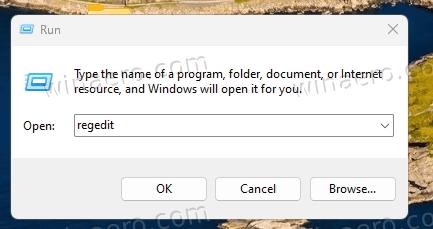
- In the Registry Editor, copy and paste the following path into the address bar: HKEY_LOCAL_MACHINE\SOFTWARE\Microsoft\PolicyManager\current\device.
- Right-click the section device on the left, and select New > Key from the menu. Name the new key Education.
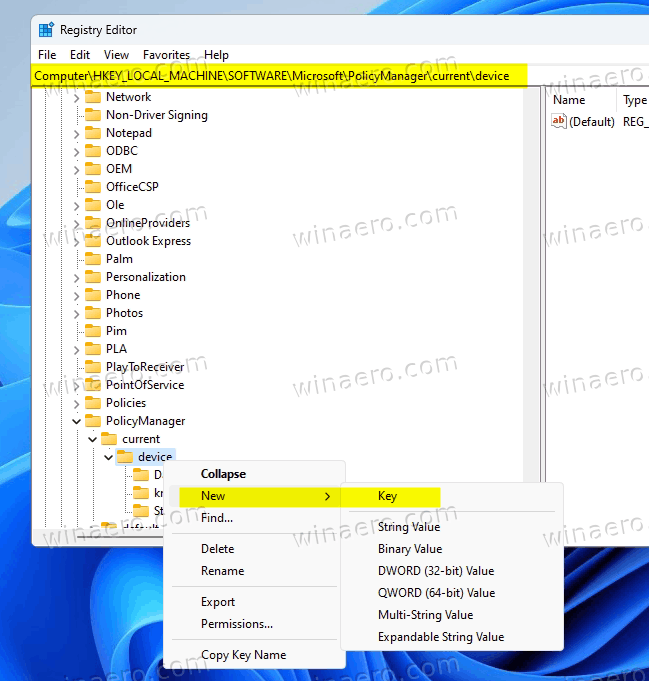
- Now, right-click the Education key you just created, and select New > DWORD (32-bit) Value from the menu.
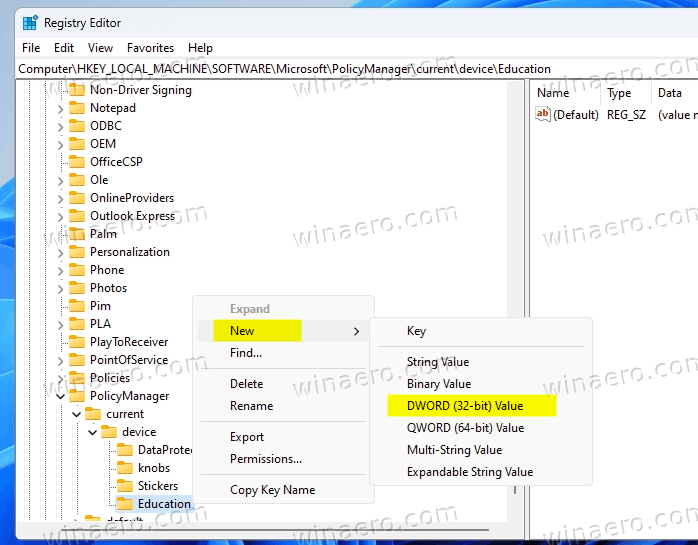
- Name the new value EnableEduThemes, and double-click it to change its value. Set it to 1.
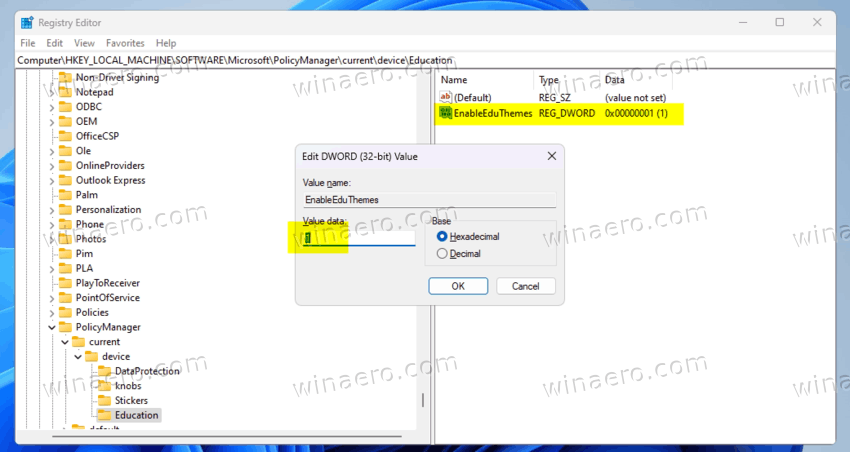
- Finally, restart your Windows PC.
- Now wait a little for the operating system to automatically download the new themes for you.
- Open Settings > Personalization. You should now have the new themes.
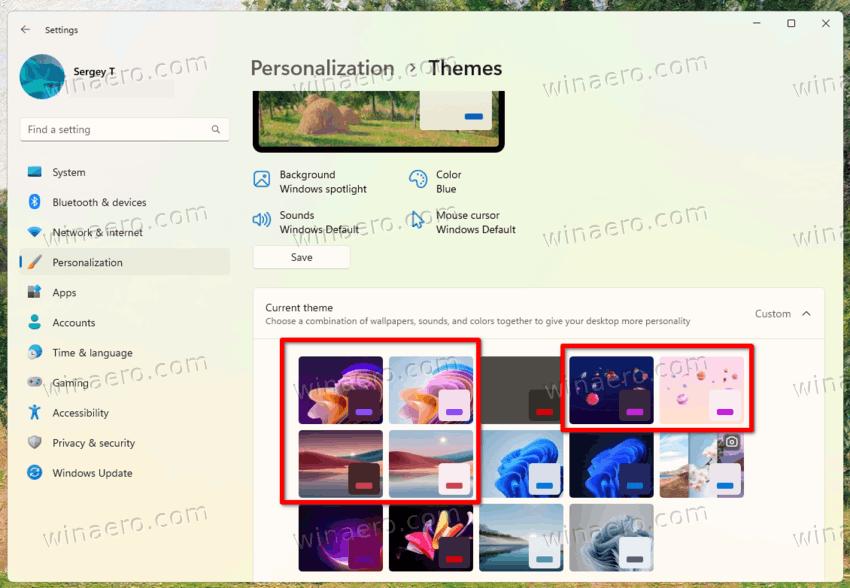
Done!
To save you some time, here are a couple of REG files.
Download ready-made REG files
Download the REG files using this link and extract them to any folder of your choice. Now open the enable-education-themes.reg file. Confirm the UAC prompt and click Yes in the Registry Editor prompt. This will activate the new themes for you.
The undo file called disable-education-themes.reg is also available in the archive.
Download Education Themes from the Microsoft Store
If Registry editing is not your way, you may be happy to learn that all these themes are available in the Microsoft Store by direct links. So, if you are on Windows 11, use these links to get them.
- Flower (light):
https://apps.microsoft.com/store/detail/flower-light/9NWHZJ3XFMJ7?hl=en-us&gl=us&ocid=pdpshare - Flower (dark):
https://apps.microsoft.com/store/detail/flower-dark/9NQ48RCBQ4LM?hl=en-us&gl=us&ocid=pdpshare - Planets (light):
https://apps.microsoft.com/store/detail/planets-light/9N6WZH11P7PH?hl=en-us&gl=us&ocid=pdpshare - Planets (dark):
https://apps.microsoft.com/store/detail/planets-dark/9PN6SWSN93DC?hl=en-us&gl=us&ocid=pdpshare - Sunset (light):
https://apps.microsoft.com/store/detail/sunset-light/9N59DJPG2G18?hl=en-us&gl=us&ocid=pdpshare - Sunset (dark):
https://apps.microsoft.com/store/detail/sunset-dark/9NRCB099Q5LV?hl=en-us&gl=us&ocid=pdpshare
Copy the URL into the address bar of Microsoft Edge and hit Enter. The browser will redirect you to the inbox Microsoft Store app. Once it opens, click on the "Get" button to install the theme(s).
Thanks to TheCommunity and PhantomOfEarth
Support us
Winaero greatly relies on your support. You can help the site keep bringing you interesting and useful content and software by using these options:
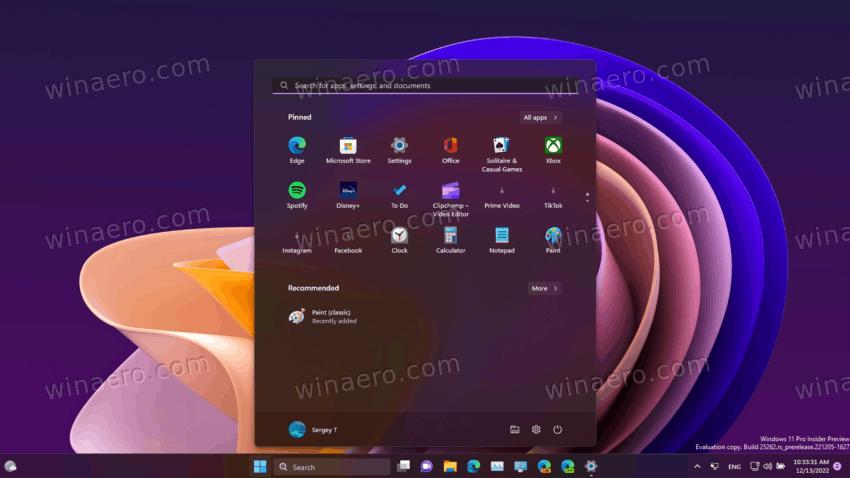
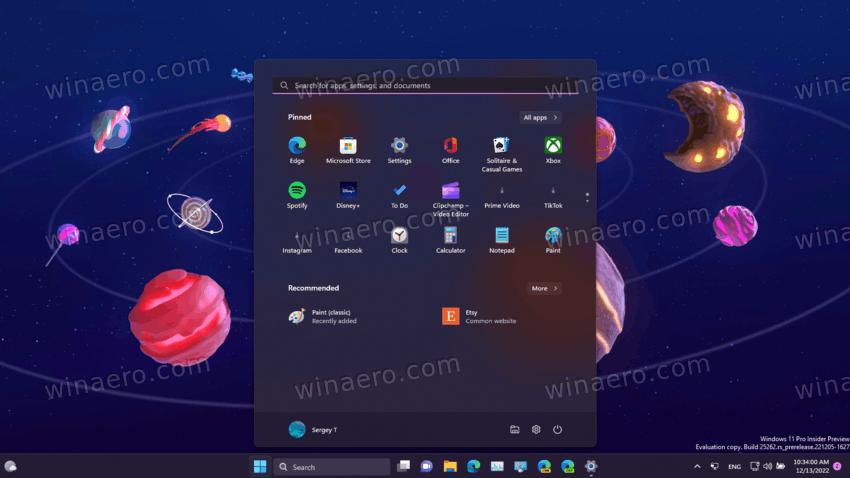
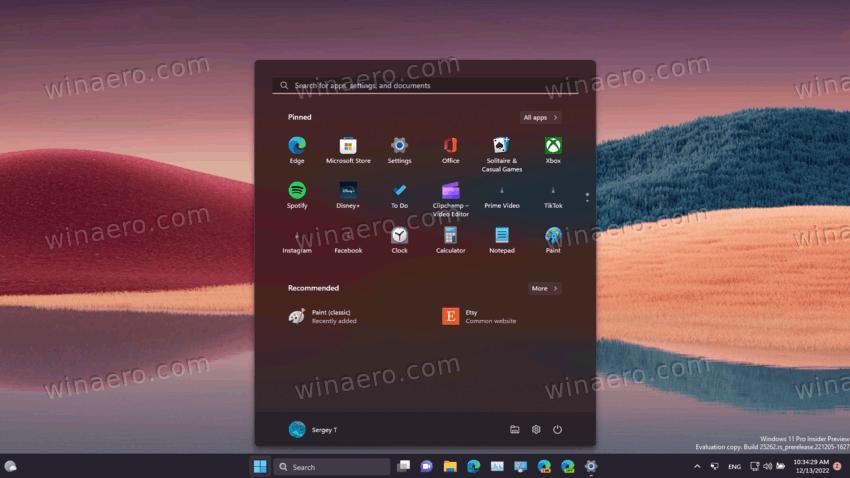

I found a less invasive method than flipping a registry switch. You can go to the store links. (These are the links that show after you’ve made the registry switch and the store does the automatic download.)
*Flower (light): https://apps.microsoft.com/store/detail/flower-light/9NWHZJ3XFMJ7?hl=en-us&gl=us&ocid=pdpshare
*Flower (dark): https://apps.microsoft.com/store/detail/flower-dark/9NQ48RCBQ4LM?hl=en-us&gl=us&ocid=pdpshare
*Planets (light): https://apps.microsoft.com/store/detail/planets-light/9N6WZH11P7PH?hl=en-us&gl=us&ocid=pdpshare
*Planets (dark): https://apps.microsoft.com/store/detail/planets-dark/9PN6SWSN93DC?hl=en-us&gl=us&ocid=pdpshare
*Sunset (light): https://apps.microsoft.com/store/detail/sunset-light/9N59DJPG2G18?hl=en-us&gl=us&ocid=pdpshare
*Sunset (dark): https://apps.microsoft.com/store/detail/sunset-dark/9NRCB099Q5LV?hl=en-us&gl=us&ocid=pdpshare
Thanks for sharing, I will add these links to the post