Here's how to enable file drag-n-drop on taskbar in Windows 11 to open files in running apps. Unfortunately, this useful feature wasn't added to Windows 11. It doesn't allow you to drag documents on the taskbar buttons of apps.
Advertisеment
One of the new features of Windows 11 is the taskbar. It displays the Start menu button and running apps aligned to the center. Also, the tray icon area works quite different. For example, network, sound, and battery icons are one huge button, which opens Quick Settings when you click it.
While the cosmetic changes are not a big deal, and the centered taskbar can be easily disabled, there's more serious things. The taskbar lost its context menu. It only opens the Settings app and nothing more, not even the Task Manager item.
Another regression is that taskbar doesn't allow dragging files to the running app buttons. Earlier, you could find the needed file in File Explorer and quickly drag to a button in the taskbar. The target app would open on the screen with the dragged document open once you release the left mouse button. This no longer a thing. Windows 11 only shows the red "cancel" icon, indicating that the feature is not supported.
The developers may restore this functionality in the coming releases, but not in the current one. Luckily, there is a third-party solution that fixes Windows 11 stable. The app named Windows11DragAndDropToTaskbarFix allows you to enable the drag-n-drop files to the taskbar in Windows 11.
Enable Drag-n-drop Files to Taskbar in Windows 11
- Download Windows11DragAndDropToTaskbarFix from GitHub. It is an open source app.
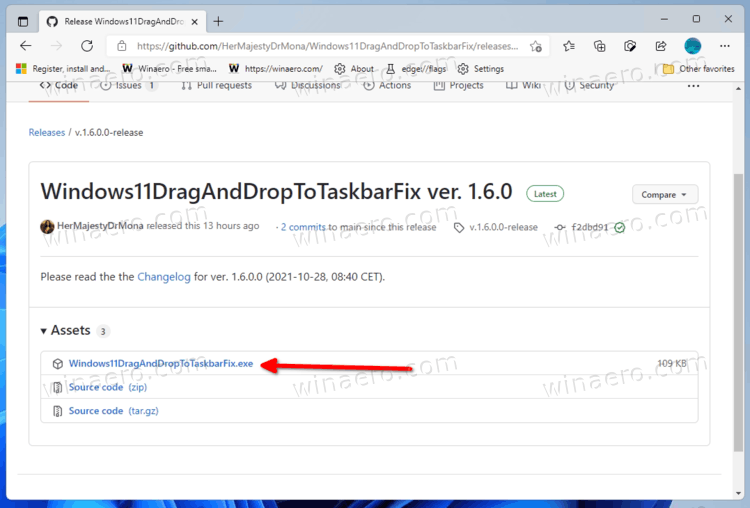
- Unblock the downloaded executable file.
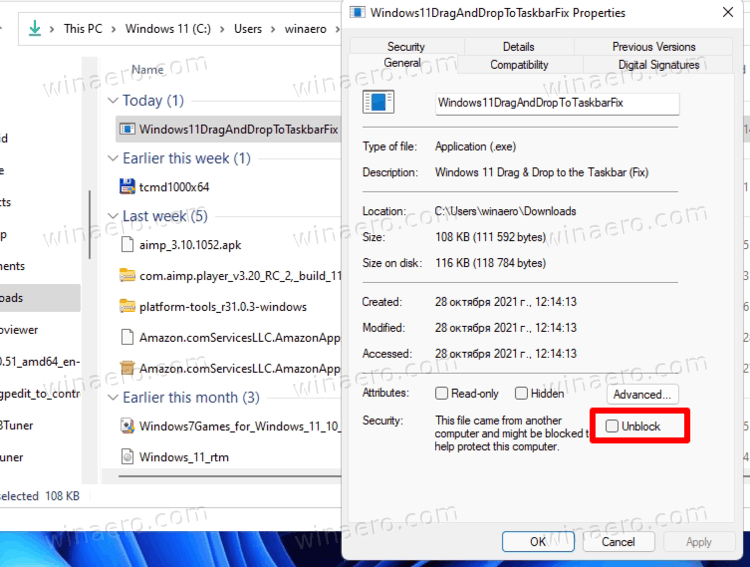
- Run the file. If you gives you an error message of the missing
vcruntime140_1.dllfile, download and install thevc_redist.x64.exefile for the C++ runtime from Microsoft.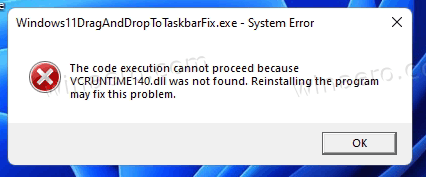
- The app will open a console window, which will close automatically after a few seconds.
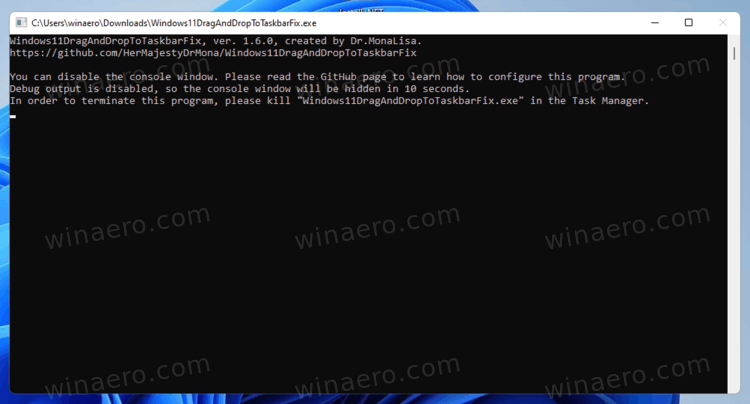
- Now you can drag your documents to the taskbar buttons to open them directly in running apps.
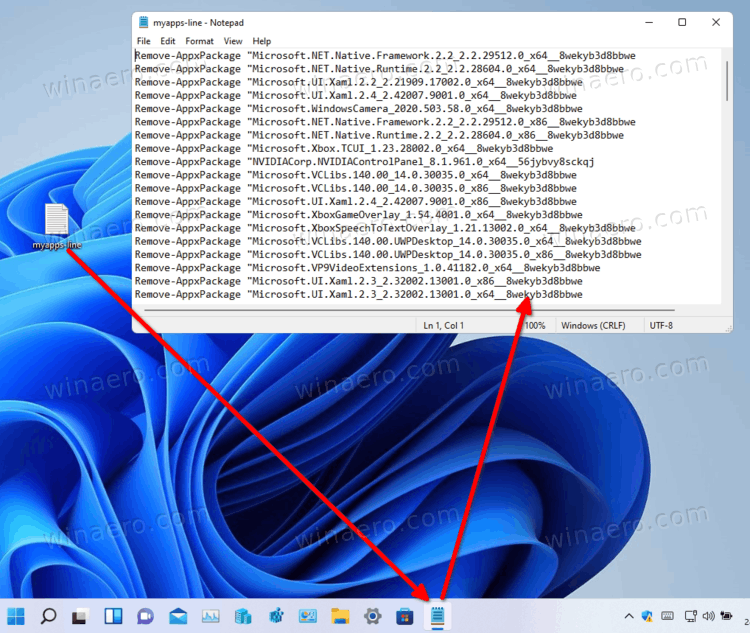
You are done! That's really an easy way to enable the drag-n-drop files feature for the taskbar on Windows 11.
The app doesn't show any icon in the taskbar, as well as doesn't show the icon in the notification area. So to exit it, you need to kill its process with the Task Manager, or by executing the taskkill /IM Windows11DragAndDropToTaskbarFix.exe /F in Windows Terminal.
Customize options for Windows11DragAndDropToTaskbarFix
The software supports customization via a text config file. You need to manually create a file named Windows11DragAndDropToTaskbarFixConfig.txt in the same folder where you have the Windows11DragAndDropToTaskbarFix.exe file.
It is just a regular text file that can contain several options. You can learn more about them on the app home page.
It is worth noting a couple of them.
- AutomaticallyRunThisProgramOnStartup=0|1 - run the app automatically on system startup. 0 means disabled, used by default.
- ShowConsoleWindowOnStartup=1|0 - show or hide the console window. 1 is default.
The app works reliable. However, there are a minor issue with it. While you can drag and drop documents to the taskbar, it continues to show the cancel icon. You can't do anything about this minor issue.![]()
Anyway, the app appears to an essential solution for Windows 11 newcomers who rely on the file drap-n-drop taskbar feature.
Support us
Winaero greatly relies on your support. You can help the site keep bringing you interesting and useful content and software by using these options:

Unrelated to the topic, but I just wanted to say I’m really not a fan of the redesigned site. It’s over-the-top minimalist. Literally just text on white. Can’t get more minimal than that. At least put some relevant pictures next to headlines on the homepage or something.
Not sure who or what inspired this, but if it’s the big tech, then 2012-2019 era of exaggerated minimalism is over. Big tech are bringing colours and complexity back.
Same here. I feel this is too plain and hard to distinguish one topic to the other without borders or clear separation. Previous design was much much better.
Yes. Old winaero web design is much better.
This is just WordPress basic theme…
The old one was just another wordpress basic theme.
I am not a designer, I use stock themes.
Or just enable the classic Taskbar since the new one is total rubbish!