Here's how to Enable and Add Video Comments in PDF Reader in Microsoft Edge.
Microsoft continues to improve the built-in PDF reader of the Edge browser. Today's Canary update of the browser adds the ability to attach video comments to the selected text in a PDF file.
Advertisеment
Like many modern browsers, Microsoft Edge includes a built-in PDF viewer tool. It allows opening PDF files locally or from the Internet. It provides all the essential features for viewing and reading such files on Windows, so many users can avoid installing extra apps for that. Additionally, it allows to Read Aloud the text, and highlight and annotate it.
Today's Canary update of Edge adds one more feature to the browser. You can attach a video comment to any selected text in a PDF document. The video should be available online on a website like YouTube. This allows you to attach video tutorials, reviews, and other similar videos for having rich annotations. It is an incredible way to explain the meaning of words and text fragments. This ability is hidden by default behind a flag, but you can enable it with ease.
How to Enable Video Comments in PDF Reader in Microsoft Edge
- Open Microsoft Edge.
- Type
edge://flags/#edge-video-comments-pdfinto the address bar and hit the Enter key. - Select Enabled from the list to the right of the Add video comments in PDF.

- Restart the browser.
Done!
Once you enable this feature, you can quickly add a video to some text in a PDF document opened in Microsoft Edge. Here's how it can be done.
Add Video Comment in Edge PDF reader
- Open your PDF file in Microsoft Edge.
- Select the text you want to add a video comment to.
- From the selection menu, select Add video comment.
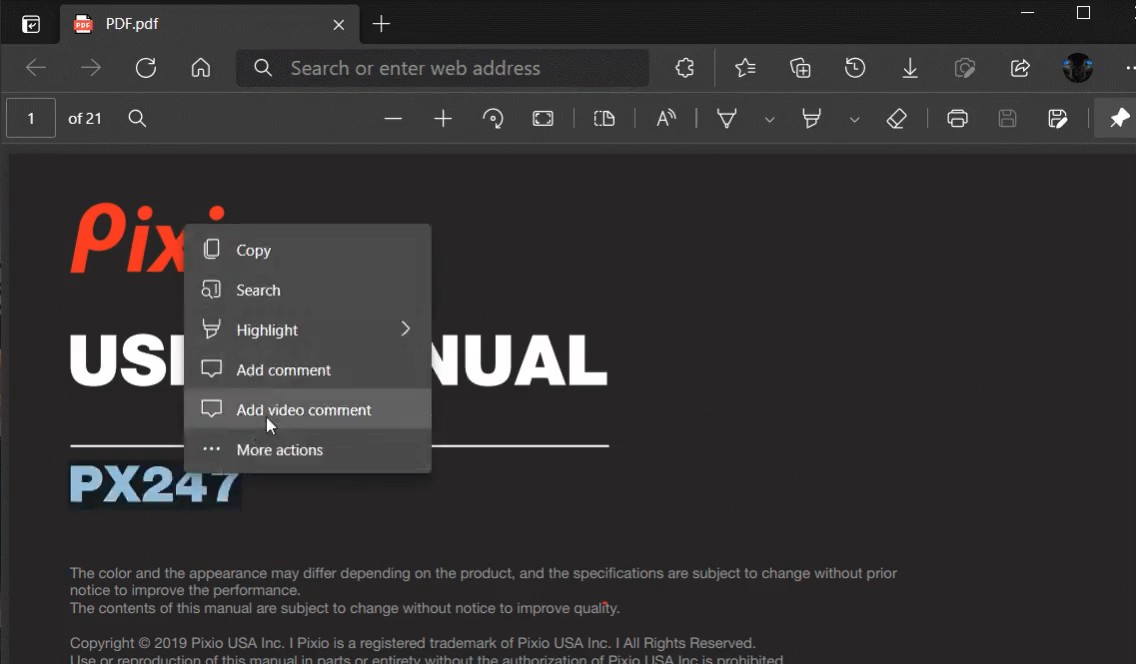
- In the next dialog, paste the URL to a video hosted on YouTube.
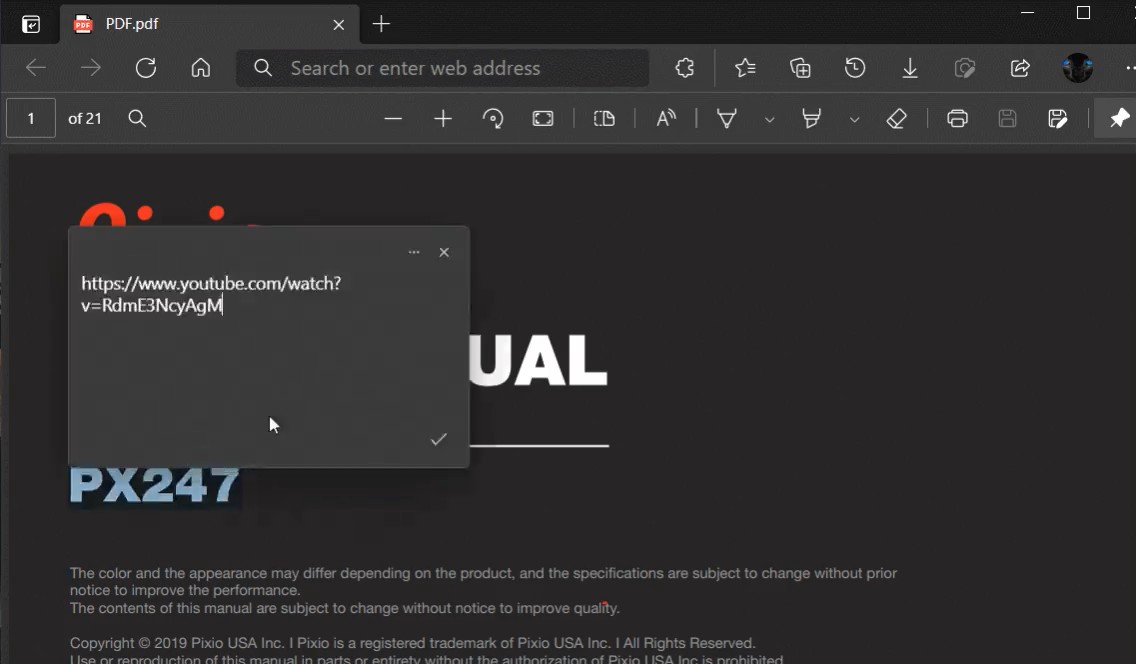
- A small annotation icon will appear next to the selected text. Hover over it with the mouse pointer to see the video.
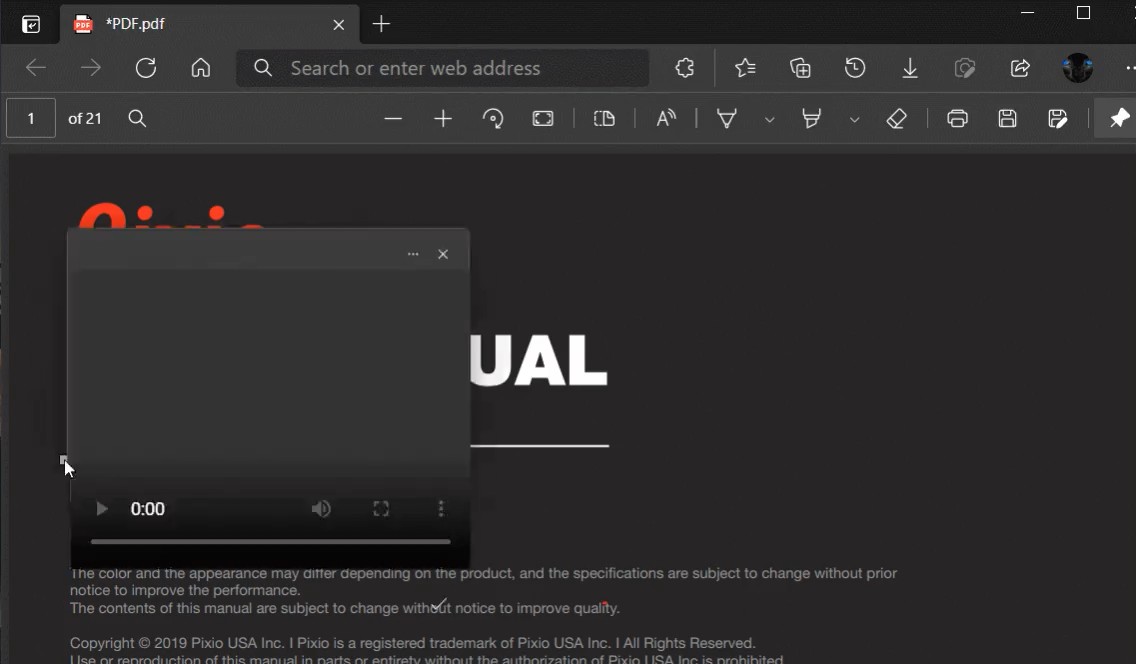
The following video demonstrates this feature in action.
This feature is only available in Edge Canary 90.0.817.0 as of this writing. You need to install the latest Canary build of the browser to give it a try.
That's it.
Support us
Winaero greatly relies on your support. You can help the site keep bringing you interesting and useful content and software by using these options:

The feature is not finish :
1) After adding link of YouTube, if I press on the V, what I selected removed. So I need to press on Tab and then space or enter.
2) The video not showed and all the buttons there are grayed out.