You can now enable address bar quick actions in Microsoft Edge. This nifty feature will allow you to quickly execute built-in commands of the browser without opening extra windows, settings or menus. This comes directly from Chromium with adjustments for Edge-specific options.
Advertisеment
You may be already familiar with this new feature. It made its first appearance version 87 of Google Chrome. It has got Quick Actions, a feature that allows the user to quickly launch a number of browser options directly from the address bar. You can delete the browsing data, open a new InPrivate window, update the browser, and so on.
The similar is now available in Edge. Microsoft has added quick actions that you launch directly from the address bar starting in Edge build 91.0.823.0, which is in Canary as of now. It works as follows.
When you type something in the address bar, Edge will analyze your input against the built-in keyword database. If you enter "delete" into the address bar, it will offer you to clear the browser's cache.
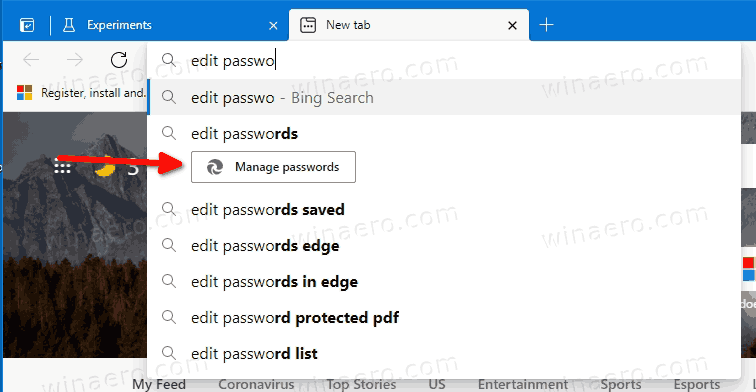
This post will show you how to enable quick actions in Microsoft Edge in the address bar.
Enable Address Bar Quick Actions in Microsoft Edge
- Open Microsoft Edge.
- Enter the following into the address bar:
edge://flags/#omnibox-pedal-suggestions. Hit the Enter key. - Select Enabled from the drop-down menu to the right of the Omnibox Pedal suggestions option.
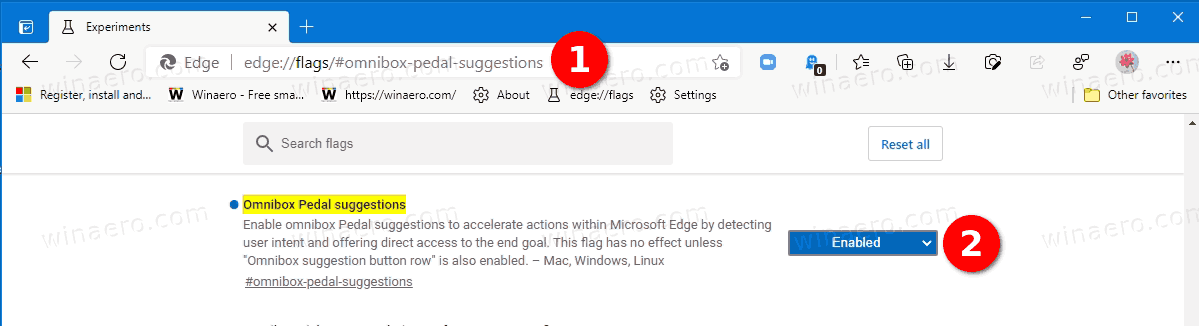
- Now, type
edge://flags/#omnibox-suggestion-button-rowinto the address bar and press Enter. - Select Enabled for the Omnibox suggestion button row option.
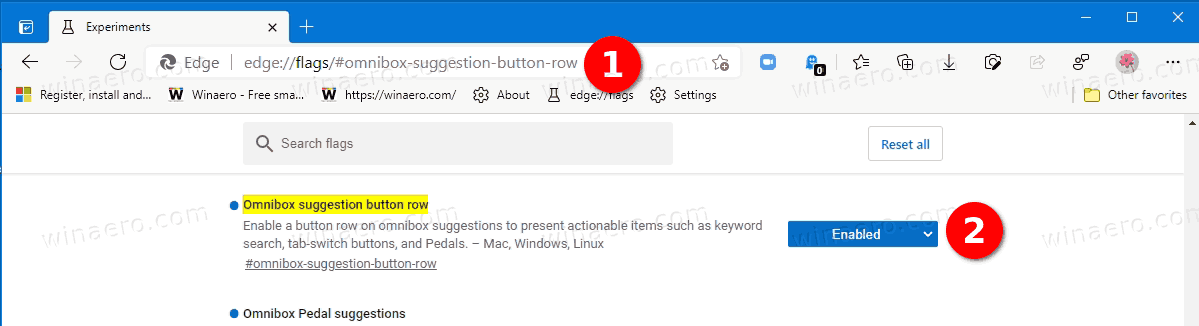
- Finally, restart the Edge browser.
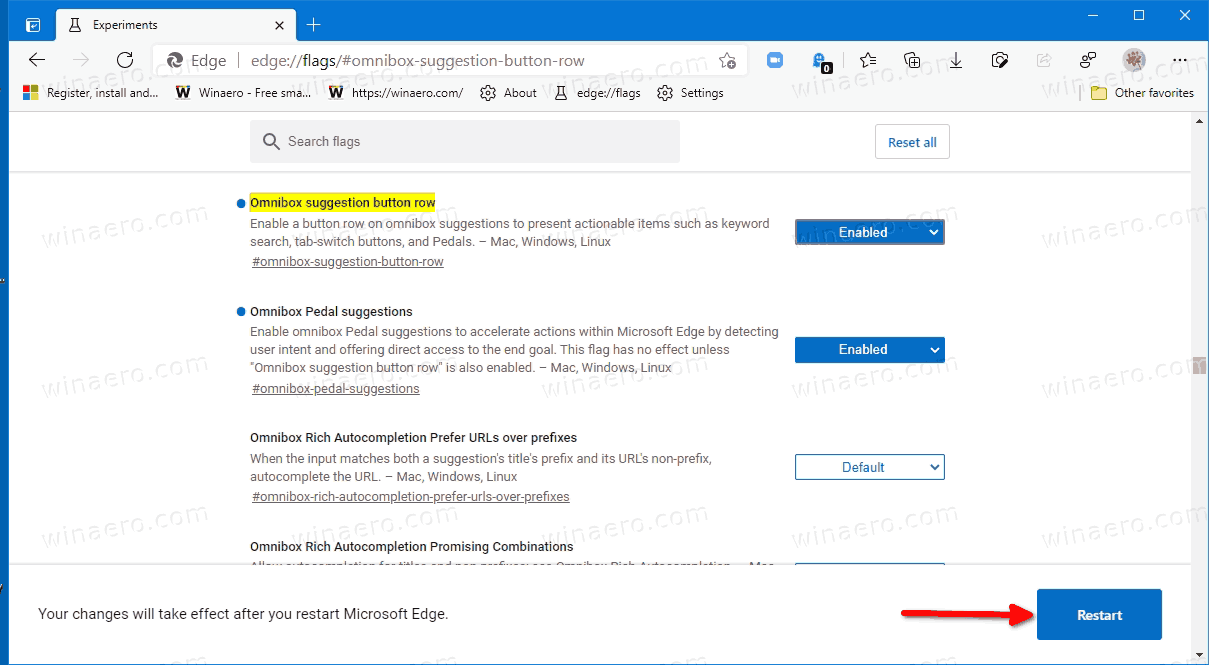
You are done. You have successfully enabled the address bar Quick Actions in Microsoft Edge.
Now you can type certain words and statements to give them a try. Let's check some of them.
Available Quick Actions in Edge
Here are some examples of quick actions that you can try in Microsoft Edge.
- Type
update browserorupdate edgeto update Microsoft Edge. - You can type
incognitoorlaunch incognito modeto open a new inprivate window.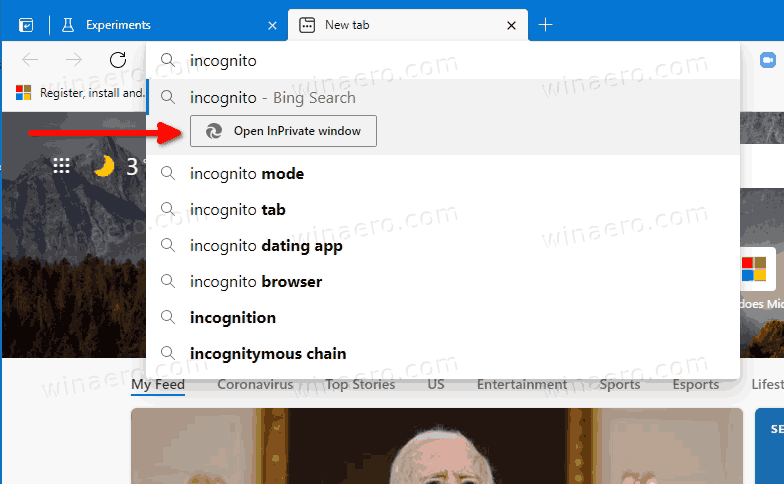
- Enter
edit passwordsorupdate credentialsto edit saved passwords. - Type
translate thisortranslate this pageto translate the open web page. - Type
wipe cookies,delete history, orclear cacheto clear browsing data. - Also, you can type
edit credit cardorupdate card infoto edit a saved payment card.
That's it.
Support us
Winaero greatly relies on your support. You can help the site keep bringing you interesting and useful content and software by using these options:
