In Windows 10, app installers cannot associate apps directly with file types. Instead, when you open any file which can be opened by multiple programs on your PC, you get a Metro-style toast notification: You have new apps that can open this type of file. If you click it, a new dialog will appear. There you can choose the default program that you would like to use for the file or protocol type. If you want to disable the "You have new apps installed" notifcation in Windows 10, here are a few simple steps for you.
Advertisеment
You might have several reasons to disable this notification. For instance, if you don't plan to change your file associations often, this notification is just annoying. Also, it pops up when the user opens a particular file type, and not when a program that handles that file type is installed, so the user's workflow is interrupted by this notification.
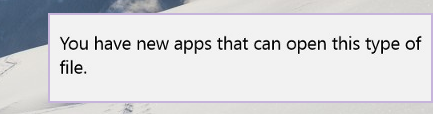
To disable this notification about new apps, you need to apply a simple Registry tweak, which changes the appropriate Group Policy setting.
- Open Registry Editor (see how).
- Go to the following Registry key:
HKEY_LOCAL_MACHINE\SOFTWARE\Policies\Microsoft\Windows\Explorer
Tip: You can access any desired Registry key with one click.
- Create a new DWORD value called NoNewAppAlert, and set it to 1.
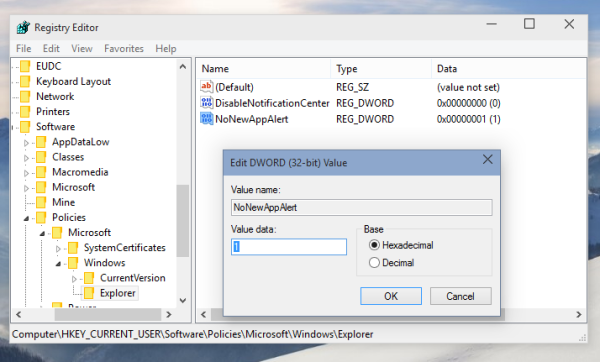
- Now log out of your user account and log in again. Or run GPUpdate.exe /force from an elevated command prompt without logging out to update the policy settings.
The same can be done using Winaero Tweaker. Go to Behavior -> Disable New Apps Nofification: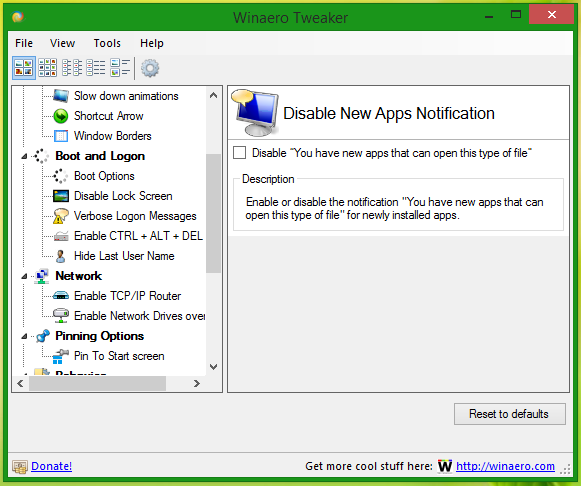
Use this option to avoid Registry editing.
That's it. Now the toast notification about newly installed apps that can handle file types in Windows 10 will be disabled. If you want to enable it, set the NoNewAppAlert value data to 0 or just delete the value.
Support us
Winaero greatly relies on your support. You can help the site keep bringing you interesting and useful content and software by using these options:

Useful one, thank you!
I didn’t find Registry key ‘Explorer’ as you told.
Just create it then. It will work.
In the previous message I said I had not found the registry key ‘Explorer’, and so continues, but checking the version I’m running I found that is the Windows 10 Pro and in the installation image, build 9926, there are two versions: Pro and Techinical Preview. I’ll install Techincal Preview version and will check if this is the reason. Thank you.
Why is Windows giving itself permission to download software onto your property without your permission. This should be considered illegal by most definitions of the law. The solutions to this should not be software fixes, they should be legal standards.
Seems if you enable this registry entry, then do something that should set a new file association, windows simply ignores that new file association and merrily continues using the old one. for example, i opened a log viewer called CMTRACE (part of sccm). The first time you run it, it asks you if you want to make CMTRACE the default log file viewer. i clicked yes. then closed cmtrace. found a .log file on my test machine and double-clicked it… and it opened in notepad, not cmtrace. checked file associations and .log is still pointing to notepad!
microsoft is really taking several steps backwards with windows 10, and this is one of them. probably one of the stupidest ones though is that new default printer behavior in release 1511. really? i set a default printer for a reason – do not change my default to be the last one i used. seriously – if a user can handle multiple printers (whether virtual – pdf creator, fax, etc or physical), they can handle picking the right one from the drop-down when they need it, and leaving it at the default for every other time.
Microsoft, go home. You’re drunk.