The SmartScreen filter is a technology which was initially designed for Internet Explorer to protect users from malicious websites and web applications. It was integrated with IE8 and IE9 (as the successor to IE7's Phishing filter). These days, it is a part of the Windows operating system starting with Windows 8 and Windows 8.1. The OS implementation exists along with SmartScreen for IE.
Advertisеment
If enabled, the Windows SmartScreen filter sends information about every application you download and run to Microsoft’s servers, where that information will be analyzed and compared with their malicious apps database. If Windows get a negative feedback about the app from the server, it will prevent you from running the app. Over time, the reputation of apps builds up in their database. However, there is an annoyance: if the SmartScreen filter does not find any info for an app you just downloaded - it will prevent you from running the apps, annoying you with messages like "Windows protected your PC by preventing this potentially malicious app from running" and so on. These messages besides the fact that Microsoft will know everything about what you run and install, make the SmartScreen filter less desirable for many users. Let's see how you can disable it.
- Open the Control Panel. If you are lost how to open Control Pane on Windows 8 now that there is no Start Menu, see our post about all possible way to open it in Windows 8.1.
- Navigate to Control Panel\System and Security\Action Center. In the left pane, you will see the "Change Windows SmartScreen settings" link. Click it.
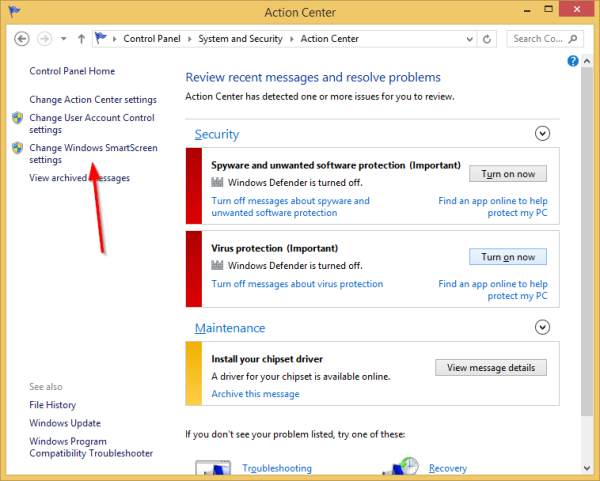
- The following window will appear on the screen:
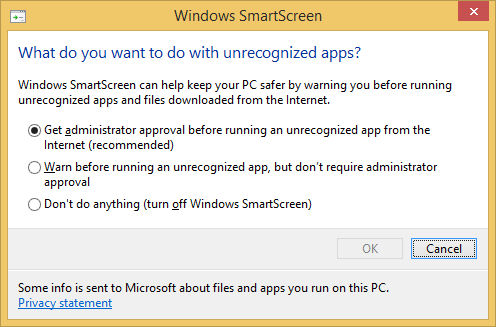
- Set the "Don't do anything (turn off Windows SmartScreen)" option and click OK.
That's it. Windows SmartScreen is turned off now (but the IE SmartScreen remains on). You will see Action Center report about it: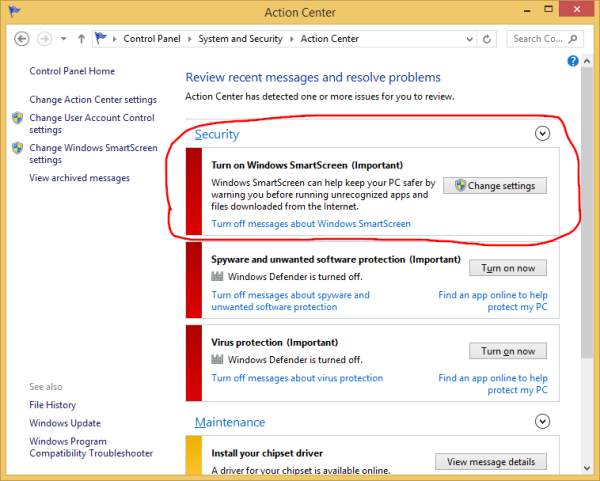
You can also turn off messages about Windows SmartScreen by clicking that link if you prefer to forget completely about its existence.
Support us
Winaero greatly relies on your support. You can help the site keep bringing you interesting and useful content and software by using these options:
