In the released Windows 10 build 10041 there is a new login screen enabled by default. It features rounded avatars and a slightly different layout compared to Windows 8's login screen. Unfortunately, it is a bit buggy at this moment. If you do not wish to test the new login screen or if it is causing some unresolvable issues for you, here is how to disable the new login screen and restore the old login screen in Windows 10 build 10041.
There are two ways to disable it. The first option is to use my latest application, Winaero Tweaker.
- Run Winaero Tweaker and go to the section Windows 10 Technical Preview -> Enable New Login Screen.
- Untick the checkbox on the right:
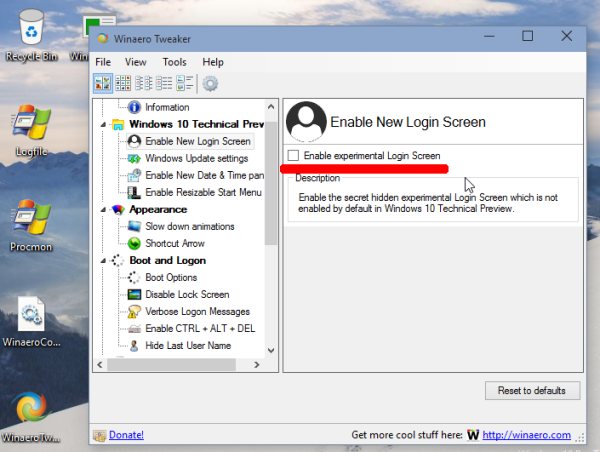
This change will be applied immediately. After you sign out, the new login screen will be disabled.
Before: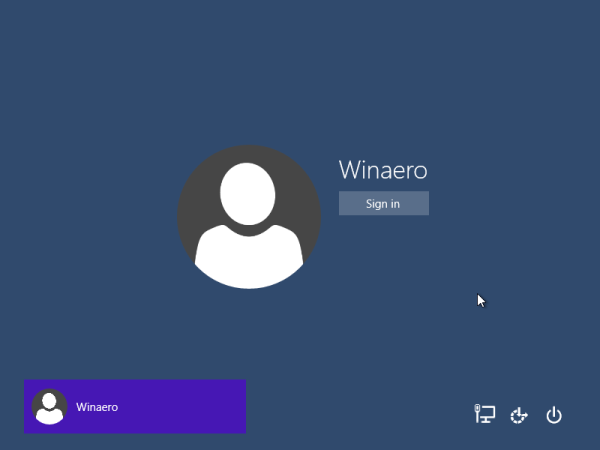
After: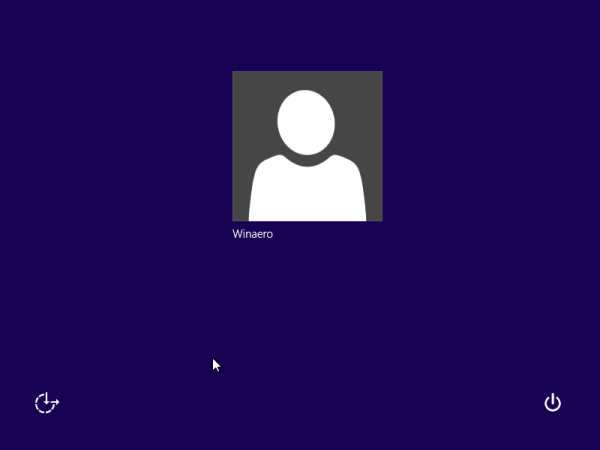
That's it. You can always can enable it back using the option I described above in Winaero Tweaker.
The second method involves Registry editing and will take more time.
- Open Registry Editor.
- Go to the following Registry key:
HKEY_LOCAL_MACHINE\SOFTWARE\Microsoft\Windows\CurrentVersion\Authentication\LogonUI\TestHooks
Tip: see how to jump to the desired registry key with one click.
- Double click the Threshold DWORD (32 Bit) value and change the value from 1 to 0:
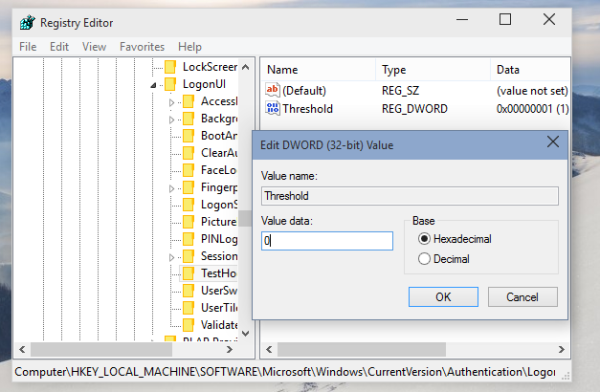
- Sign out.
Now you know how to switch between the new and the old login screen in Windows 10 build 10044 on-the-fly.
Support us
Winaero greatly relies on your support. You can help the site keep bringing you interesting and useful content and software by using these options:

The old logon screen has new accesibilty button.
I can’t find Testhooks Folder!
are you still running the build 10041?