Microsoft's goal is to have the majority of Windows users sign in and use a Microsoft account. It is harder to create a local account, and harder to install Windows 11 with a local account. So now a banner in Windows 10 Settings is encouraging local account users to get a Microsoft account.
Advertisеment
Windows 10 22H2 Build 19045.4353 (KB5036979) that was released on April 15, 2024 displays a new notification in the Settings app. The company describes the change as follows:
- New! This update starts the rolls out of account-related notifications for Microsoft accounts in Settings > Home. A Microsoft account connects Windows to your Microsoft apps. The account also backs up all your data and helps you to manage your subscriptions. You can also add extra security steps to keep you from being locked out of your account. This feature displays notifications across the Start menu and Settings. You can manage your Settings notifications in Settings > Privacy & security > General.
The notification looks like a banner above the category icons in Settings. It says "Sign in to your Microsoft account. You'll be able to backup your device and keep it more secure." and also has a Sign in button.
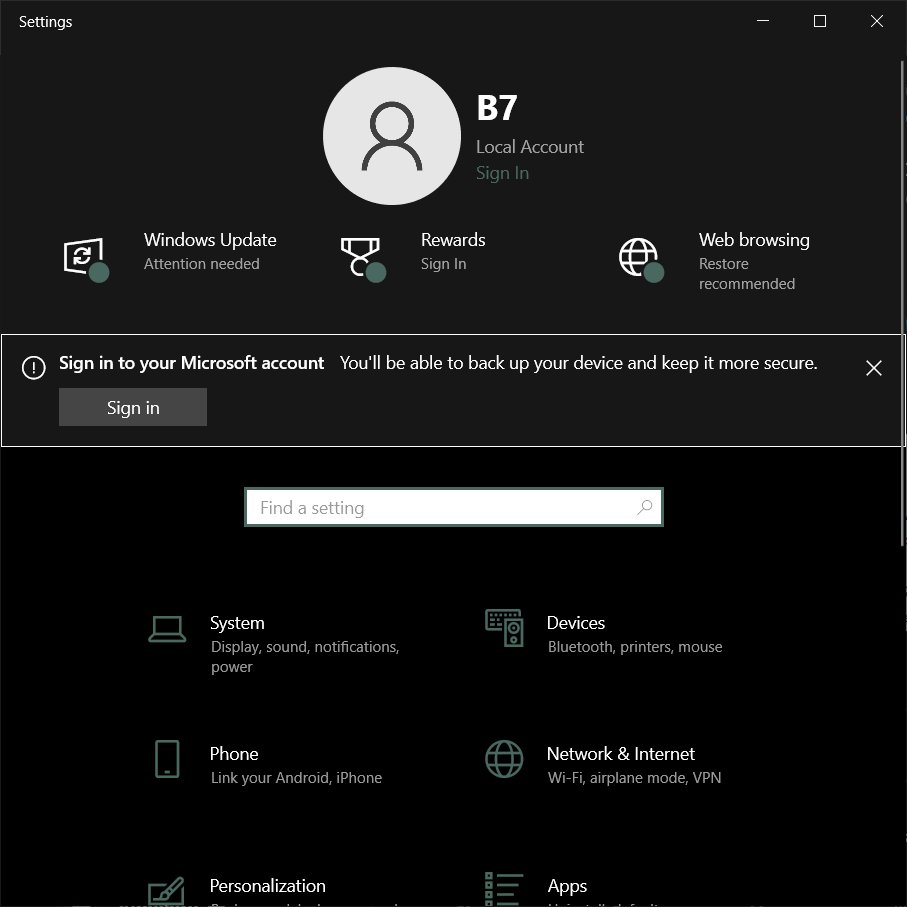
While a Microsoft account has its benefits, some users prefer the privacy and security of a local account. It is a classic account type, which have been available for ages in older releases of the OS. It can't be used to work with built-in OneDrive service, but it can use an empty password, it doesn't require PIN. Many users still prefer this traditional way to sign in and aren't happy to see the new kind of advertisement.
If you are not happy to see the notification, do the following steps to disable it.
Disable the Microsoft Account Notification in Windows 10 Settings
- Open the Settings app
- Go to Privacy & security > General.
- On the right, find the "Show me suggested content in the Settings app" option and disable it.
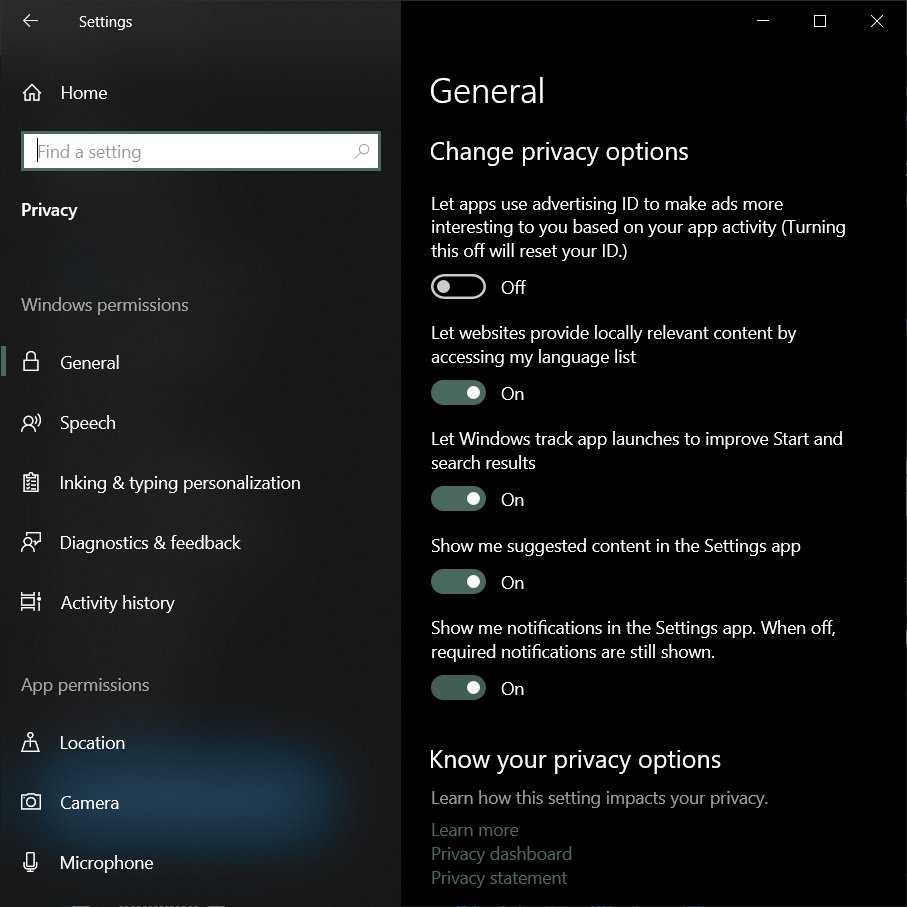
Image credits: @thebookisclosed on X - You can now close the Settings app. The banner is now disabled.
Alternatively, you can use ViVeTool to get rid of the banner. It will disable the advertisement feature completely.
Disable the sign in with Microsoft Account ad with ViVeTool
- Navigate to this GitHub page and download the ViVeTool zip archive.
- Extract the app to the
c:\vivetoolfolder for your convenience. - Now open a command prompt as administrator.
- Type
c:\vivetool\vivetool /disable /id:42563876and hit Enter. - Restart the computer once you see the Successfully set feature configuration message.
Once you restart the computer, the annoying ad will disappear.
Credits go to @thebookisclosed for everything.
Support us
Winaero greatly relies on your support. You can help the site keep bringing you interesting and useful content and software by using these options:
