Windows 10, the upcoming operating system from Microsoft, comes with a transparent taskbar. Previous versions of Windows like Windows 8.1 and Windows 8 include a transparent taskbar as well, but there was no option to disable it. In Windows 10, Microsoft finally added the appropriate option. The user is able to disable taskbar transparency in Windows 10 without using third party tools.
To disable the taskbar transparency in Windows 10, you need to do the following:
- Open the Settings app.
- Go to Personalization -> Colors:
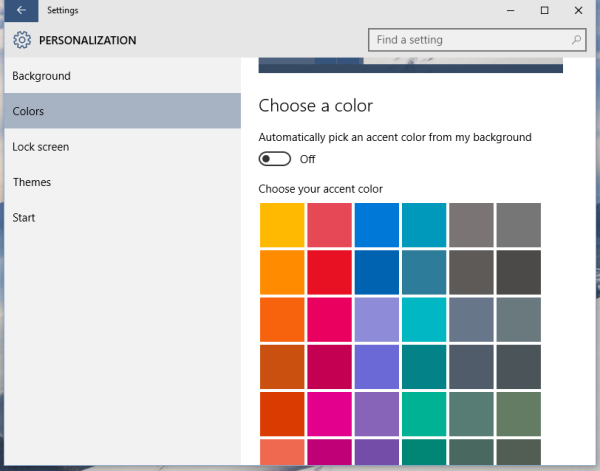 Tip: You can open this page directly. Press the Win + R shortcut keys together on your keyboard and type the following in the Run box:
Tip: You can open this page directly. Press the Win + R shortcut keys together on your keyboard and type the following in the Run box:ms-settings:colors
To get the full list of ms-settings commands available in Windows 10, refer to the following article: How to open various Settings pages directly in Windows 10.
Also, see the ultimate list of all Windows keyboard shortcuts with Win keys. - Scroll down to the section "More options".
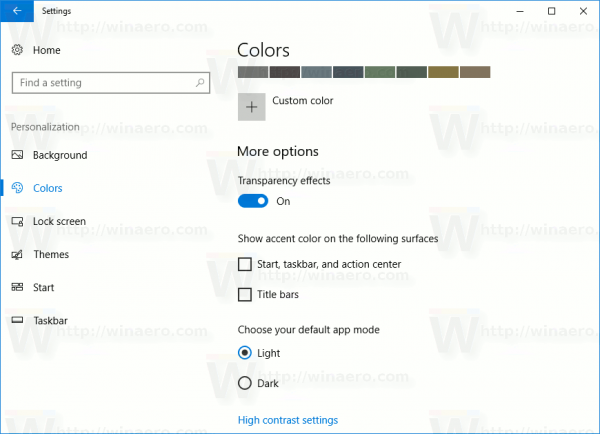
- Disable the option Transparency effects:
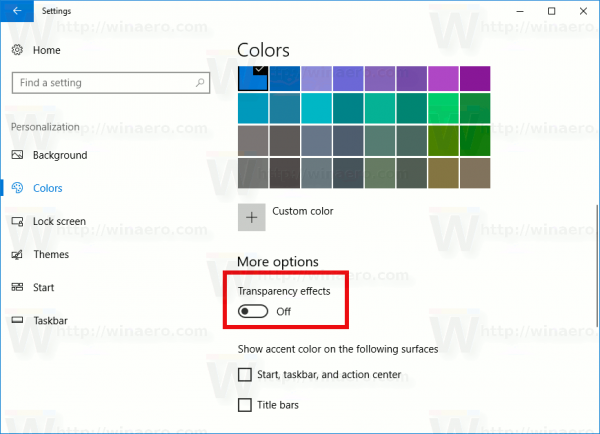
That's it!
Before: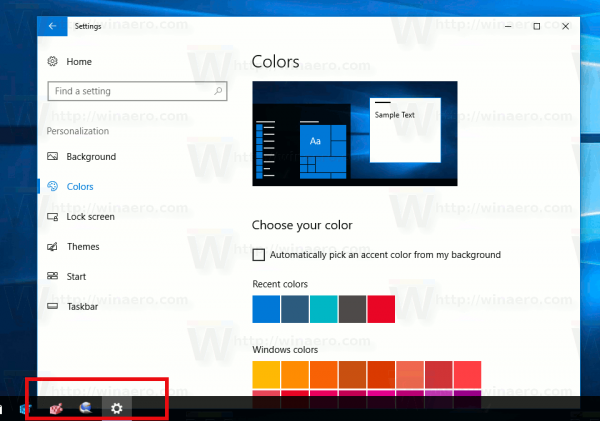
After: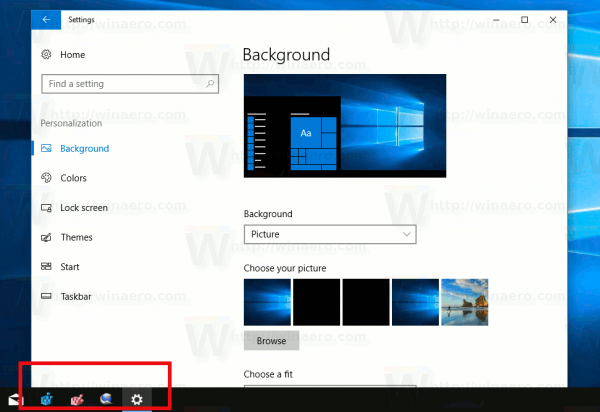
It is good that Microsoft decided to implement a native way to disable taskbar transparency in Windows 10. It was welcomed by many users. Tell us in the comments which taskbar you like more - the transparent one or the opaque one?
Support us
Winaero greatly relies on your support. You can help the site keep bringing you interesting and useful content and software by using these options:

As to transparency – It is like every other change and addition to Microsoft products in the last 20 years –
IT SHOULD NEVER BE IMPLEMENTED AS THE DEFAULT. We get tired of spending days looking up ways
to turn crap off. Let people who want to play with new crap toys read about them and go turn them on
if they want to. Quit wasting everyone else’s time….
This transparency is fugly as hell.
I have dual monitors with the taskbar showing on both. When I turn off the transparency I get one solid black taskbar and one totally transparent. I want both to be solid black. Not translucent, solid.
It must be a bug in Windows 10. Both the taskbars should become opaque in your case.
Isn’t there a registry tweak that would make the taskbar simply solid black?
No, there is nothing besides the mentioned option. In fact, you can control it with a Registry tweak, but it does the same as the option covered in this article.
The thing I am talking about is expressed in the following article: https://winaero.com/blog/enable-colored-title-bars-but-keep-taskbar-black-in-windows-10/