In Windows 10, when you hover over a taskbar button of a running app or group of apps, a thumbnail preview appears on the screen. For a single window it shows a single thumbnail, and for multiple windows it shows a number of thumbnail previews in a row. If you wish to disable these thumbnails in Windows 10, I will explain how it can be done with a simple Registry tweak.
Advertisеment
To disable taskbar preview thumbnails in Windows 10, do the following:
- Open Registry Editor.
- Go to the following Registry key:
HKEY_CURRENT_USER\Software\Microsoft\Windows\CurrentVersion\Explorer\Advanced
Tip: You can access any desired Registry key with one click.
- Here, create a new 32-bit DWORD value named ExtendedUIHoverTime. Note: If you are running 64-bit Windows 10, you still need to create a 32-bit DWORD. Set its value data to 9000 in decimals. This means it will show the thumbnail after 9000 milliseconds (or 9 seconds) of hovering over any taskbar button. So, with such a high timeout value, you will never see taskbar thumbnail previews.
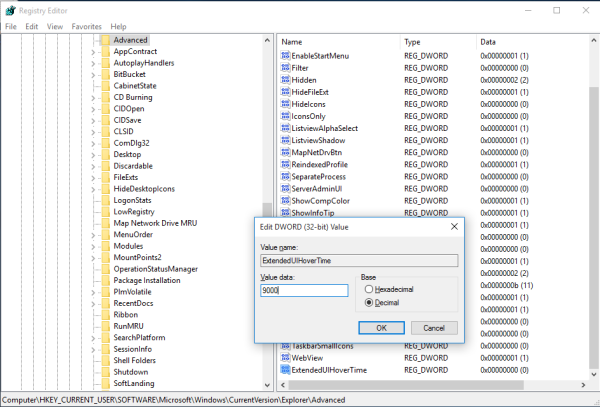
- Restart the Explorer shell or sign out and sign in back to Windows 10.
This will disable taskbar thumbnail previews in Windows 10. See screenshots below.
Before:
After:
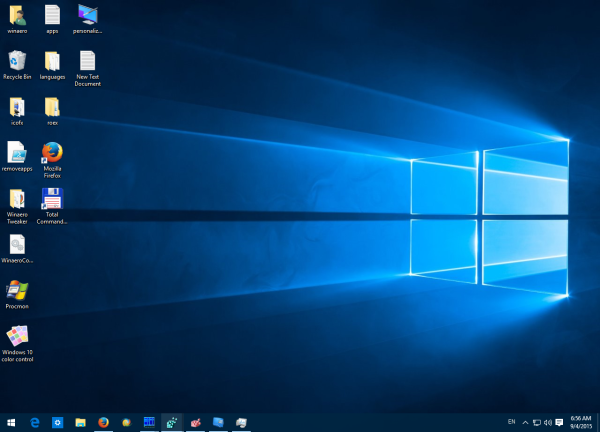 It is possible to disable taskbar thumbnails only for a group of opened windows i.e.multiple instances of the app. Once this is done, Windows 10 will show a list of windows instead of thumbnails. The list makes it easier to identify them from a group instead of mostly similar looking thumbnails. To do this, follow these instructions:
It is possible to disable taskbar thumbnails only for a group of opened windows i.e.multiple instances of the app. Once this is done, Windows 10 will show a list of windows instead of thumbnails. The list makes it easier to identify them from a group instead of mostly similar looking thumbnails. To do this, follow these instructions:
- Go to the following Registry key:
HKEY_CURRENT_USER\SOFTWARE\Microsoft\Windows\CurrentVersion\Explorer\Taskband
- Create a new 32-bit DWORD value named NumThumbnails. Leave its value as 0. Note: If you are running 64-bit Windows 10, you still need to create a 32-bit DWORD value.
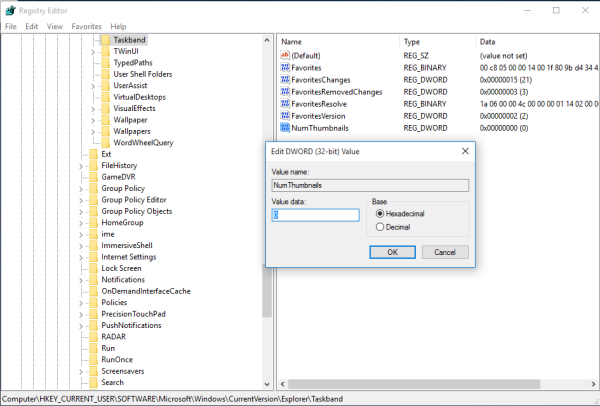
- Restart the Explorer shell or sign out and sign in back to Windows 10.
Before:
You are done! To restore the defaults, just delete the above mentioned NumThumbnails and ExtendedUIHoverTime values. Don't forget to restart the Explorer shell.
Winaero Tweaker
If you would like to avoid Registry editing, here is good news for you. In the past, I created a freeware tool called Winaero Tweaker, One of its options is "Taskbar Thumbnails". It can tweak and change many hidden secret taskbar thumbnail parameters which cannot be changed via the Windows 10 GUI.
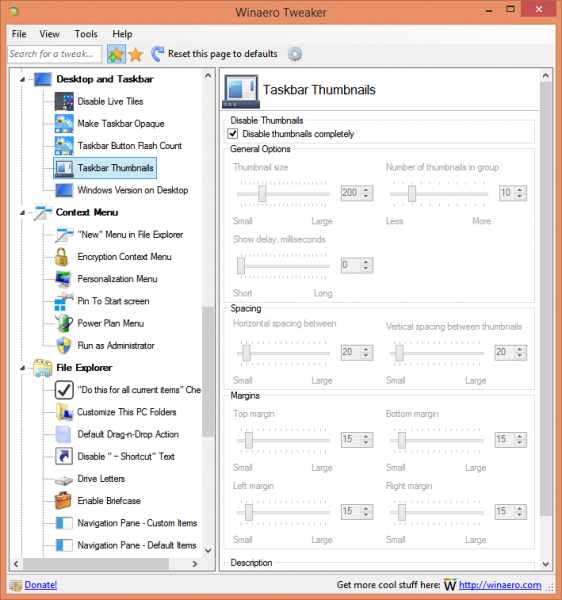 It can control all mentioned parameters in the article and many more. Using this tool, you will be able:
It can control all mentioned parameters in the article and many more. Using this tool, you will be able:
- Adjust thumbnail size.
- Adjust number of grouped application thumbnail windows.
- Adjust horizontal spacing between the thumbnails.
- Adjust vertical spacing between the thumbnails.
- Adjust thumbnail's caption position.
- Adjust thumbnail's top margin.
- Adjust thumbnail's bottom margin.
- Adjust thumbnail's left margin.
- Adjust thumbnail's right margin.
- Completely disable taskbar thumbnails.
To run it in Windows 10, download Winaero Tweaker from here. It works in Windows 10, Windows 8 and Windows 7 without issues.
Support us
Winaero greatly relies on your support. You can help the site keep bringing you interesting and useful content and software by using these options:
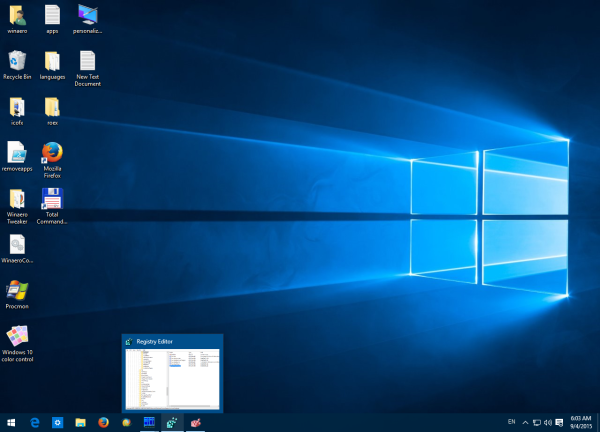
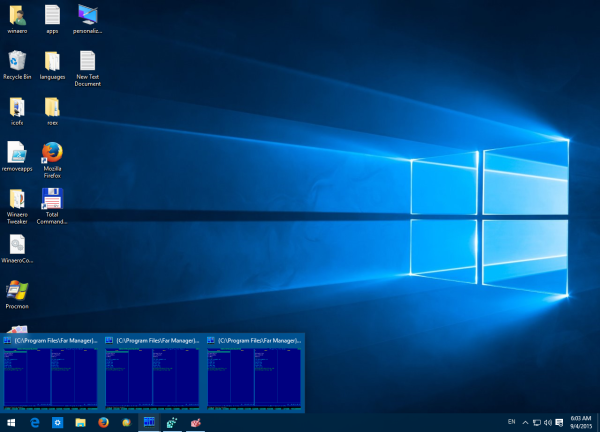
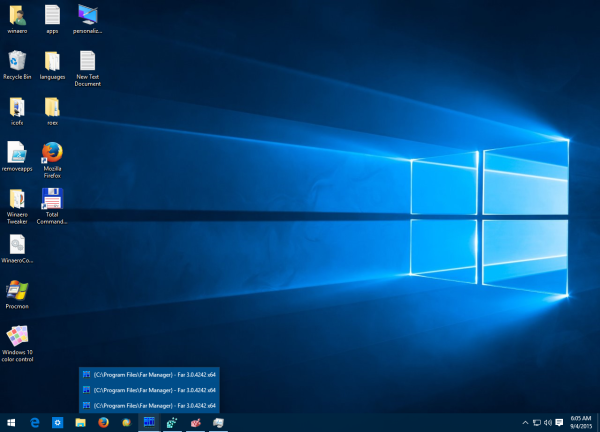

Thanks Sergey! 7+ taskbar tweaker does it as well. http://rammichael.com/7-taskbar-tweaker
Yep, you can use that app too.
This question is kinda opposite of the article but I have to ask it. I want animations in the thumbnails but when the process is minimised (youtube video, media player, game etc) it just stays frozen. In visual appearance everything is set to the best appearance. Tried to edit in registry but it’s already on (value:1). Thank you for your time
ExtendedUIHoverTime makes troubles if you use the program true launch bar
Never tried this program.
Is it possible to leave the previews but disable the window popping up when I mouse over the preview?
This didn’t work when I tried it. I want the thumbnails to go away, and only have a list of text. I implemented the steps above, and it didn’t work
Then try 7+ Taskbar Tweaker from rammichael.com.
Big thanks for making TaskbarThumbsTuner.exe!
you are welcome
wtf microsoft with this “features” are fking people’s brains
Thank you.
Is there any way to control the time the thumbnail preview stays on the screen? I would like it to appear instantly (and I changed ExtenderUIHoverTime to 1 to make this happen. But I would like the thumbnail preview to disappear as soon as my mouse moves off the thumbnail preview area on the screen; currently the thumbnail preview remains for about a 1/2 second. Thanks.
7fffffff seems to be the maximum value.
The reg edit didn’t work but your app worked great!
I didn’t mind the preview when it worked as intended, but after a few hours they tend to stay open until I click on another window that isn’t active.
There must be a way to disable taskbar preview thumbnails without using the registry editor or a third-party freeware program.
Indeed. This is exactly what you can read in the article.
Sergey thank you for this webpage. It is helpful.
One thing though, the above poster asked if there is a way to disable thumbnails with OUT using registry editor or third party programs, and you say “indeed”. But this article is only WITH registry editor or your third party program. In fact, MS has guaranteed we cannot “change many hidden secret taskbar thumbnail parameters via the Windows 10 GUI”.
I only write this because we on Enterprise machines cannot edit registries or add third party programs. Your page begins to give hope, but realize there is none. Thank you for your app though. For others.
Microsoft are the dumbest F**ckers on Earth! We use software to block popups and they include them in windows?!!! Are you serious?! Are they that stupid? They thought this was a great idea?!! They! deserve to go out of business!! Bye bye Microsoft! It was nice knowing you! See you in the history books of failure!! Complete and utter MORONS!!!
Thank you so much, the taskbar preview is really annoying, because 80% it’s kinda “stick”, I need to double click to go to any program at the taskbar. And most of the time, I’m opening maybe around 5 program, so using Alt-Tab is not good.
After the preview is gone, now I have much better experience :)
Thanks! NumThumbnails = 0 is EXACTLY what I need. The W10 Thumbnails are useless cus they truncate the window name. In outlook I used to get “Messages: Containi…” for all my search windows. Cheers!
You’re most welcome Jensen
Same here. I’m still using mostly Windows 7, but I have dual boot to Windows 10 so I can use TurboTax. Never got around to configuring Windows 10 behavior since I was on it so seldom, until the last couple of weeks.
I have a bunch of Excel windows that all said “Microsoft…” Plus, the previews take up a huge amount of real estate without anything on them being legible, and if I move the mouse they would start scrolling back and forth. Worse than useless. NumThumbnails=0 is great, so thank you, Sergey.
I can live with the single thumbnails for apps with only one instance open. They aren’t helpful because, again, they are illegible, but at least they are smaller and aren’t constantly moving around.
Thank you, thank you, thank you. Seriously, thank you! I have so many excel files open at once on a daily basis, the thumbnails were killing me.
Winareo and registry edit both work for me. However, the annoying thumbnail views come back after booting the computer. Apparently on each boot, windows 10 rejects the registry mod and reverts back.
In Windows 10 Home 64 Bit 1803 … I set Winaerotweaker to disable taskbar thumbnails
and every now and then, the option get set back to show them again. I have winaero in startup
and I can not find a way to get this setting to stick. … This needs to be addressed … Thank you
Doesn’t work when using remote desktop. Any way to disable during RDP?