In modern PCs, the internal PC speaker is often also connected to the PC's audio solution, so that it allows the PC to play a beep even when there are no external speakers connected to the machine. If your Windows 7 PC runs without speakers connected or with the sound drivers not working or disabled, you might hear an annoying beeping sound for example when a message box notification displays. If you are annoyed by this beep sound, you might be interested in disabling it. Here is how you can do it.
To disable the PC Speaker beep sound in Windows 7, you need to do the following.
- Right click 'Computer' in Windows Explorer or on your Desktop or if you have enabled it in your Start Menu.
- In the context menu of Computer, select Manage:
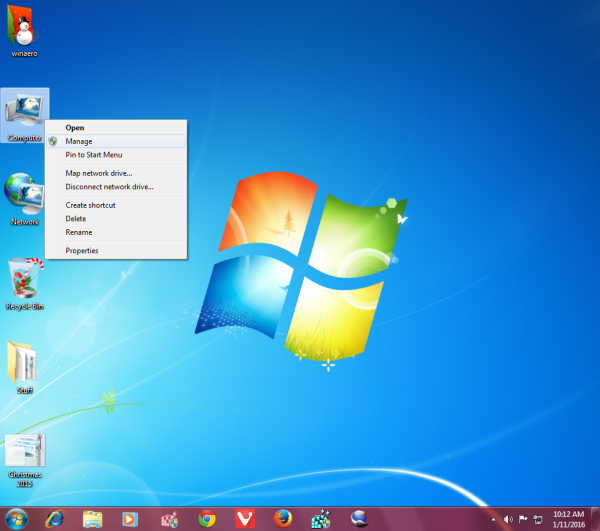
- In the Computer Management window, select Device Manager on the left:
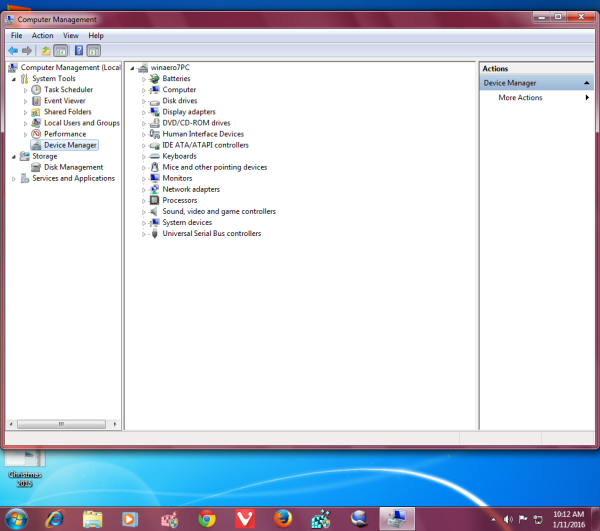
- Click on the View menu and select Show hidden devices. A new group will appear in the device list called "Non-Plug and Play Drivers".
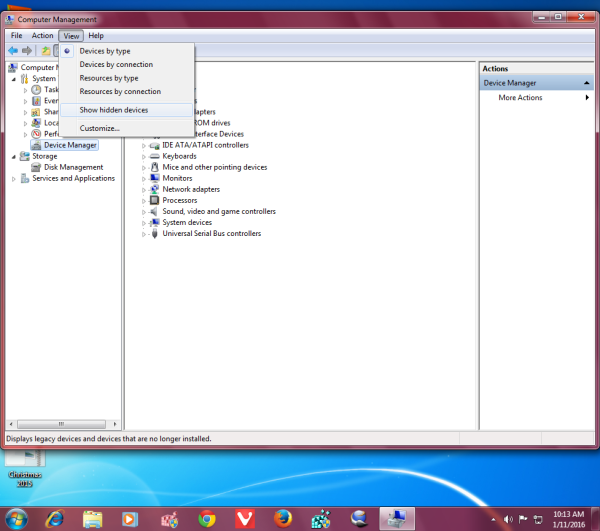
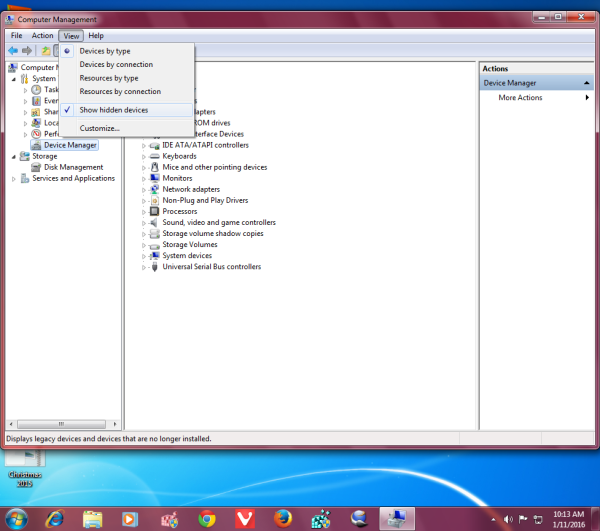
- Expand it and find the item named Beep. Double click it and disable it in the Properties window as shown below:
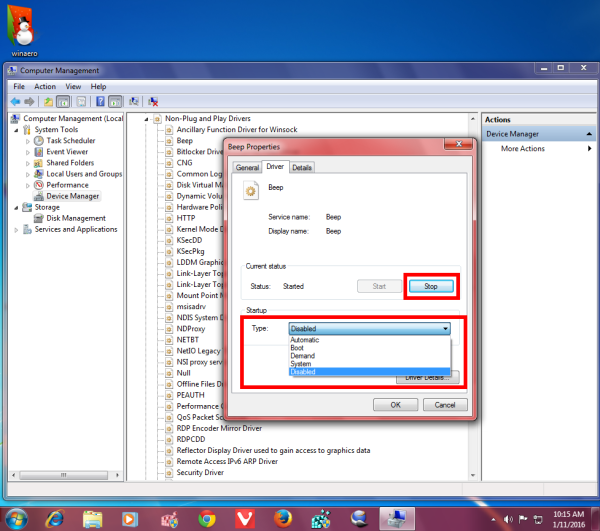 Then click the Stop button. Then click OK to close the Properties window.
Then click the Stop button. Then click OK to close the Properties window.
After doing this, the annoying beep sounds from the PC speaker will stop.
That's it.
Support us
Winaero greatly relies on your support. You can help the site keep bringing you interesting and useful content and software by using these options:

I get an error message when i try to do this. “the service cannot accept control messages at this time.” Any tips for me?