Windows 10 Anniversary update introduced enhanced notifications for Windows Defender. Now, when its scan is complete, the app shows a toast notification on the Desktop and puts the same notification in Action Center. There is a setting to manage enhanced notifications in Windows 10. Using it, you can disable or enable them.
With Windows 10 Anniversary Update, which is represented by build 14342 as of this writing, Microsoft offers an option in the Settings app which manages Windows Defender enhanced notifications. To access it, you need to do the following.
- Open Settings.
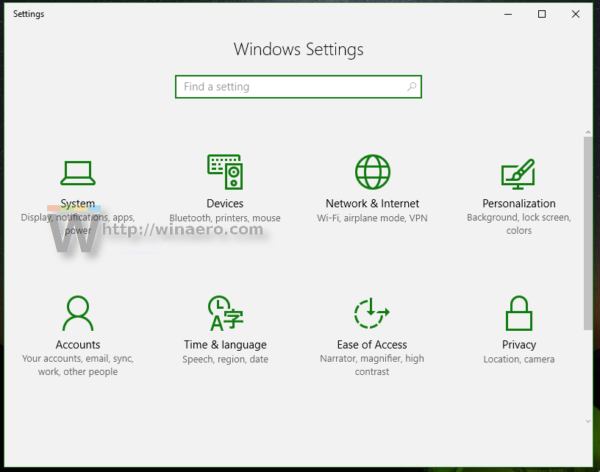
- Go to Update and Security - Windows Defender.
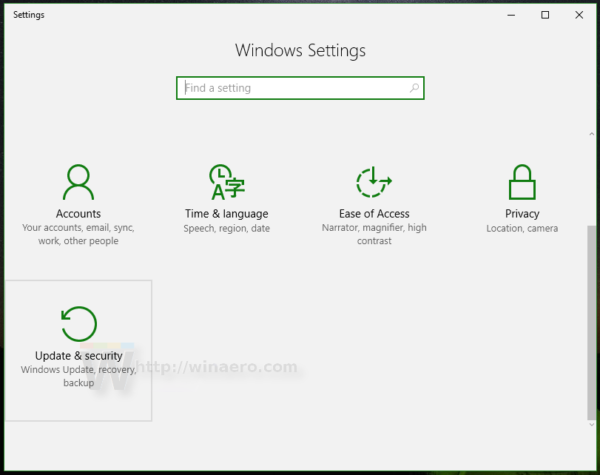
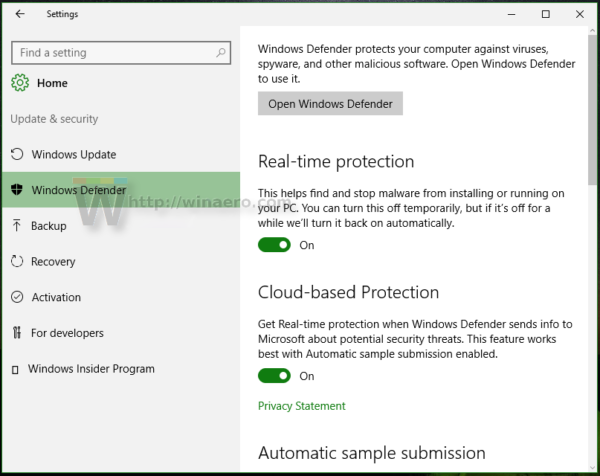
- There, scroll down to Enhanced notifications:
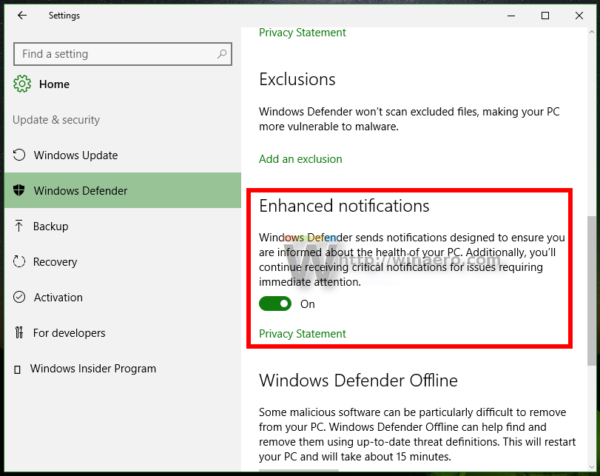
- Toggle the appropriate switch to enable or disable this feature.
This is pretty simple.
In case you need to turn on or off Windows Defender enhanced notifications in Windows 10 using a Registry tweak, the appropriate Registry value is located here:
HKEY_LOCAL_MACHINE\SOFTWARE\Microsoft\Windows Defender\Reporting
Once you open this location (see how to jump to the desired registry key with one click), you can see the value DisableEnhancedNotifications. This is a 32-bit DWORD value.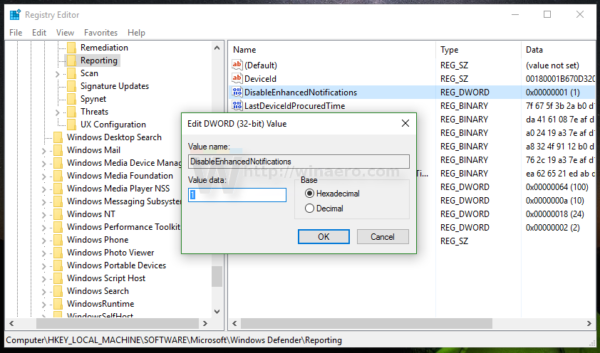
If it does not exist in your Registry, you can just create it. You will need to take ownership of this key,
The value of DisableEnhancedNotifications can be 1 or 0:
- 0 means enhanced notifications for Windows Defender are enabled (default).
- 1 means enhanced notifications for Windows Defender are disabled.
That's it.
Support us
Winaero greatly relies on your support. You can help the site keep bringing you interesting and useful content and software by using these options:
