Here is how to disable Office File Viewer in Microsoft Edge. This will make Edge to download Word (docx) or Excel (xlsx) files instead of opening them.
By default, Microsoft Edge opens an Office file, e.g. a Word (docx) or Excel (xlsx) document, when you click on a link to it on some page in the browser. Many users consider this a convenient feature, as it doesn't require Microsoft Office or LibreOffice to be installed for opening such file. On the other hand, some users may prefer to use a locally installed app, that also allows editing and perform extra operations on the document.
Advertisеment
Microsoft Edge comes with an integrated Office file viewer. It is a useful option that allows you to avoid installing Microsoft Office when you just need to read and print a document. All its features include view, read, print the Word and Excel files. Also, for files opened by a link from a web site, it shows a save button to download and save such file locally to your computer.
If you are already using some full-featured Office software like Microsoft Office or LibreOffice that offers extra editing options, you may want to turn off the built-in Office File Viewer in Microsoft Edge, and stop it from automatically opening docx and xlsx files.
This post will show how to disable Office File Viewer in Microsoft Edge.
To Disable Office File Viewer in Microsoft Edge
- Open Microsoft Edge.
- Press Alt + F or click on the three dot menu button, and select Settings.

- On the left, click on Downloads.
- In the right panel, turn off (disable) the Quickly open Office files on the web using Office viewer option.
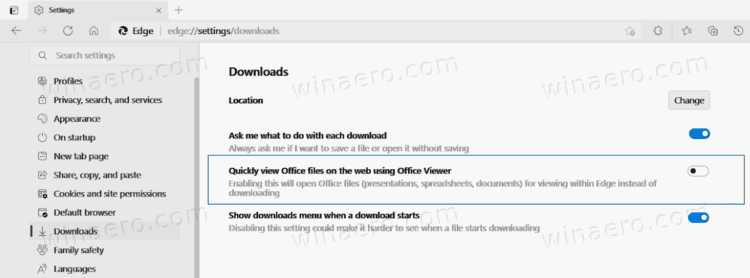
- You can now close the Settings tab.
You are done.
From now, Microsoft Edge will always download Offices files instead of opening them.
Note: The default behavior can be easily restored by reverting the above steps. All you need to do is to enable the Quickly open Office files on the web using Office viewer option to make Edge internally open Word and Excel files again.
Tip: The similar option exists for PDF files.
Note: As of the moment of this writing, the option to disable the built-in Office viewer is only available to some Insiders running Edge Canary. It will take some time before it reaches broader availability.
That's it.
Support us
Winaero greatly relies on your support. You can help the site keep bringing you interesting and useful content and software by using these options:

this does not work. i don’t have the options you describe in edges settings under downloads
It does work when the option is available.
Obviously, if your Edge version doesn’t include this functionality, you can’t do anything.
Go with a newer build of the browser or wait a bit more for the option to appear in the stable branch.
This feature is so annoying, of all 7-8 documents I clicked, none of them cannot be opened by the viewer.
Is there a GPO to disable this? Or even a registry entry that can be modified?
I followed this and it still does not work. I have office installed for a reason and dont want to open a browser just to use it, but even after turning this off and even restarting my PC it still does it. I dont use Edge as I am not a fan of it.
Same problem, does not work after following all steps.