Notifications inform the user about changes happening on his PC or tablet via sound or visual alerts. Windows 8 introduced toast notifications shown by Modern apps, which also notify you with a sound. There are lots of situations when you need to make your tablet or PC silent. In this article, we will see how to disable or enable notification sounds for Modern apps in Windows 8.1 and Windows 8.
To change the sound notification settings, we have to use the appropriate settings page inside the PC Settings app. Open the PC settings app and navigate to the following path:
Apps and Search -> Notifications
Alternatively, you can open these settings directly with a command or a shortcut as described in the article "How to create a shortcut to open Notifications in Windows 8.1".
There, you will find the "Play notification sounds" toggle switch. To disable sounds, turn it off.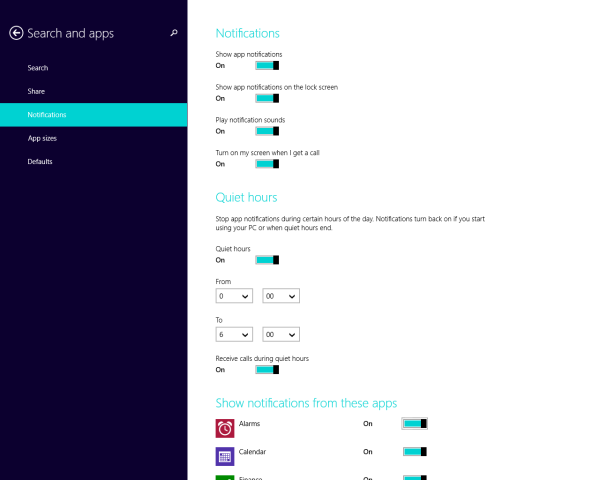
That's it. Now you will be shown notifications but they won't play a sound.
Bonus Tip: For desktop apps, the balloon notifications shown by Windows play no sound ever since Windows Vista. If you want them to play a sound, see this article: FIX: Windows plays no sound for tray balloon tips (notifications).
Support us
Winaero greatly relies on your support. You can help the site keep bringing you interesting and useful content and software by using these options:
