If Windows 10, Microsoft has introduced the Notification Center feature. Similar to Windows Phone and other mobile systems such as Android, Windows 10 is able to aggregate all kinds of event notifications in one window and show past history of notifications. While you may find this very useful, some others may not want to show all past notifications. In Windows 10 build 9926, you can turn off the notification center, but this requires a Registry tweak from you. Let's see how to do it.
To disable the Notification Center in Windows 10, you need to do the following:
- Right click the Taskbar and open its properties:
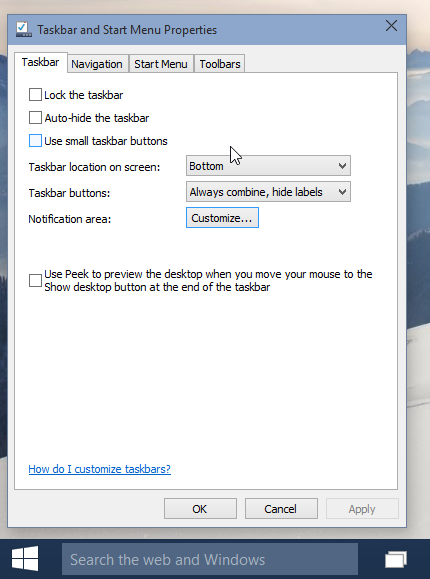
- Click the "Customize..." button to open the Notification Area Icons window:
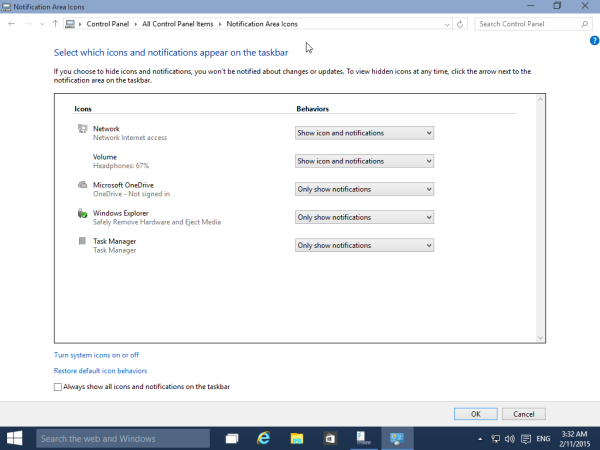
- Click the Turn system icons on or off link. This will open the following window:
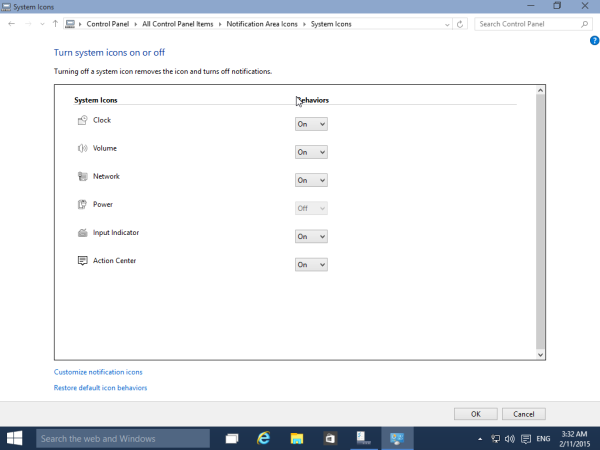
- Now set the Action Center switch to Off as shown below:
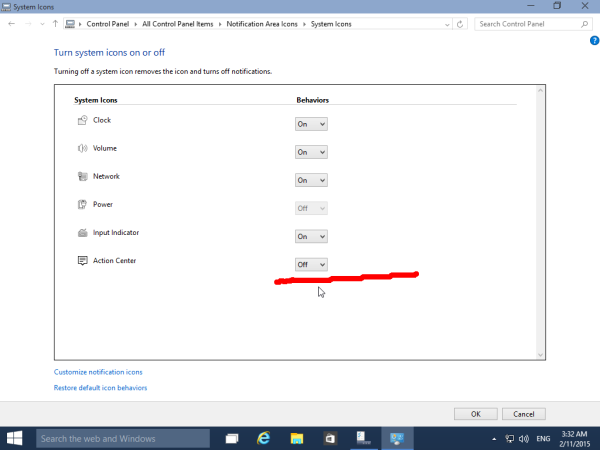
- You will no longer see the Action Center icon in the system tray:
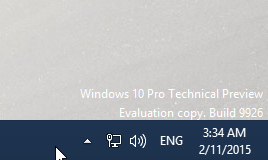
However, you still will get desktop notifications. You might be interested in getting rid of them too. In this case, follow the instructions provided in the following article: How to disable notifications in Windows 10.
That's it. You are done. The Notification Center will be disabled.
Support us
Winaero greatly relies on your support. You can help the site keep bringing you interesting and useful content and software by using these options:
