Mozilla Firefox 41 introduced live search suggestions in the address bar of the browser. While many people might like this change, there are some who do not want to see those suggestions in their browser. If you want to disable this feature, follow the instructions in this article.
Disable live search suggestions in the address bar in Firefox
Firefox comes with an option to disable live search suggestions. You will find it in Preferences - Privacy.
- Open Firefox preferences.
- Go to the Privacy page.
- Under Location bar, untick the option Related searches from the default search engine:
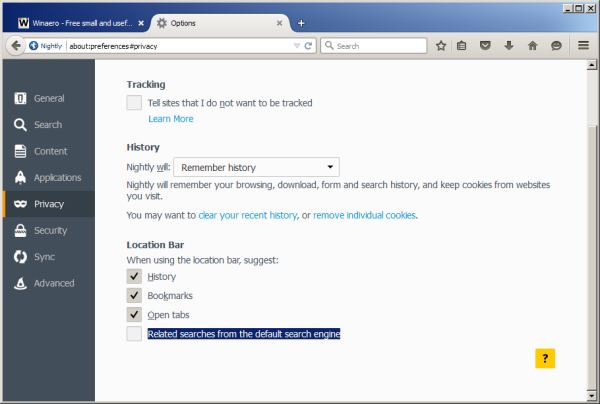
There is also an option in the about:config editor. If you need to disable live search suggestions this way, do the following:
- Open a new tab and enter the following text in the address bar:
about:config
Confirm that you will be careful if a warning message appears for you.
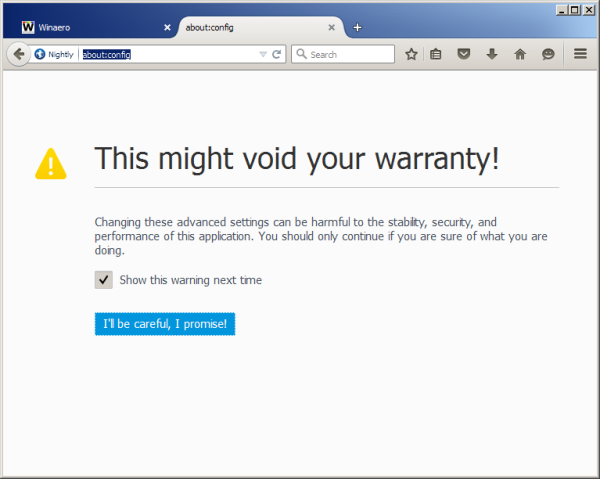
- Enter the following text in the filter box:
suggest.searches
- You will see the parameter browser.urlbar.suggest.searches. Set it to false.
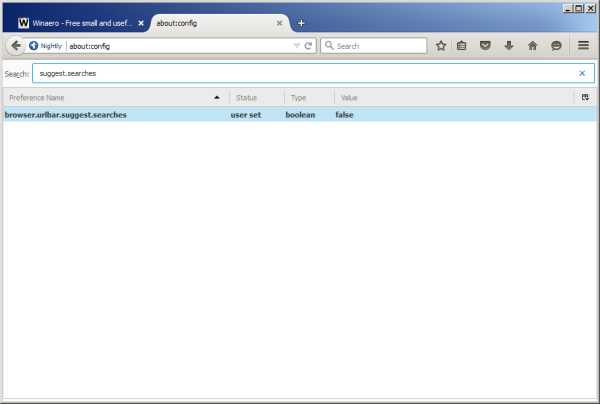
That's it. This will disable live search suggestions in Firefox. Feel free to ask any questions you have.
Support us
Winaero greatly relies on your support. You can help the site keep bringing you interesting and useful content and software by using these options:
